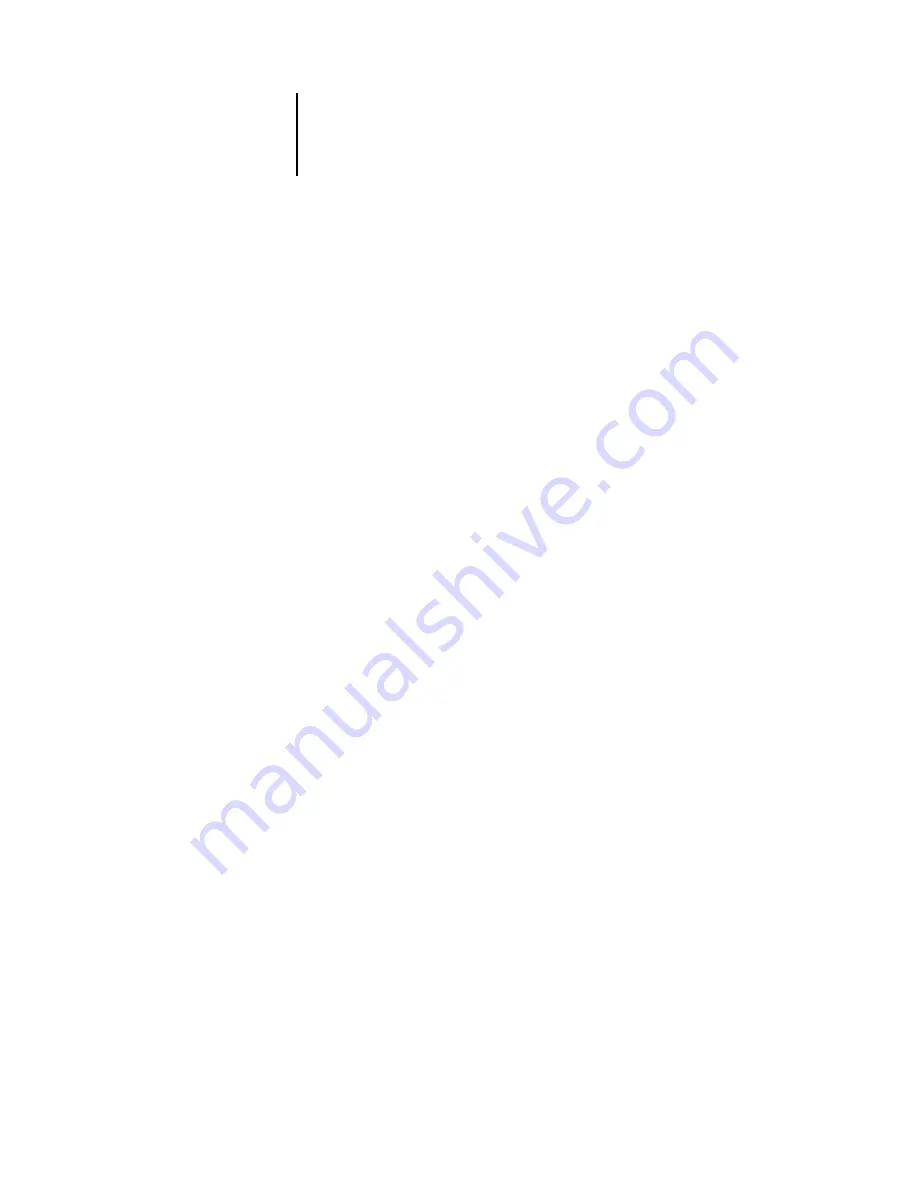
3
3-34
Using Command WorkStation or Command WorkStation LE
4.
Click the General tab, and specify parameters for the search.
N
OTE
:
To clear all fields in the Find dialog box at any time, click New Search
(Command WorkStation) or New Find (Command WorkStation LE).
You can specify any or all of the following general search parameters. Available search
parameters vary, depending on the areas selected for the search.
Job title
—
Enter the file name of the job.
User
—
Enter the name of the user who sent the job.
Notes 1
,
Notes 2
—
Enter text that appears in the Notes fields of the job.
Instructions
—
Enter text that appears in the Instructions field of the job.
Volume*
—
Specify the archive drive volume you want to search. This option is
available only when you are searching for archived jobs.
Date created*
—
To search through all jobs, regardless of their creation date, select All.
To restrict your search to jobs created on a certain date or range of dates, select Range.
Use the From and To menus to specify start and end dates.
5.
Click Search (Command WorkStation) or Find (Command WorkStation LE) to find jobs
that meet the specified search criteria.
The Search Results window (Command WorkStation) or Find dialog box (Command
WorkStation LE) lists found jobs.
In Command WorkStation, you can customize the appearance of the Search Results
window in the same manner as the Active Jobs and Jobs windows. For example, you
can display jobs on all connected Fiery X3e servers or on a selected Fiery X3e (see
), and you can customize the job ticket information (see
).
In Command WorkStation LE, you can customize the display of found jobs by resizing
or rearranging the job ticket columns (see






























