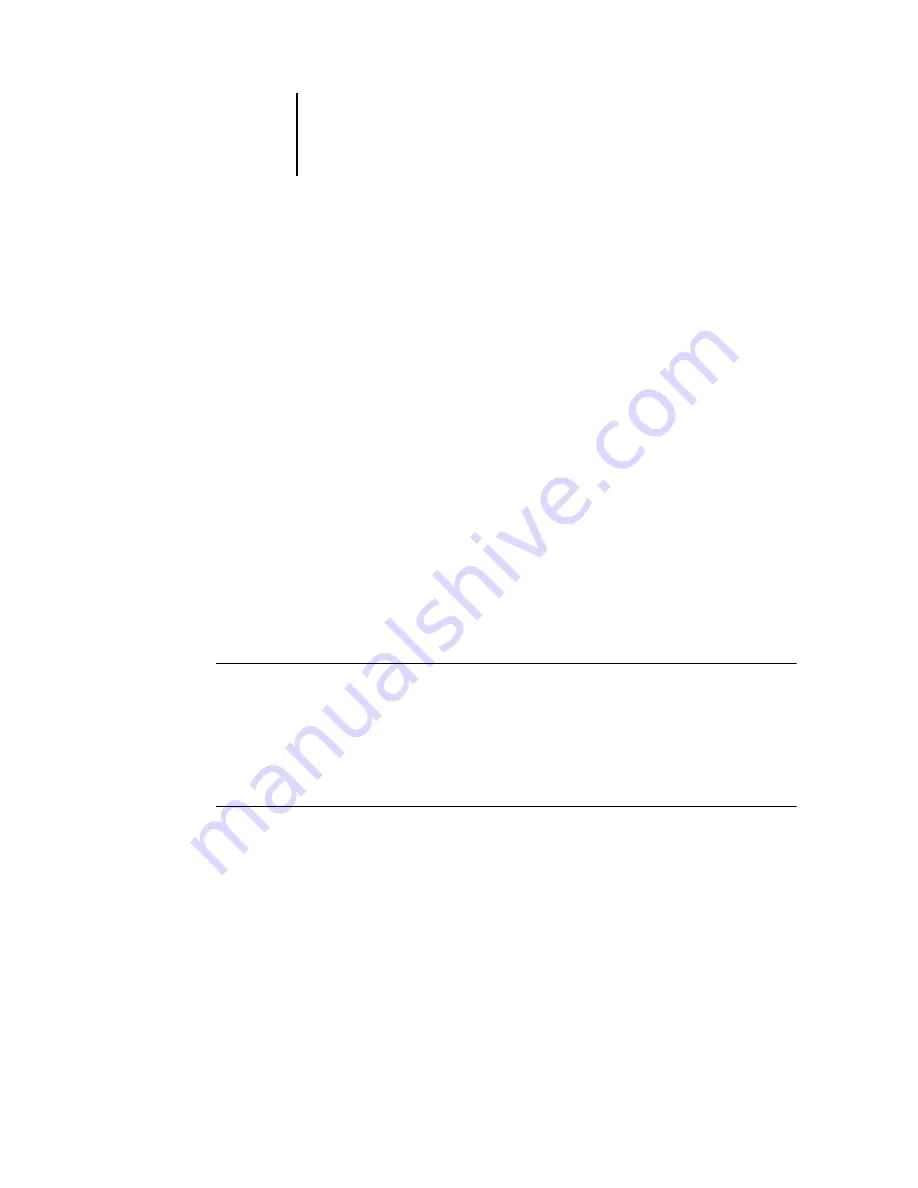
3
3-6
Using Command WorkStation or Command WorkStation LE
N
OTE
:
In Command WorkStation, a user may be logged in as Administrator on one
Fiery X3e, as Operator on a second Fiery X3e, and as Guest on a third Fiery X3e. In
these instances, the levels of access are dependent either on the Fiery X3e currently
selected in the Active Jobs window or on the Fiery X3e that holds the currently
selected job.
By default, no passwords are set on the Fiery X3e—in this default state, anyone can
perform Setup and use all Command WorkStation and Command WorkStation LE
functions. Until an Administrator password is defined in Fiery X3e Setup, you can log
in to the Fiery X3e as an Administrator without entering a password and are given full
privileges.
After the administrator has performed Setup and specified passwords, Command
WorkStation and Command WorkStation LE user options depend on your login level.
This manual assumes that you are logged in to the Fiery X3e as Operator.
Logging out
Logging out from the Fiery X3e terminates the connection between the Fiery X3e and
Command WorkStation or Command WorkStation LE.
T
O
LOG
OUT
FROM
A
CONNECTED
F
IERY
X3
E
IN
C
OMMAND
W
ORK
S
TATION
*
1.
From the Server menu, choose Log in/Log out.
2.
Click the Login button for the connected Fiery X3e in the server list.
3.
Click Yes to log out from and disconnect the Fiery X3e.
T
O
LOG
OUT
FROM
A
CONNECTED
F
IERY
X3
E
IN
C
OMMAND
W
ORK
S
TATION
LE†
1.
From the Server menu, choose Login/Logout.
2.
Click the Logout button or key icon for the connected Fiery X3e in the server list.
Command WorkStation LE disconnects from the Fiery X3e.
3.
Click Close to close the server list.






























