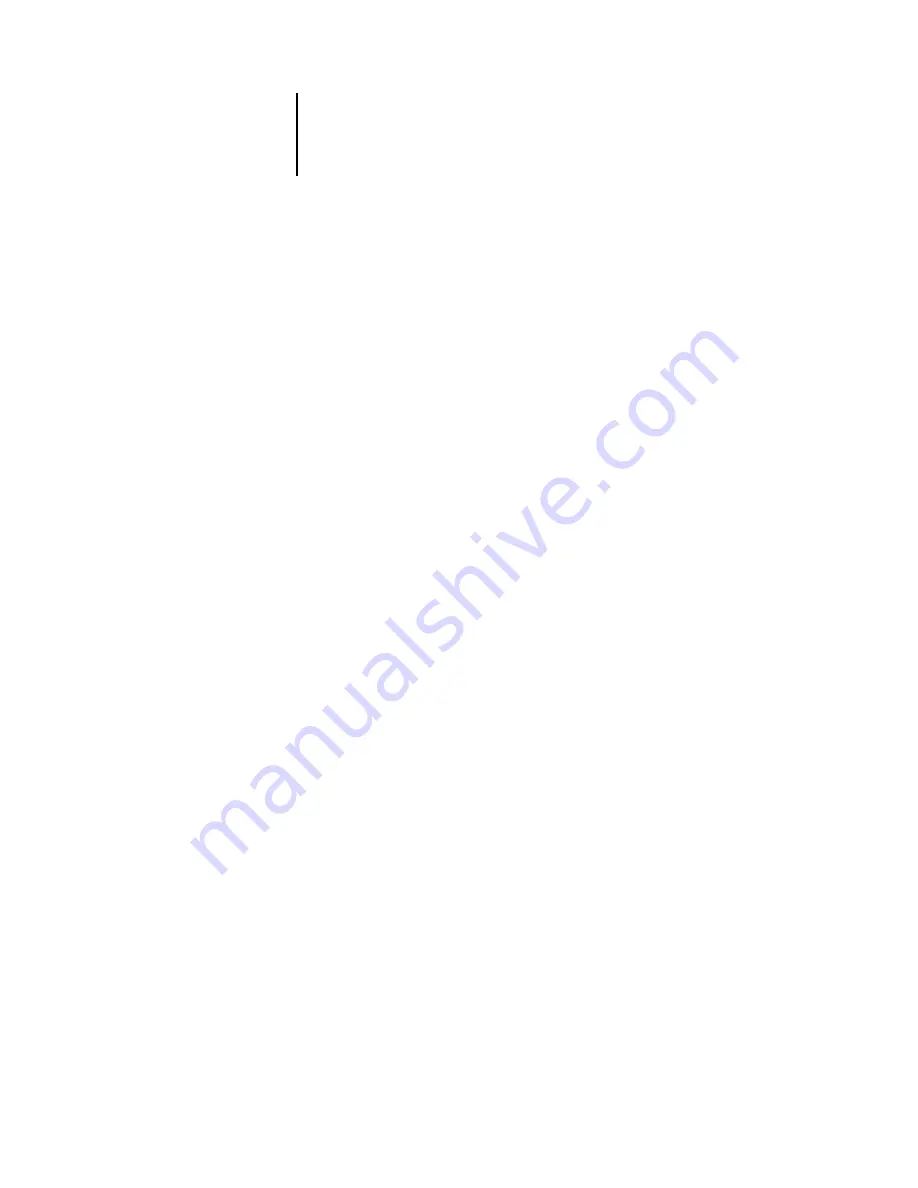
7
7-20
Fiery Spooler
The Job Log displays each job and information about the job, including status,
document name, user name, date, start time, end time, process time, page description
language, file size, device, paper size, media, number of originals, total number of
pages, and Notes.
The Status column provides the following information about jobs:
4.
To update the Job Log, click the Update button.
5.
To print the Job Log, choose Print Job Log from the File menu or click the Print
button.
The information displayed in the Job Log window prints to the current Fiery X3e.
When you print the Job Log, totals are printed for all appropriate columns.
6.
If you logged in as Administrator, you can choose Delete Job Log from the File menu
or click the Delete button to clear the Job Log.
7.
To save the Job Log, choose Export Job Log from the File menu or click the Export
button.
8.
In the File name area, enter a name for the Job Log.
9.
Browse to the location where you want to save the file, and click Save.
The Job Log is saved as a text file, and the Job Log window reappears.
You can view the information in any application that can read a text file. Items are
separated by tabs.
To return to the job list, choose Show Job List from the Window menu.
OK
The job printed normally.
ERROR
An error occurred during processing or printing.
CANCEL
The job was canceled before printing was completed.






























