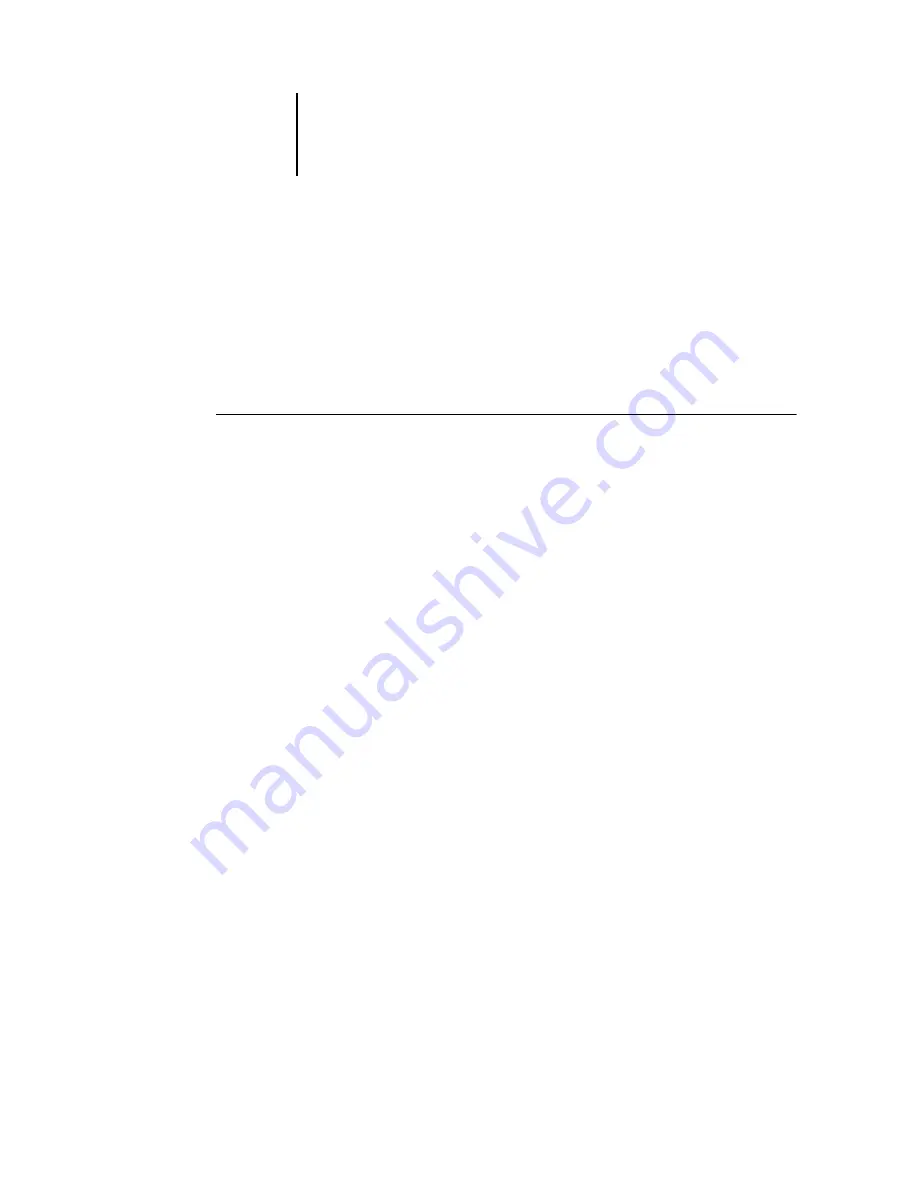
4
4-6
Previewing and Manipulating Jobs
Editing and merging jobs
Use the Preview windows to reorder and edit the pages of a job, or merge pages from
several jobs into a single job.
Editing jobs
The Preview window includes controls that allow you to make page-level edits to a job.
T
O
EDIT
A
JOB
1.
In Command WorkStation, select a processed/held job in the Active Jobs window, or
select a FreeForm master job in the FreeForm panel. In Command WorkStation LE,
select a processed/held job in the Active Jobs window.
2.
Choose Preview from the Actions menu.
The Preview window opens, displaying thumbnails of the pages in the job.
3.
Select the pages you want to edit.
Shift-click to select multiple, sequential pages; Ctrl-click (Command WorkStation) or
Command-click (Command WorkStation LE) to select multiple, non-sequential
pages.
4.
Apply the desired edits.
To apply edits to the selected page, click any of the controls that appear under the title
bar of the Preview window (for an illustration, see
):
Full-Screen Preview
—Opens a full-screen preview of the selected page (see
The full-screen preview allows you to rotate the selected page.
Duplicate
—Duplicates the selected page.
Delete
—Deletes the currently selected page.
Undo
—Reverses recently performed edits.
Redo
—Reapplies recently performed edits. This control is available for Command
WorkStation LE only.
















































