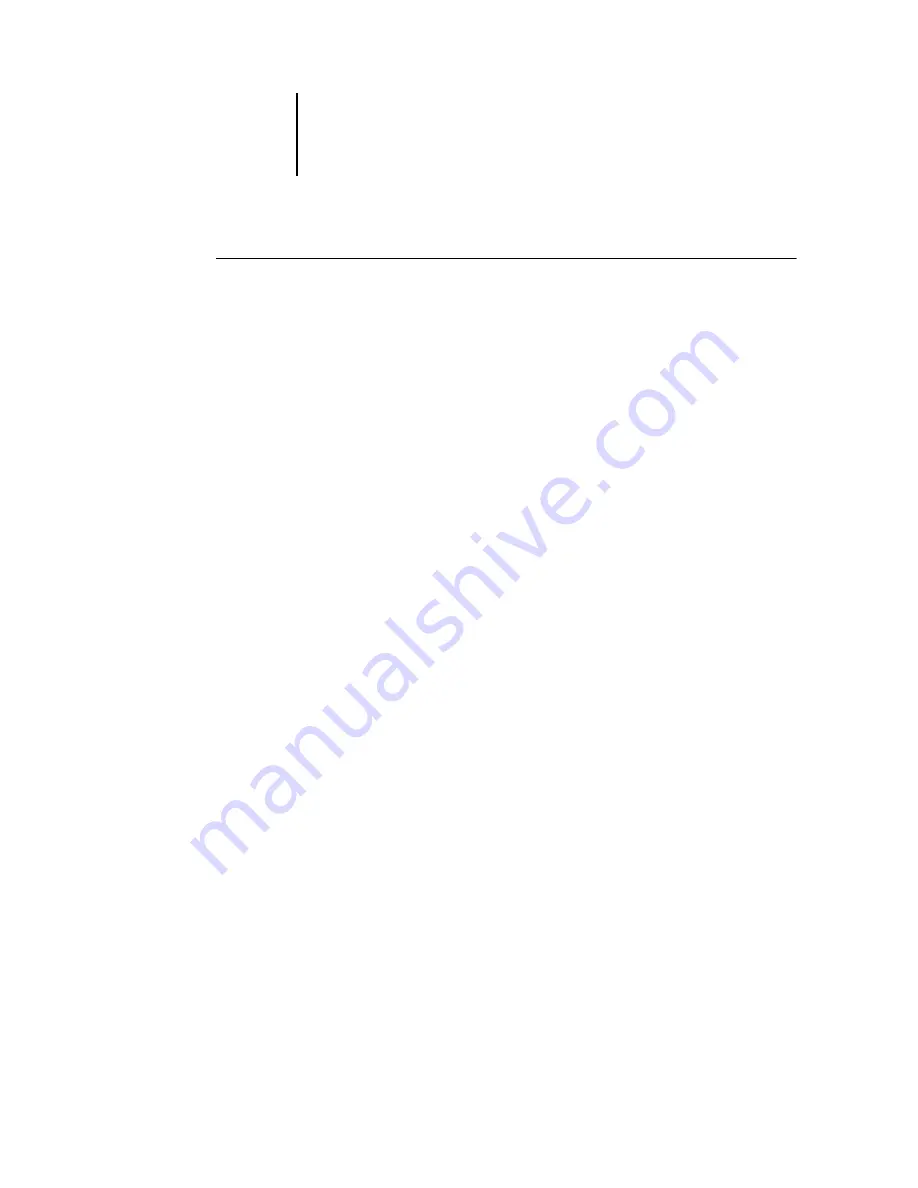
3
3-2
Using Command WorkStation or Command WorkStation LE
T
O
START
C
OMMAND
W
ORK
S
TATION
LE
†
1.
Open the Command WorkStation LE folder, located inside the Applications folder on
the Mac OS X hard disk drive.
2.
Double-click the CWS LE file to start the application.
When you start Command WorkStation LE for the first time, the server list does not
display any Fiery X3e servers. For instructions on configuring and adding Fiery X3e
servers to the server list, see the
User Software Installation Guide
Logging in to the Fiery X3e
To establish a connection to the Fiery X3e listed in the server list, log in to the
Fiery X3e.
In Command WorkStation, you can maintain connections to more than one Fiery X3e
at a time. Each Fiery X3e connection requires an average of 4MB of RAM. The
maximum number of simultaneous Fiery X3e connections is limited only by the
amount of RAM available on the system running Command WorkStation. For
example, if your system has 128MB of RAM and is running Command WorkStation
exclusively, you can log in to approximately 25 Fiery X3e servers at one time.






























