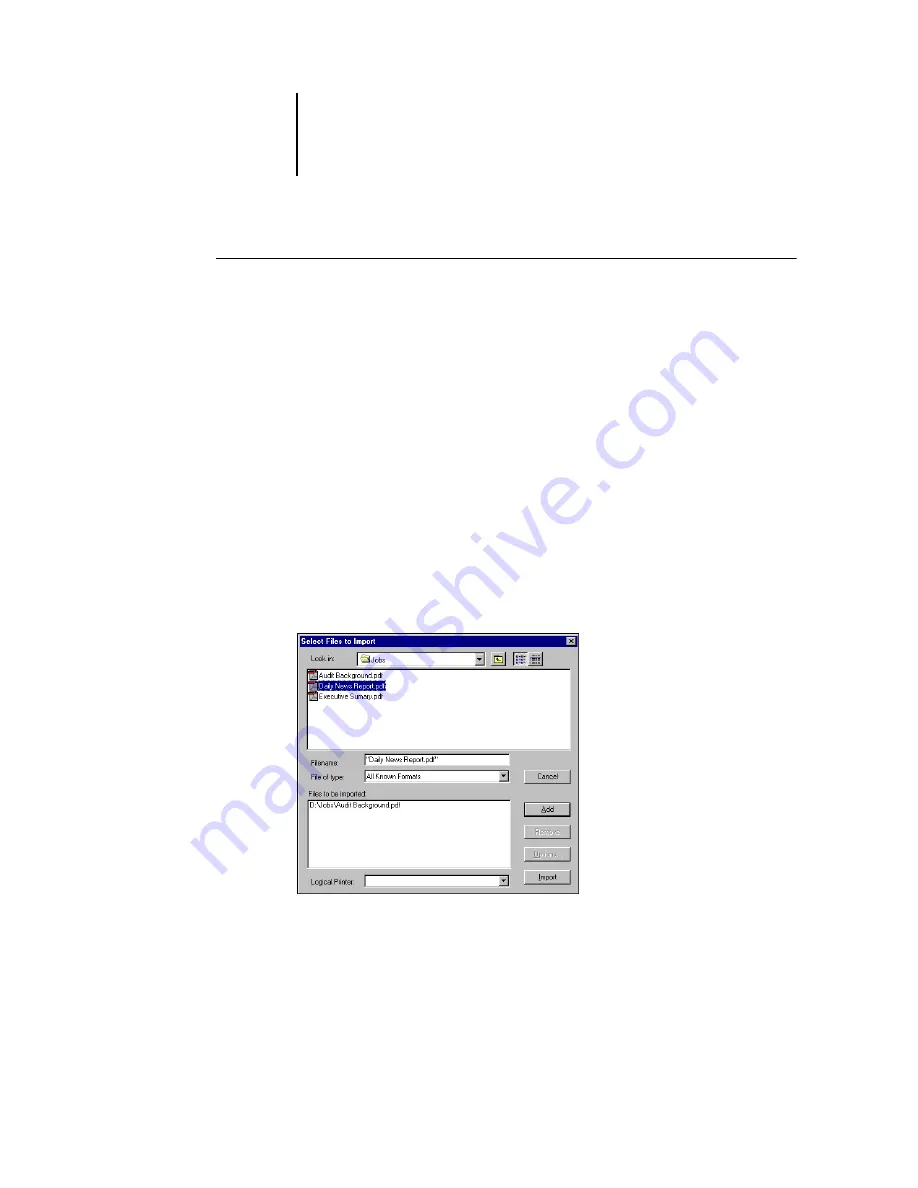
3
3-11
Managing job flow
T
O
IMPORT
A
JOB
INTO
C
OMMAND
W
ORK
S
TATION
*
1.
Choose Import from the File menu, and then choose Job or Archived Job.
The Select Files to Import dialog box appears.
2.
Locate and select the job file to import and click Add.
The job appears in the Files to be imported list. To import multiple jobs, select each
additional job and click Add.
3.
Choose the desired destination queue from the Logical Printer menu.
A destination queue is available only if the administrator has enabled it in Setup (see
the
If you choose Hold, the job is imported into the Active Jobs window and held for
future action.
If you choose Print, the job is imported into the Active Jobs window and released for
immediate printing.
If you choose Direct, the job is sent directly to the Fiery X3e for printing. The job does
not appear in the Active Jobs window or Printed Jobs panel.
4.
Click Import.






























