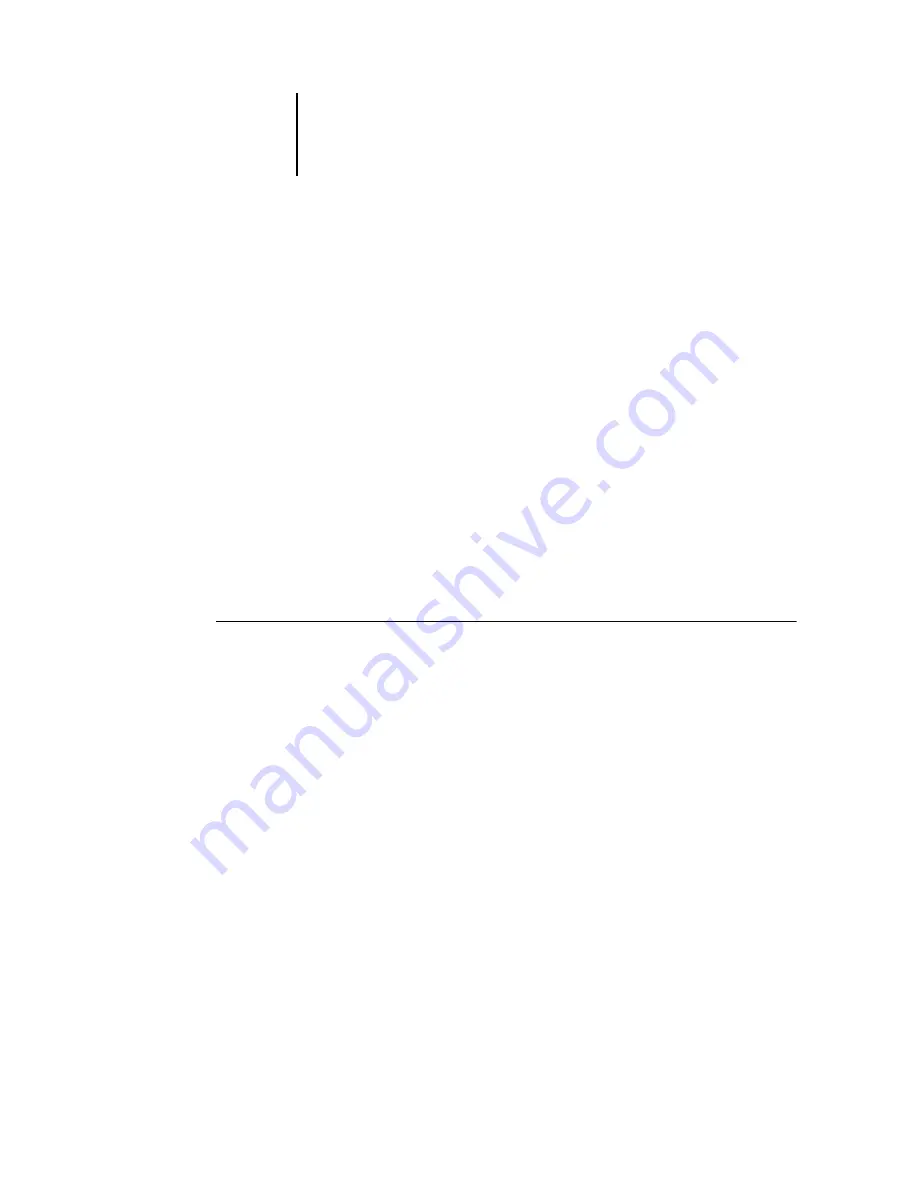
3
3-13
Managing job flow
Managing jobs on multiple servers
Command WorkStation allows you to simultaneously connect to as many servers as
your RAM resources allow. You can view and manage jobs being processed by multiple
servers from a single location, and also to balance the job load between servers of
similar capabilities.
• If you connect to multiple servers from Command WorkStation, you can easily
switch between the All Servers view and the Selected Server view in the Active Jobs
window, Jobs window, and Activity Monitor. For more information, see
“Monitoring single or multiple servers”
• With servers that support the feature, you can use the Send
to <Nickname_Devicename> command to transfer jobs between servers.
For example, by viewing print jobs on all connected servers in the Active Jobs window,
you can monitor the print load on each server in your printing environment. If one
server has received a disproportionate number of jobs, you can balance the load by
transferring some of these jobs to another, less active server.
T
O
TRANSFER
A
JOB
BETWEEN
SERVERS
1.
In the Active Jobs window, select any held job.
2.
In the Actions menu, select Send To and select a server that you want to send job to.
3.
Click Yes to confirm the transfer of the job.






























