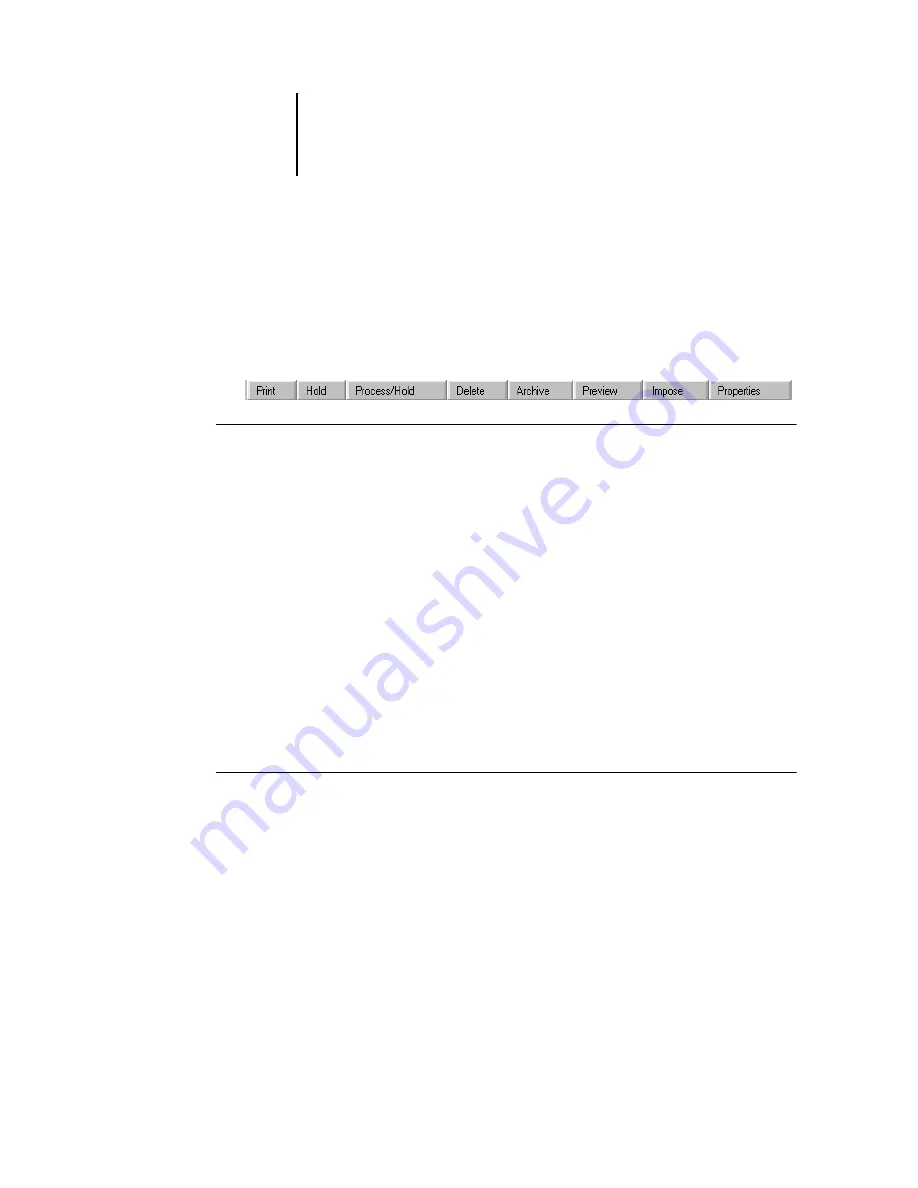
2
2-10
Introduction to Command WorkStation
Action buttons
Action buttons provide convenient access to frequently used job management
commands. You can also issue these commands by choosing them from the menu bar
or the context-sensitive menus. For a detailed description of each Action button
command, see the table on
.
T
O
ISSUE
AN
A
CTION
BUTTON
COMMAND
1.
Select a job in the Active Jobs window or the Jobs window.
2.
Click the desired Action button.
When a command is unavailable in the current context, its Action button appears
dimmed.
Preview windows
The Preview windows allow you to view thumbnail previews of selected jobs. You can
also use the Preview windows to reorder and delete pages of a job, and to merge pages
from several jobs into a single, merged job.
Monitoring single or multiple servers
You can set the Active Jobs window, Jobs window, and Activity Monitor to display job
information for either an individual server or all connected servers.
T
O
SPECIFY
THE
SERVER
OR
SERVERS
BEING
MONITORED
1.
Click the arrow in the server selection menu of the Active Jobs window, Jobs window,
or Activity Monitor.
A menu appears, listing the names of all connected servers.
2.
To display jobs for an individual server, choose the server from the list. To display jobs
for all connected server, choose All Servers.
Print jobs on the specified server or servers now appear in the display.






























