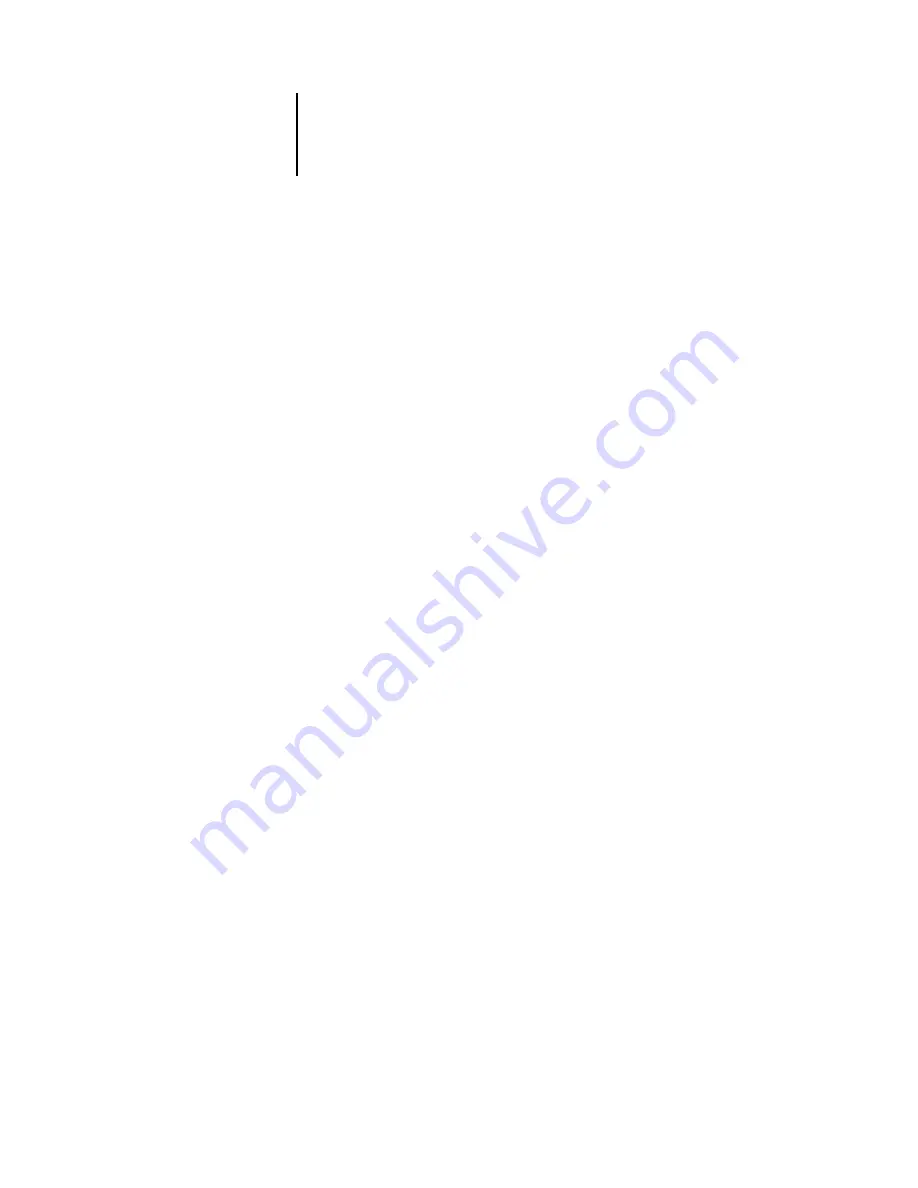
8
8-2
Using the FieryBar
Activity light
The activity light in the upper-right corner of FieryBar indicates current Fiery activity.
If the light is:
Commands
Right-clicking FieryBar or the Fiery icon in the Windows taskbar enables you to access
many Fiery features. You can choose the following commands from the menu
that appears:
Solid red
An error has occurred, causing the Fiery to be disabled.
Check the message area for details of the error.
Flashing red
An error has occurred, causing printing to be disabled,
but the Fiery is capable of processing. Check the message
area for details of the error.
Solid green
The Fiery is idle.
Flashing green
The Fiery is processing or printing a job, or
communicating with a remote computer. Check the
RIPping area, the RIP status area, and the printing area
for details.
No light
The Fiery is starting up.
Command
WorkStation
Starts Command WorkStation. For more information on
connecting to and using the features of Command
WorkStation, see
ColorWise Pro Tools
Starts ColorWise Pro Tools. For more information on
connecting to and using the features of ColorWise Pro
Tools, see the
.
Set Up Fiery
Opens the Fiery Setup dialog box. For more information
about the Setup options, see the
.
Restart Fiery
Shuts down all Fiery activity in the correct manner before
restarting. Use this option instead of the power switch on
the back of the Fiery (see






























