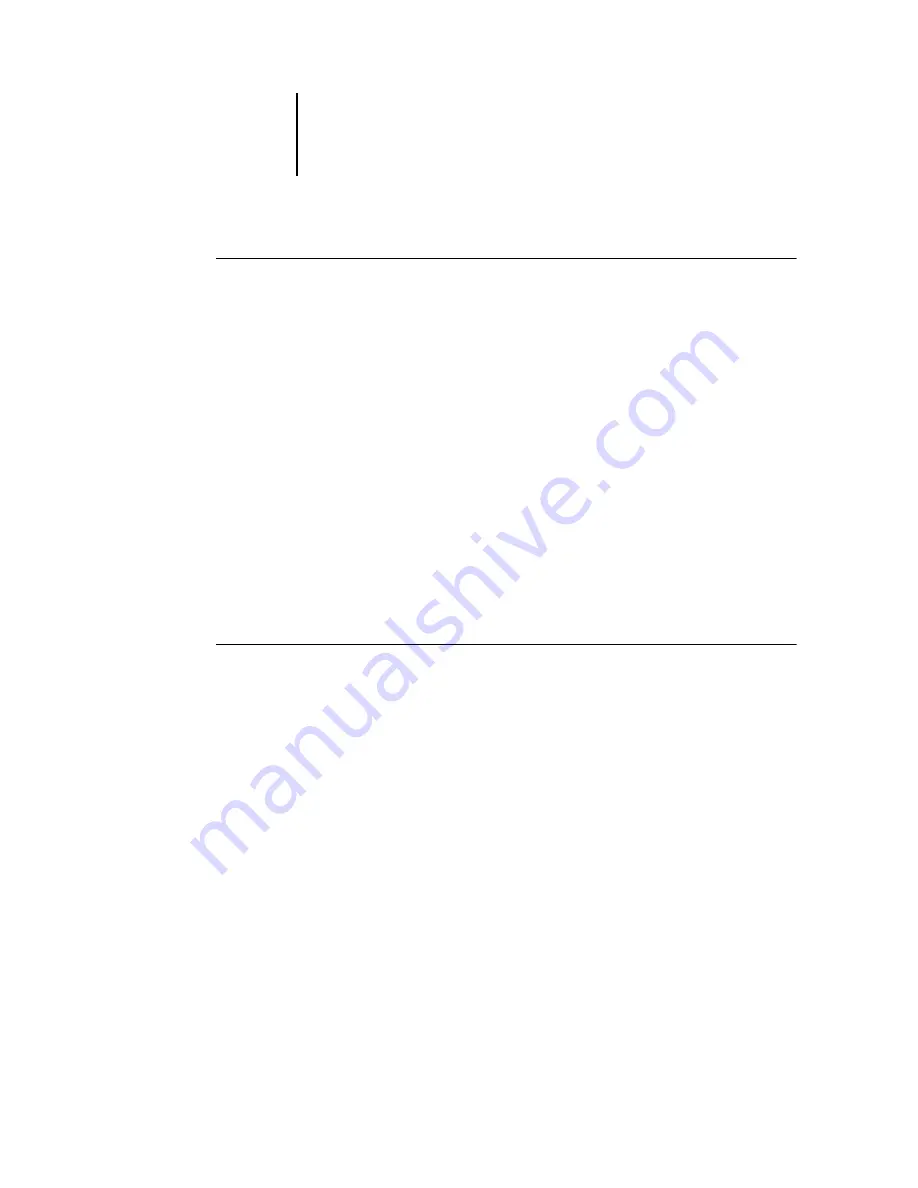
8
8-5
Starting and shutting down the Fiery
T
O
RESTART
THE
F
IERY
1.
Make sure the Fiery is not receiving, processing, or printing a job.
Make sure that both the RIPping and Printing areas on FieryBar read Idle.
N
OTE
:
If a job from the Print queue is processing, it will continue processing and print
after the Fiery is restarted; if a job sent to the Direct connection is processing, it will
not finish processing or printing.
2.
Right-click FieryBar and choose Restart Fiery from the menu that appears.
A Warning dialog box appears.
3.
Click OK to restart the Fiery.
Shutting down the Fiery
You may need to shut down the Fiery for service. When you do so, fonts that have
been downloaded to the hard disk drive are not deleted. Print jobs in the Hold and
Printed queues and jobs that have been processed but not printed are not deleted and
are available for printing when you restart the Fiery.
T
O
SHUT
DOWN
THE
F
IERY
1.
Make sure the Fiery is not receiving, processing, or printing a job.
Make sure that both the RIPping and Printing areas on FieryBar read Idle. If a job
has just finished processing or printing, wait at least five seconds after the RIPping and
Printing areas switch to Idle before proceeding to the next step.
N
OTE
:
If a job from the Print queue is processing, it will continue processing and print
after the Fiery is restarted; if a job to the Direct connection is processing, it will not
finish processing or printing.
2.
Click Start on the Windows taskbar, and then choose Shut Down.
3.
Select “Shut down the computer?” and click Yes.
A message appears, informing you that it is safe to shut down the computer.
4.
Turn off the system by pushing the power switch on the back of the Fiery.






























