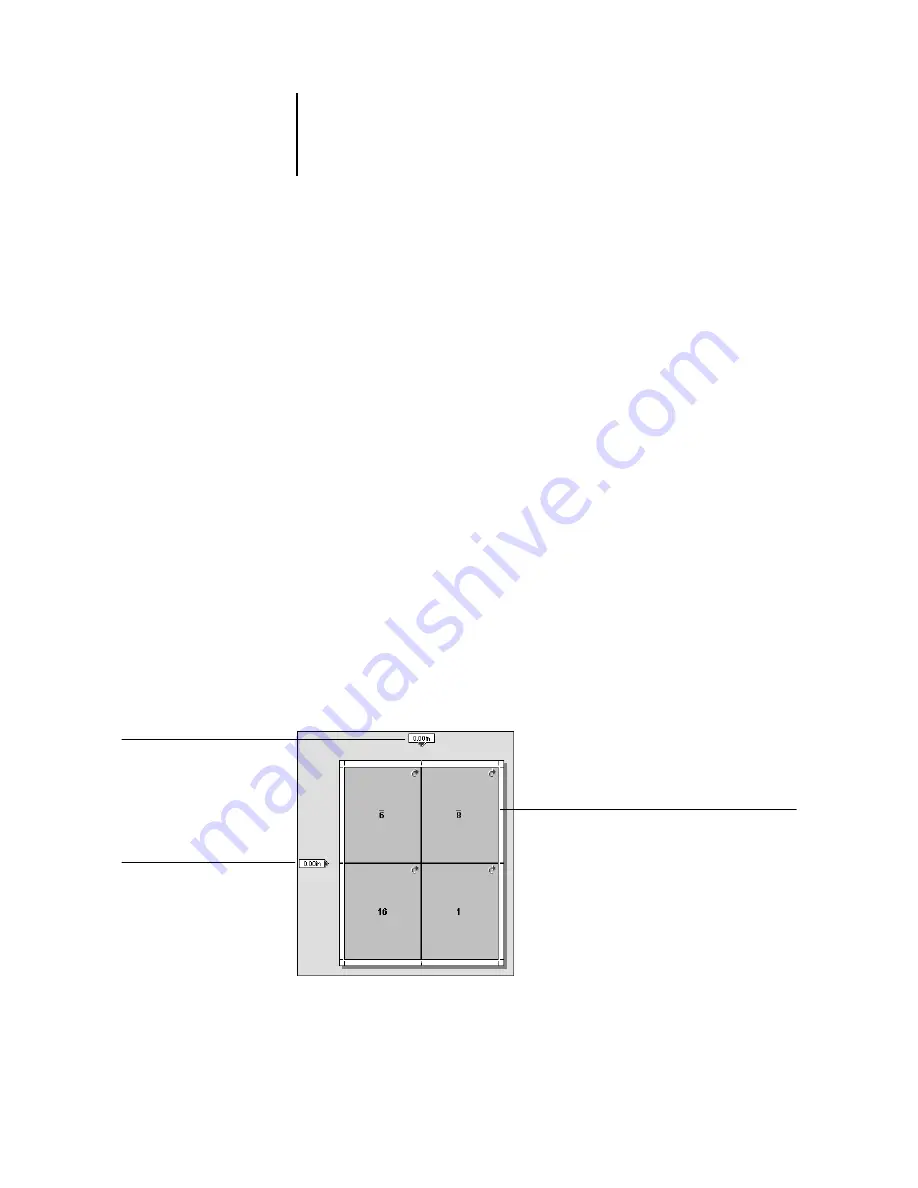
6
6-22
Advanced Features of DocBuilder Pro
3.
To rotate all pages in a certain location on the front side of each duplex sheet, press
the Shift key and click the Rotate icon on any page in that location on any sheet.
For example, in the preceding graphic, if you press the Shift key and click the Rotate
icon on Page 8, Page 6 rotates, as well, because both pages are in the same location on
the front side of the sheet.
4.
To rotate all pages in a certain location on the front and back sides of each duplex
sheet, press the Ctrl key and click the Rotate icon on any page in that location on
any sheet.
For example, in the preceding graphic, if you press the Ctrl key and click the Rotate
icon on Page 1, Pages 2, 3, and 4 rotate, as well, because they are in the same location
on the front and back sides of the sheet.
Setting gutter sizes
DocBuilder Pro defines the locations of gutters for you according to the layout and
sheet size governing the imposition of the job. In Layout mode, you can specify the size
of a gutter by entering a value in its gutter size field and pressing Enter. For example,
perfect-bound jobs typically require larger gutters than saddle-stitched jobs, in order to
provide room for grinding off the spines and gluing signatures together when the book
is bound.
You can also specify a negative gutter value—for example, to join together two pages
located in adjacent slots, or to offset the effect of an excess bleed value.
Vertical gutter size field
Horizontal gutter size field
Margin






























