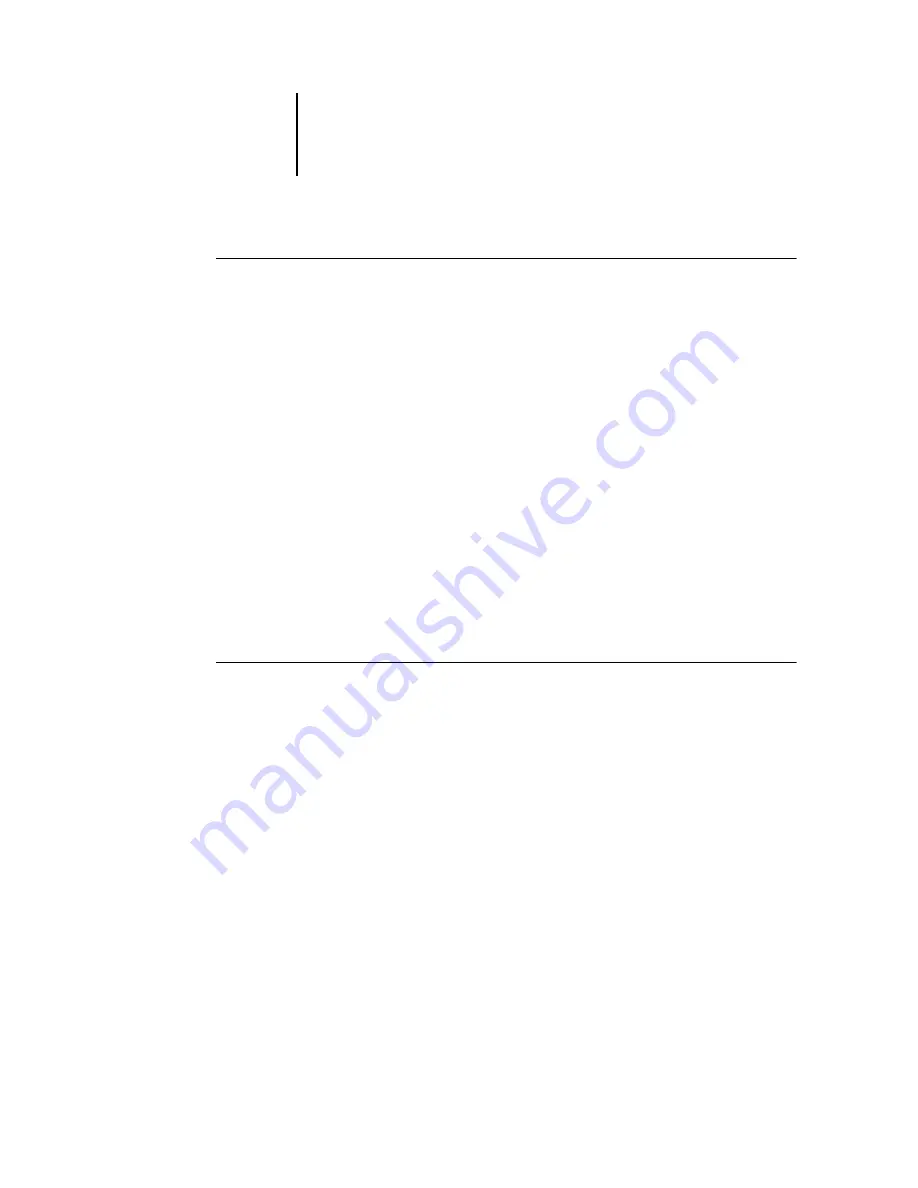
5
5-8
Using DocBuilder Pro
T
O
SPECIFY
A
CUSTOM
ZOOM
VALUE
1.
Click the View menu at the bottom of the main window.
The current zoom value appears in Zoom dialog box.
2.
Specify a new zoom value.
Enter a new zoom value or select a value from the pop-up menu.
3.
Click OK or press Enter to confirm the new value.
The window reflects the change immediately.
Viewing the sheets
You can use the Pan tool to drag the entire preview around in the window. For
example, if you are working with many pages on a large sheet, you can use this tool to
drag a particular portion of the sheet into view.
At the bottom of the window, you can manipulate the content view using a standard
scroll bar or the Surface menu. The Surface menu opens the Go To Surface dialog box,
which allows you to specify numerically the surface to display in the preview area.
T
O
USE
THE
P
AN
TOOL
1.
Click the Pan tool to select it.
The cursor changes to a hand when in the Preview area of the window.
2.
With the Pan tool cursor positioned over a sheet, click and hold the left mouse button
while moving the mouse.
The page preview moves in the same direction as the cursor. You can repeat this step as
necessary to make a particular portion of the preview visible.






























