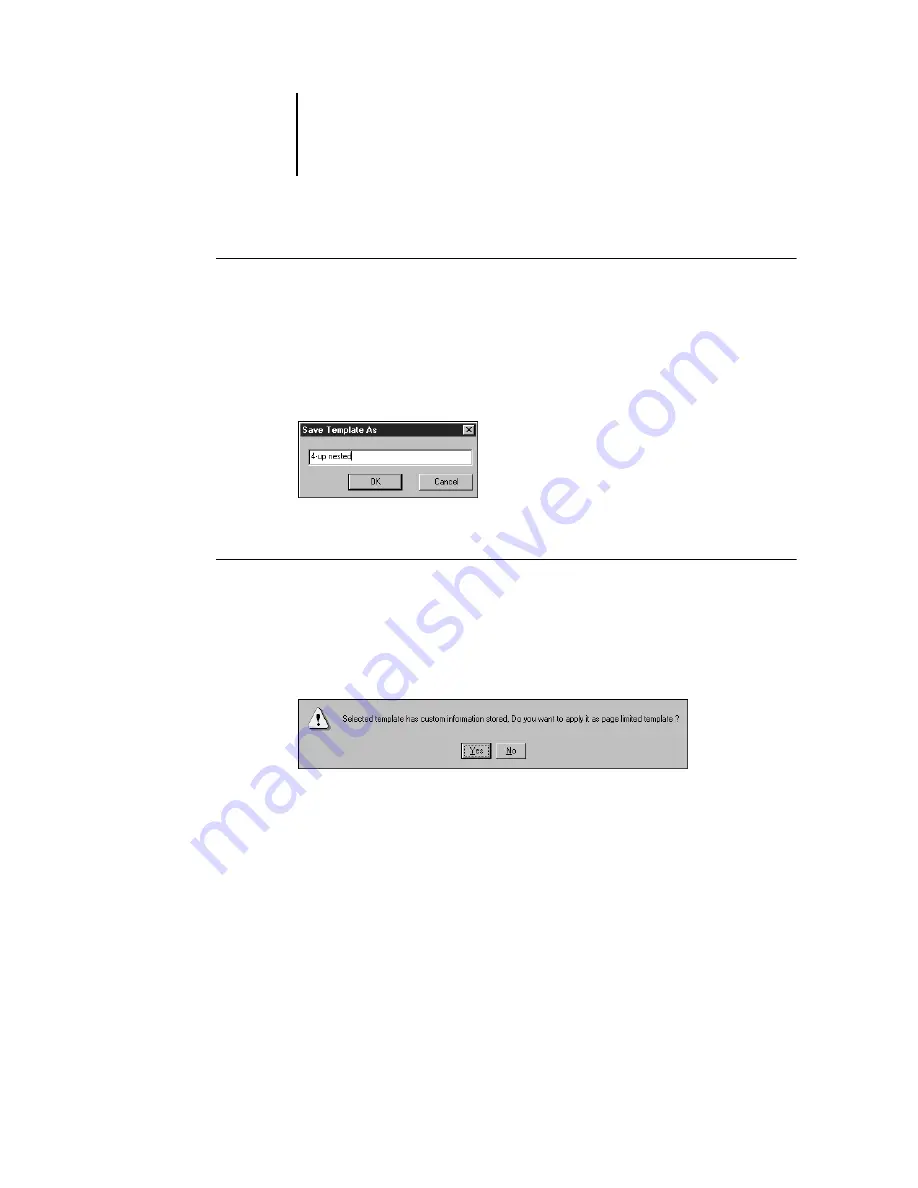
6
6-24
Advanced Features of DocBuilder Pro
T
O
SAVE
IMPOSITION
SETTINGS
AS
A
TEMPLATE
1.
Click the Save template icon.
2.
Type a name for the settings file in the Save Template As dialog box.
When saving a template, choose a descriptive name, such as “4-Up Nested Saddle.”
If you plan to use the same template for a particular document, name the template
after the document type, for example, “Status Report.”
3.
Click OK or press Enter.
T
O
APPLY
A
CUSTOM
TEMPLATE
1.
Open the job to which you want to apply the template in the main Imposition window.
2.
Choose the custom template from the Template menu.
If the job contains more pages than the original template file, a message appears, asking
you how you want the template applied.
3.
To apply the template settings to each corresponding set of pages in the job, click Yes.
For example, suppose the custom template contains 4 pages, while the actual job
contains 12 pages. In this case, the template settings are applied to the first four pages
of the job, then reapplied to Pages 5 through 8 and Pages 9 through 12.






























