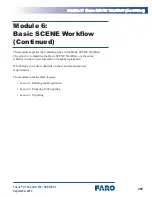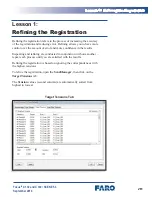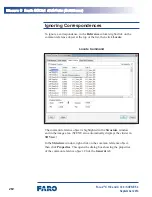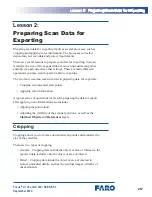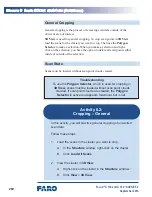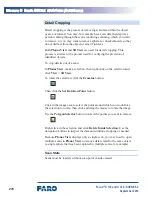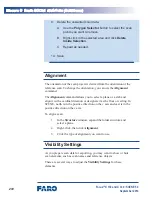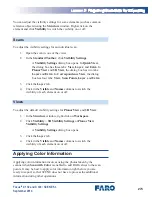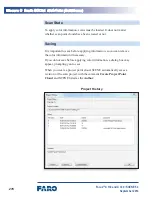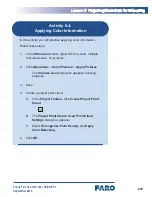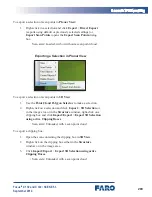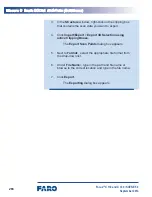273
LMMMMM 2M PMMpMMMML MMMM DMMM fMM MLpMMMMML
Focus
3D
X 130 and X 330 • SCENE 5.3
September 2014
You can adjust the visibility settings for some elements (such as common
reference objects) using the
Structure
window. Right-click on the
element and click
Visibility
to switch the visibility on or off.
MMMMM
To adjust the visibility settings for an individual scan:
1. Open the scan in one of the views.
2.
In the
Standard
Toolbar
, click
Visibility Settings
.
A
Visibility Settings
dialog box opens. In
Quick View
,
the dialog box has three tabs:
View
,
Layer
, and
Extra
. In
Planar View
and
3D View
, the dialog box has two tabs:
Layer
and
Extra
. In
Correspondence View
, the dialog
box has four tabs:
View
,
Scan Points
,
Layer
, and
Extra
.
3.
Click the
Layer
tab.
4.
Click in the
Visible
and
Names
columns to switch the
visibility of each element on or off.
VMMMM
To adjust the default visibility settings for
Planar View
and
3D View
:
1.
In the
Structure
window, right-click on
Workspace
.
2.
Click
Visibility
>
3D Visibility Settings
or
Planar View
Visibility Settings
.
A
Visibility Settings
dialog box opens.
3.
Click the
Layer
tab.
4.
Click in the
Visible
and
Names
columns to switch the
visibility of each element on or off.
AppMyMML MMMMM IMfMMmMMMMM
Applying color information involves using the photos taken by the
scanner when
Scan with Color
is enabled to add RGB values to the scan
points. It may be best to apply color information right before you are
ready to export, so that SCENE does not have to process the additional
information during other operations.
Содержание Focus 3D X 130
Страница 1: ...Focus3D X 130 and X 330 Laser Scanners SCENE 5 3 Training Manual September 2014...
Страница 2: ......
Страница 4: ......
Страница 16: ......
Страница 22: ......
Страница 24: ......
Страница 88: ......
Страница 89: ...73 NNNNN Focus3D X 130 and X 330 SCENE 5 3 September 2014 Notes...
Страница 90: ......
Страница 92: ......
Страница 96: ......
Страница 135: ...119 LLLLLLLLLLLLLLLLLLLLLLLLLLLLLL Focus3D X 130 and X 330 SCENE 5 3 September 2014...
Страница 136: ......
Страница 152: ......
Страница 154: ......
Страница 155: ...139 NNNNN Focus3D X 130 and X 330 SCENE 5 3 September 2014 Notes...
Страница 156: ......
Страница 158: ......
Страница 163: ...147 LLLLLLLLLLLLLLLLLLLLLLLLLLLLLL Focus3D X 130 and X 330 SCENE 5 3 September 2014 Project Details Dialog Box...
Страница 188: ......
Страница 189: ...173 NNNNN Focus3D X 130 and X 330 SCENE 5 3 September 2014 Notes...
Страница 190: ......
Страница 192: ......
Страница 198: ......
Страница 200: ......
Страница 201: ...185 NNNNN Focus3D X 130 and X 330 SCENE 5 3 September 2014 Notes...
Страница 202: ......
Страница 204: ......
Страница 222: ......
Страница 227: ...211 LLLLLLLLLLLLLLLLLLLLLLLLLLLLLLLLLLLLLLLLLLLLLL Focus3D X 130 and X 330 SCENE 5 3 September 2014 Scan Results Tab...
Страница 252: ......
Страница 270: ...254 MMMMMMMMMMMMMMMMMMMMMMMMMMMM MMMMM Focus3D X 130 and X 330 SCENE 5 3 September 2014 9 Save...
Страница 272: ......
Страница 273: ...257 NNNNN Focus3D X 130 and X 330 SCENE 5 3 September 2014 Notes...
Страница 274: ......
Страница 276: ......
Страница 296: ......
Страница 304: ......
Страница 305: ...289 NNNNN Focus3D X 130 and X 330 SCENE 5 3 September 2014 Notes...
Страница 306: ......
Страница 308: ......
Страница 314: ......
Страница 322: ......
Страница 323: ...307 NNNNN Focus3D X 130 and X 330 SCENE 5 3 September 2014 Notes...
Страница 324: ......
Страница 325: ...309 Focus3D X 130 and X 330 SCENE 5 3 September 2014 Appendices...
Страница 326: ......
Страница 335: ...319 AAAAAAAAAAAAAAAAAA AAAAAAAAAAAA Focus3D X 130 and X 330 SCENE 5 3 September 2014 Appendix 4 Workflow Diagrams...
Страница 339: ......