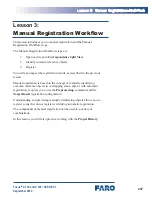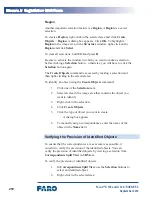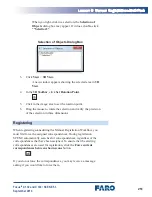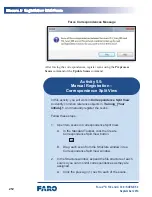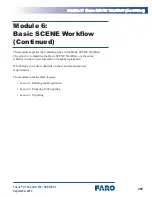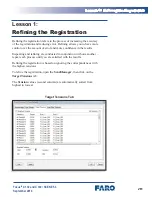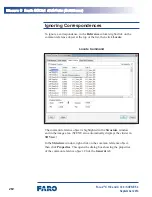2M0
MMMMMM MM MMMMMMMMMMMM MMMM
M
MMM
Focus
3D
X 130 and X 330 • SCENE 5.3
September 2014
MMMMMM
Another important selection feature is a
Region
. A
Region
is a saved
selection.
To create a
Region
, right-click in the selected area and click
Create
Objects
>
Region
. A dialog box appears. Click
OK
. To highlight a
Region
in the image area, in the
Structure
window, right-click on the
Region
and click
Select
.
To clear all selections, hold
Ctrl
and press
D
.
Be sure to activate the window in which you want to make a selection
before clicking a
Selection
button – otherwise, you will have to click the
Selection
button again.
The
Create Objects
command is accessed by making a selection and
then right-clicking in the selected area.
To identify an object using the
Create Objects
command:
1.
Click one of the
Selection
tools.
2. Select an area in the image area that contains the object you
want to identify.
3. Right-click in the selection.
4.
Click
Create Objects
.
5. Click the type of object you want to create.
A dialog box appears.
6. To manually assign correspondences, enter the name of the
object in the
Name
field.
Verifying the Precision of Identified Objects
To ensure that the correspondences are as accurate as possible, it
is useful to verify the precision of the identified objects. You can
verify the precision of identified objects by viewing a selection from
Correspondence Split View
in
3D View
.
To verify the precision of identified objects:
1.
In
Correspondence Split View
, use the
Selection
buttons to
select an identified object.
2. Right-click in the selected area.
Содержание Focus 3D X 130
Страница 1: ...Focus3D X 130 and X 330 Laser Scanners SCENE 5 3 Training Manual September 2014...
Страница 2: ......
Страница 4: ......
Страница 16: ......
Страница 22: ......
Страница 24: ......
Страница 88: ......
Страница 89: ...73 NNNNN Focus3D X 130 and X 330 SCENE 5 3 September 2014 Notes...
Страница 90: ......
Страница 92: ......
Страница 96: ......
Страница 135: ...119 LLLLLLLLLLLLLLLLLLLLLLLLLLLLLL Focus3D X 130 and X 330 SCENE 5 3 September 2014...
Страница 136: ......
Страница 152: ......
Страница 154: ......
Страница 155: ...139 NNNNN Focus3D X 130 and X 330 SCENE 5 3 September 2014 Notes...
Страница 156: ......
Страница 158: ......
Страница 163: ...147 LLLLLLLLLLLLLLLLLLLLLLLLLLLLLL Focus3D X 130 and X 330 SCENE 5 3 September 2014 Project Details Dialog Box...
Страница 188: ......
Страница 189: ...173 NNNNN Focus3D X 130 and X 330 SCENE 5 3 September 2014 Notes...
Страница 190: ......
Страница 192: ......
Страница 198: ......
Страница 200: ......
Страница 201: ...185 NNNNN Focus3D X 130 and X 330 SCENE 5 3 September 2014 Notes...
Страница 202: ......
Страница 204: ......
Страница 222: ......
Страница 227: ...211 LLLLLLLLLLLLLLLLLLLLLLLLLLLLLLLLLLLLLLLLLLLLLL Focus3D X 130 and X 330 SCENE 5 3 September 2014 Scan Results Tab...
Страница 252: ......
Страница 270: ...254 MMMMMMMMMMMMMMMMMMMMMMMMMMMM MMMMM Focus3D X 130 and X 330 SCENE 5 3 September 2014 9 Save...
Страница 272: ......
Страница 273: ...257 NNNNN Focus3D X 130 and X 330 SCENE 5 3 September 2014 Notes...
Страница 274: ......
Страница 276: ......
Страница 296: ......
Страница 304: ......
Страница 305: ...289 NNNNN Focus3D X 130 and X 330 SCENE 5 3 September 2014 Notes...
Страница 306: ......
Страница 308: ......
Страница 314: ......
Страница 322: ......
Страница 323: ...307 NNNNN Focus3D X 130 and X 330 SCENE 5 3 September 2014 Notes...
Страница 324: ......
Страница 325: ...309 Focus3D X 130 and X 330 SCENE 5 3 September 2014 Appendices...
Страница 326: ......
Страница 335: ...319 AAAAAAAAAAAAAAAAAA AAAAAAAAAAAA Focus3D X 130 and X 330 SCENE 5 3 September 2014 Appendix 4 Workflow Diagrams...
Страница 339: ......