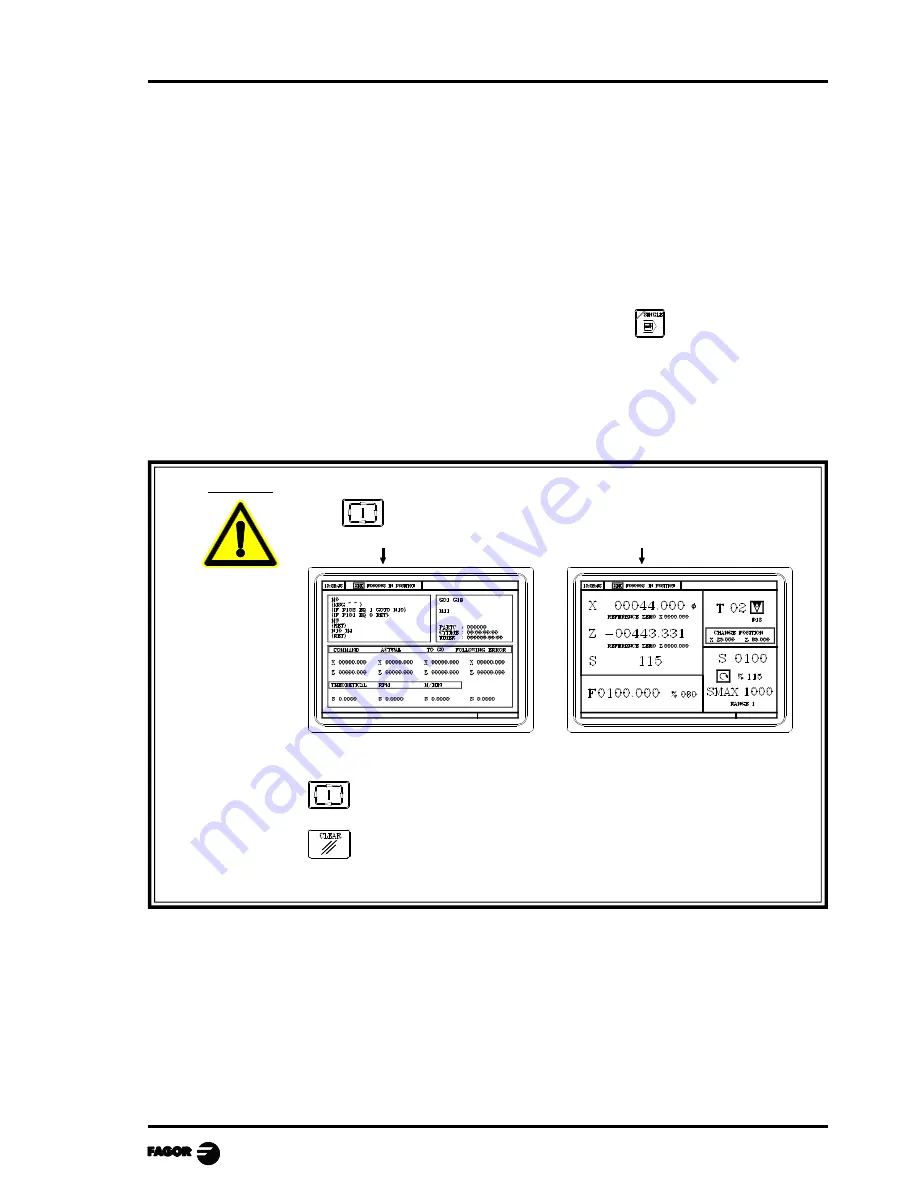
Chapter 5 - page 1
MCO-TCO work mode
5. EXECUTION AND SIMULATION
Simulation allows graphic reproduction of a part-program or an operation with the data that has been
defined.
By means of simulation, one can thus check the part-program or the operation before executing or
storing it and consequently correct or modify the data:
The CNC allows a part-program or any operation to be executed or simulated. This simulation or
execution can be done from beginning to end or alternatively press
for it to be executed or
simulated step by step.
The CNC enables execution or simulation of:
Any operation or cycle.
A part-program.
An operation stored as part of a part-program.
Warning
The
symbol appears in the middle of the top window when there is a
part-progam selected to be executed or simulated.
In these cases, whn pressing:
the CNC executes the selected part-program.
it is de-selected, the CNC deletes the icon from the top center window.







































