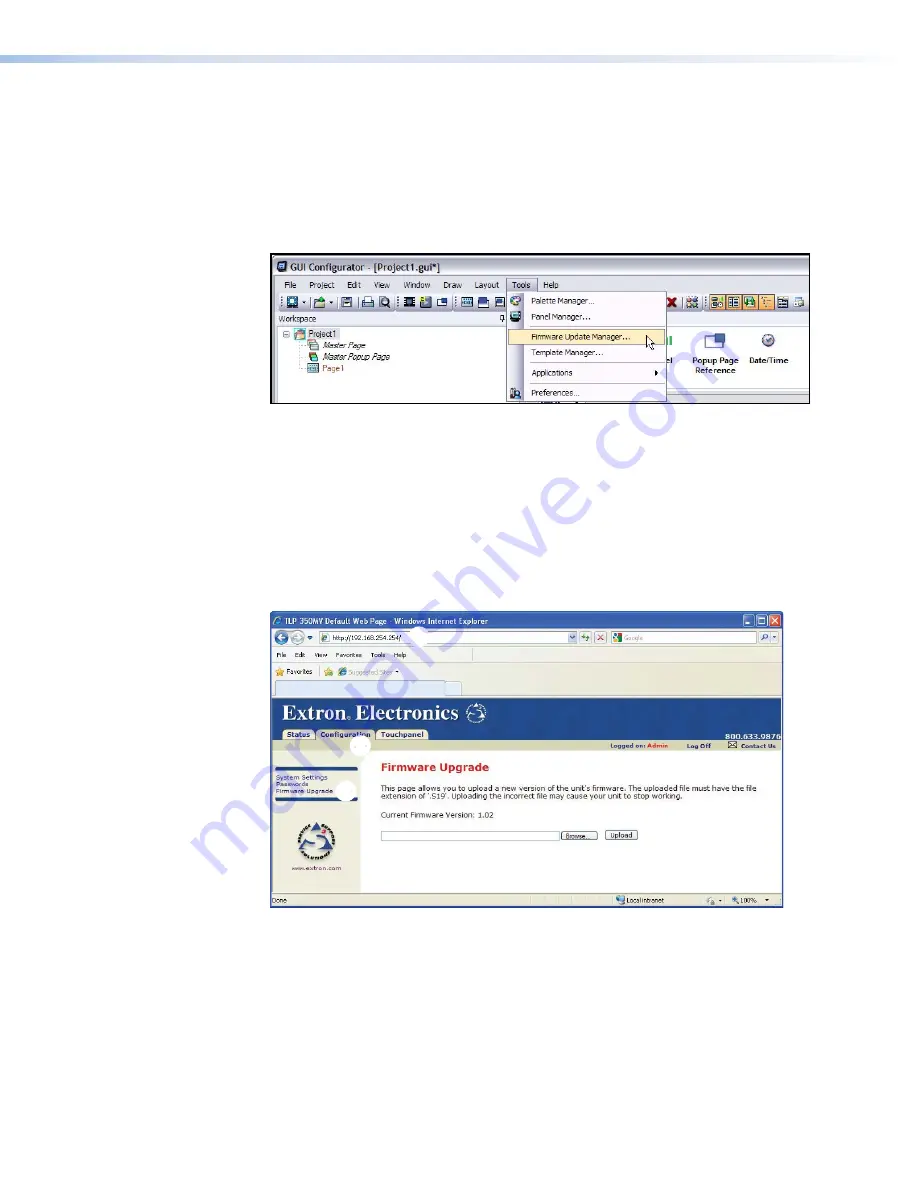
Updating Firmware Using GUI Configurator
1.
If necessary, download and install GUI Configurator and Firmware Loader on your PC (see
on page 26). The PC must be on the same network as the TLP 350CV.
2.
Download the firmware upgrade (see
Obtaining the Latest Firmware File
on page 40).
Make a note of the folder where the firmware file is saved.
3.
Open GUI Configurator, then select the Firmware Loader by clicking on
Firmware
Update
Manager...
in the
Tools
menu.
Figure 45.
Opening Firmware Update Manager from GUI Configurator
4.
Follow steps 2 to 6 from the previous section (see
Updating Firmware Using Firmware
Updating Firmware Using the Touchpanel Web Pages
If necessary, download the firmware from the Extron Website (see
1.
Open a browser and type the IP address of the TLP 350CV into the address box (
1
). The
browser opens the TouchLink panel web pages (see
on page 27).
TLP 350CV Default Web Page
1
1
2
2
3
3
4
4
5
5
Figure 46.
Firmware Upgrade Web Page
2.
Click on the
Configuration
tab at the top of the page (
2
) and then select
Firmware
Upgrade
from the bar on the left (
3
).
3.
Use the
Browse
button (
4
) to navigate to the firmware file that was saved in step 3.
4.
Click
Upload
(
5
). The Touchpanel screen shows the message
Firmware
Uploading...
Please
Wait...
. When the firmware is uploaded, there is a message saying
ReStarting...
.
Once the firmware is installed, the panel can be calibrated using the on-screen menus (see
on page 19), or the TouchLink panel web pages (see
TLP 350CV and TLE 350 • Reference Material
43
Содержание TouchLink TLP 350CV
Страница 6: ......
Страница 8: ...TLP 350CV and TLE 350 Contents viii ...


















