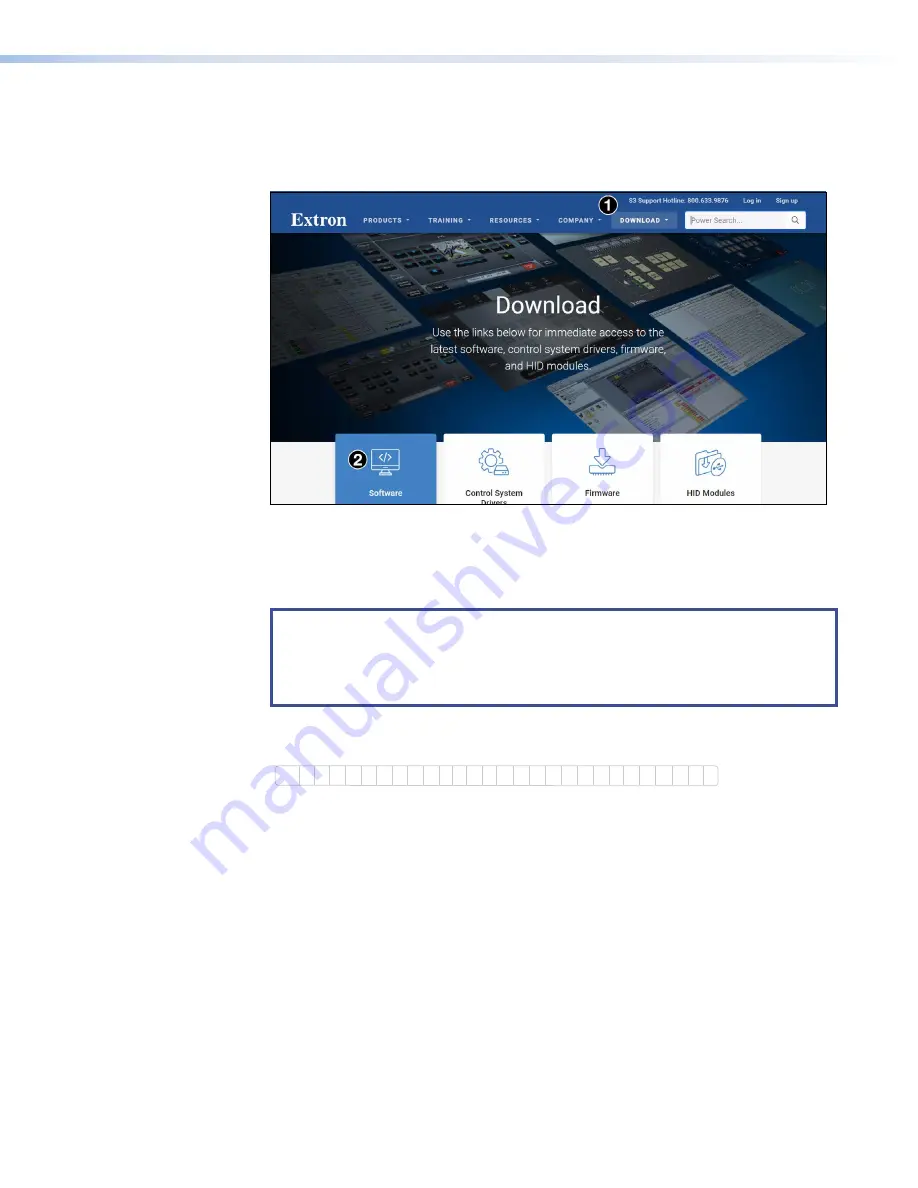
Installing Software
GUI Configurator and Global Configurator Installation
1.
Open a browser and go to
Figure 20.
Extron Software Download Web Page
2.
Click
Download
(
1
). The
Download
page opens.
3.
Click
Software
(
2
). A selection of commonly downloaded software is shown.
Click on the software product to go to the web page for that product.
NOTES:
•
You must use Global Configurator 3.0.4 or a later version and
GUI Configurator 1.1 or a later version to configure the TLP 350CV.
•
Do not use Global Configurator Plus and Professional or GUI Designer with the
TLP 350CV.
4.
If you do not see the software that you wish to download, click the right (
>
) or left (
<
) arrows
to scroll through more options or go to the alphabet menu and click
G
.
ALL
#
A
B
C
D
E
F
G
H
I
J
K
M
L
N
P
O
Q
T
S
R
U
V
W
X
Y
Z
Figure 21.
Alphabet Menu
5.
A list of software products with the initial letter “G” is shown. Locate the Global Configurator
or GUI Configurator program and click
Install
.
6.
Follow the on-screen instructions.
By default, the Installer program creates and places the GUI Configurator program in the
C:\Program Files\Extron\GUI Configurator
folder. An icon may also be placed on
the Windows desktop.
By default, the Installer program creates and places the Global Configurator program in
the
C:\Program Files\Extron\GC
x.x
folder, where
x.x
represents the version of the
Global Configurator program. During installation, there is an option to place an icon on the
Windows desktop.
TLP 350CV and TLE 350 • Configuration Software
26
Содержание TouchLink TLP 350CV
Страница 6: ......
Страница 8: ...TLP 350CV and TLE 350 Contents viii ...






























