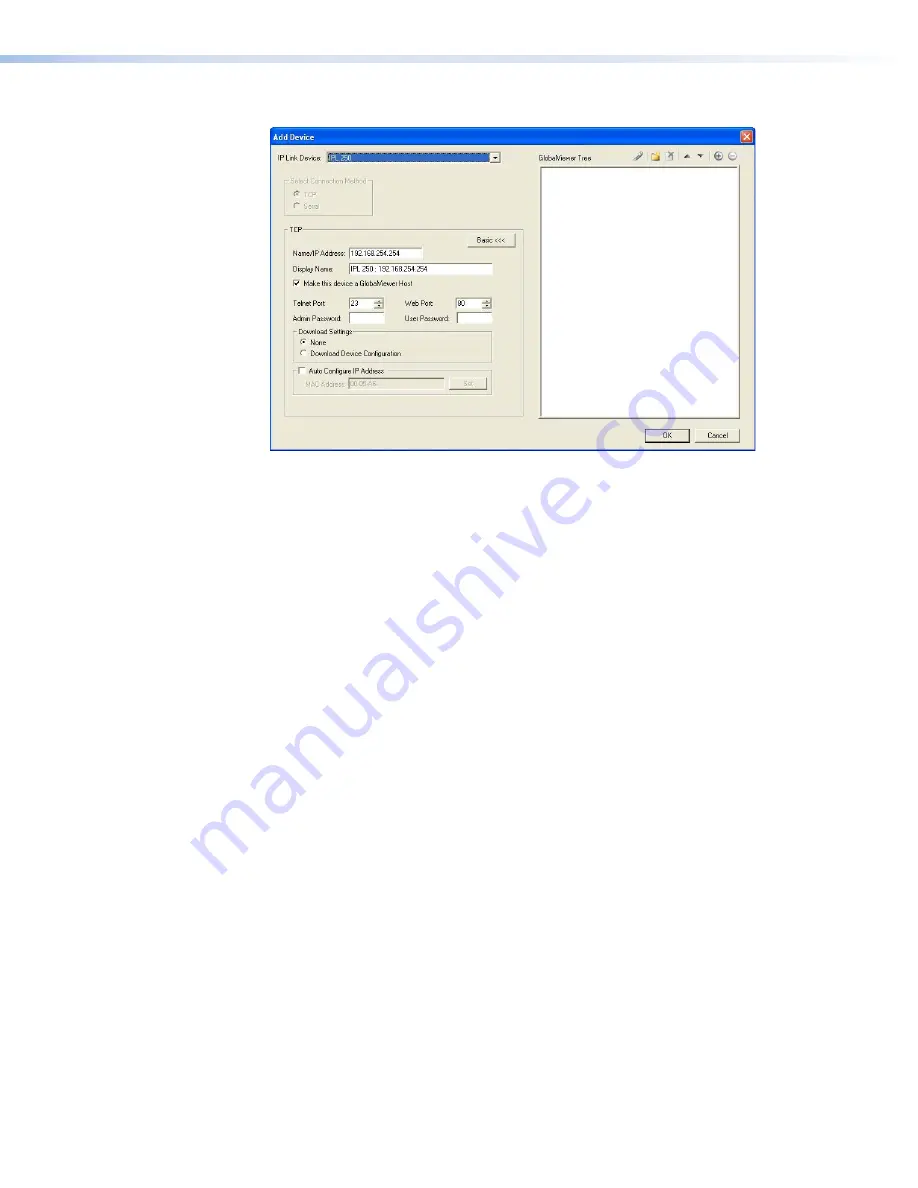
The
Project
Settings
screen closes and is replaced by the
Add
Device
dialog box:
Figure 36.
Global Configurator Add Device Dialog Box
To see all the options, click on the
Advanced
>>>
button. The button name changes to
Basic
<<<
(as shown in the figure above).
a.
Select the
IP
Link
Device
from the drop-down menu. In figure 34, above, an IPL 250
controller is added. Adding a different IP Link product is similar.
b.
Enter the
IP
Address
of the IP Link controller. The default value is
192.168.254.254
,
but this may have been changed. Check with your IT Department to verify the address.
c.
Enter a
Display
Name
into the text box. This is what the device is known as in the
Global Configurator project.
d.
Checking the
Make
this
device
a
GlobalViewer
Host
checkbox is optional.
e.
Set the telnet port (usually
23
) and the web port (usually
80
).
f.
If the controller is password protected, enter the password now.
g.
In the right pane, set up a GlobalViewer tree. For information about this, refer to the
Global Configurator Help File
.
5.
Click
OK
.
TLP 350CV and TLE 350 • Configuration Software
35
Содержание TouchLink TLP 350CV
Страница 6: ......
Страница 8: ...TLP 350CV and TLE 350 Contents viii ...


























