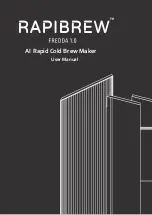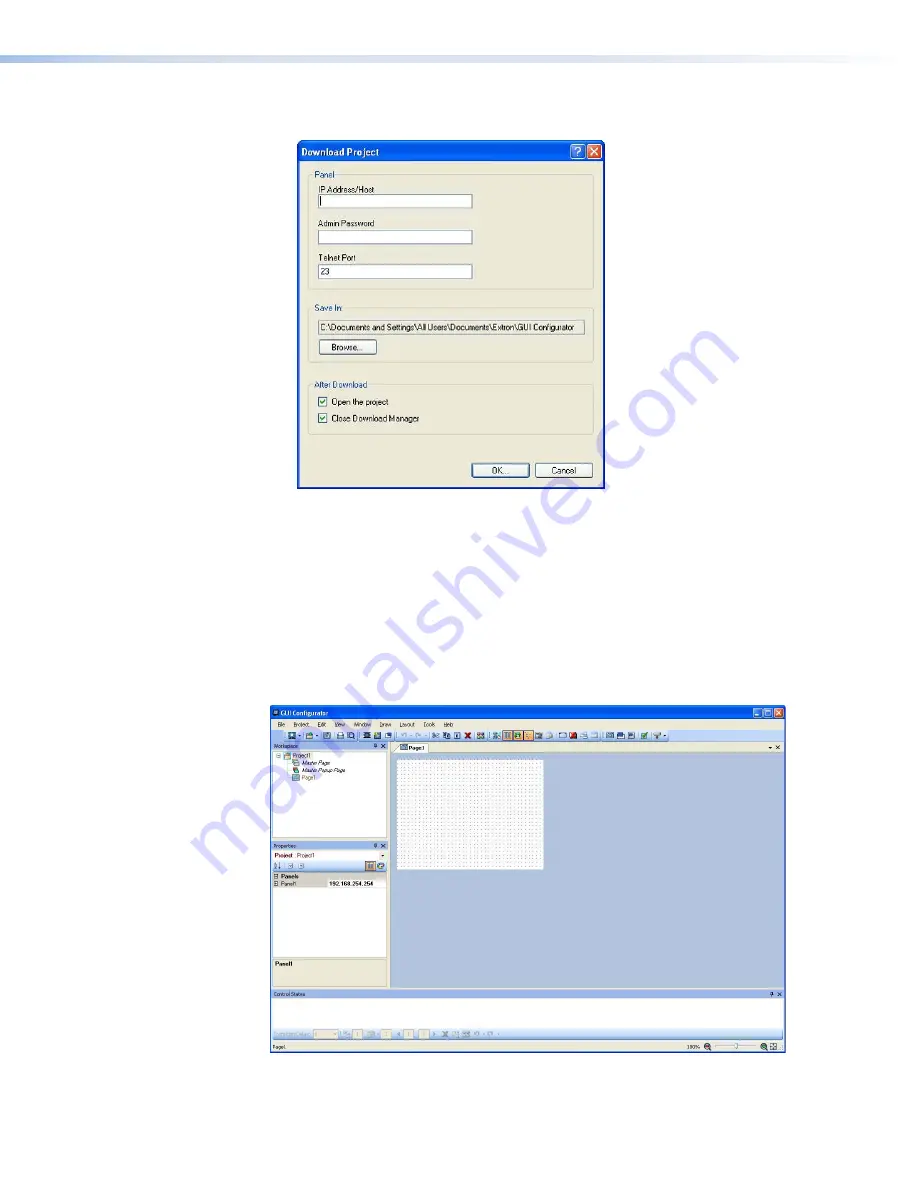
•
Download an Existing Project from a Panel
— Clicking
OK
opens a dialog box that
allows you to download a file that has been uploaded to a panel.
Figure 30.
GUI Configurator Download Project Dialog Box
In the dialog box that opens, enter the
IP
address
of the panel and use the
Browse
button to navigate to a folder where the file is being saved.
Check
Open
the
project
and,
Close
Download
Manager
.
Click on
OK
. The project is downloaded to your computer and opens in
GUI Configurator.
3.
Depending on which option was selected in step 2, GUI Configurator opens to a new or an
existing project. The initial screen is divided into a series of panes offering a range of tools
that can be used to design or modify the project. For full details on how to use these tools,
consult the help file (in the
Help
menu click
Contents
or press the <
F1
> key while within
the program).
Figure 31.
GUI Configurator Main Screen
TLP 350CV and TLE 350 • Configuration Software
31
Содержание TouchLink TLP 350CV
Страница 6: ......
Страница 8: ...TLP 350CV and TLE 350 Contents viii ...