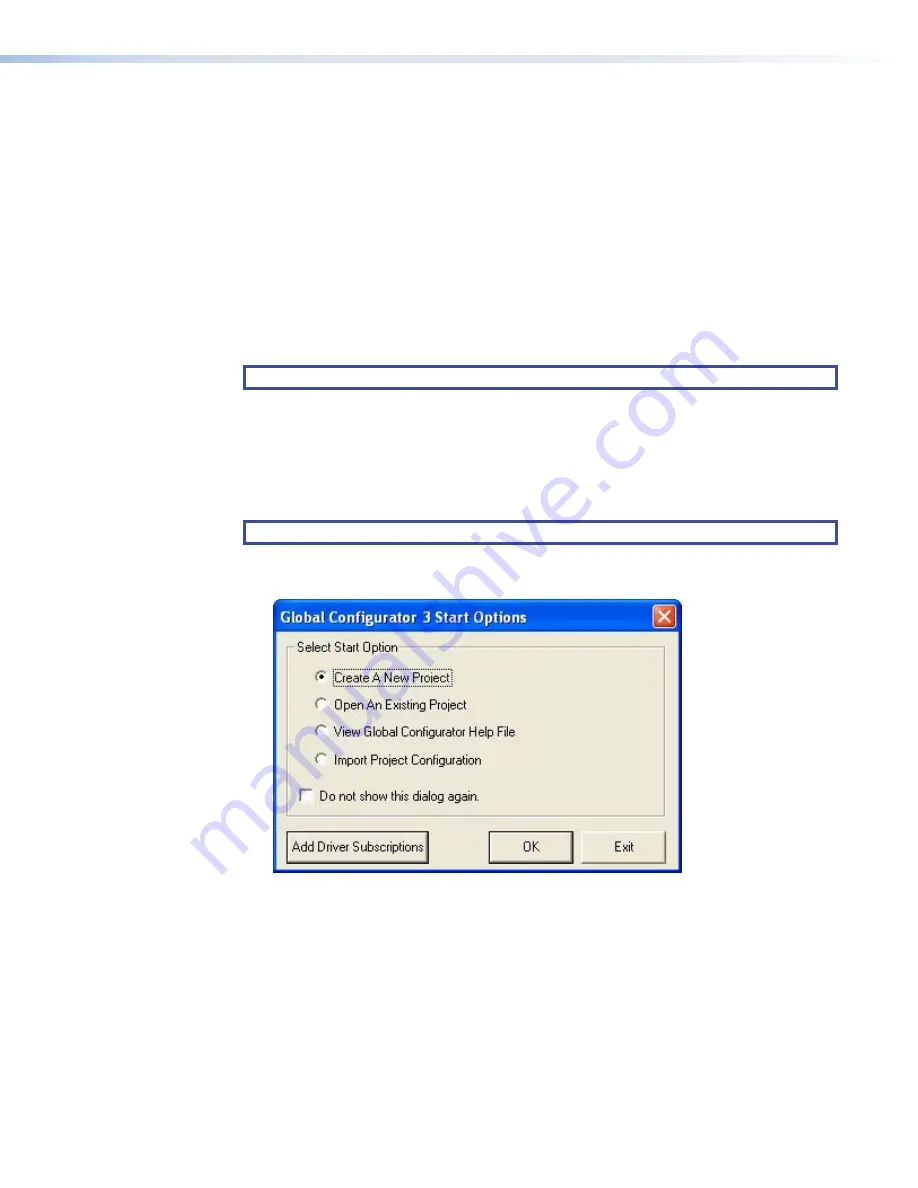
6.
To upload a project to a TouchLink panel:
a.
From the
Project
menu, select
Upload
to
Selected
Panels
. The
Build
Manager
dialog box opens, showing the build progress. Once the build is complete, this
dialog box closes and the
File
Upload
Manager
screen opens. The upload begins
automatically.
b.
Select
Close
this
dialog
when
upload
completes
checkbox in the
Automatic
Settings
section so that the
File
Upload
Manager
screen closes automatically once
the upload completes. This option can be set before or during the upload.
If this project has been uploaded to the TouchLink panel before, you can choose to upload
the changes that have been made to the previous upload. You can also choose to upload to
certain TouchPanels from the list of TouchLink panels found within the
Devices
section of
the
File
Upload
Manager
screen during the upload process.
Using Global Configurator
NOTE:
To configure the TLP 350CV, use Global Configurator version 3.0.4 or later.
This section provides an overview of the Global Configurator program. For complete information
about the program, consult the
Global Configurator Help File
(click on
Contents
in the
Help
menu or press the <
F1
> key while within the program).
This section describes how to set up Global Configurator project with an IPL 250 controller.
Setting up a project with another IP Link product is similar but you should consult the
Global Configurator Help File
for exact information about the product you are using.
NOTE:
The TLP 350CV is not compatible with IPL Pro or IPCP Pro controllers.
1.
Double click on the GC3 desktop icon. The
Global
Configurator
3
Start
Options
box
opens.
Figure 34.
Global Configurator 3 Start Options
2.
Select
Create
A
New
Project
and click
OK
.
TLP 350CV and TLE 350 • Configuration Software
33
Содержание TouchLink TLP 350CV
Страница 6: ......
Страница 8: ...TLP 350CV and TLE 350 Contents viii ...




























