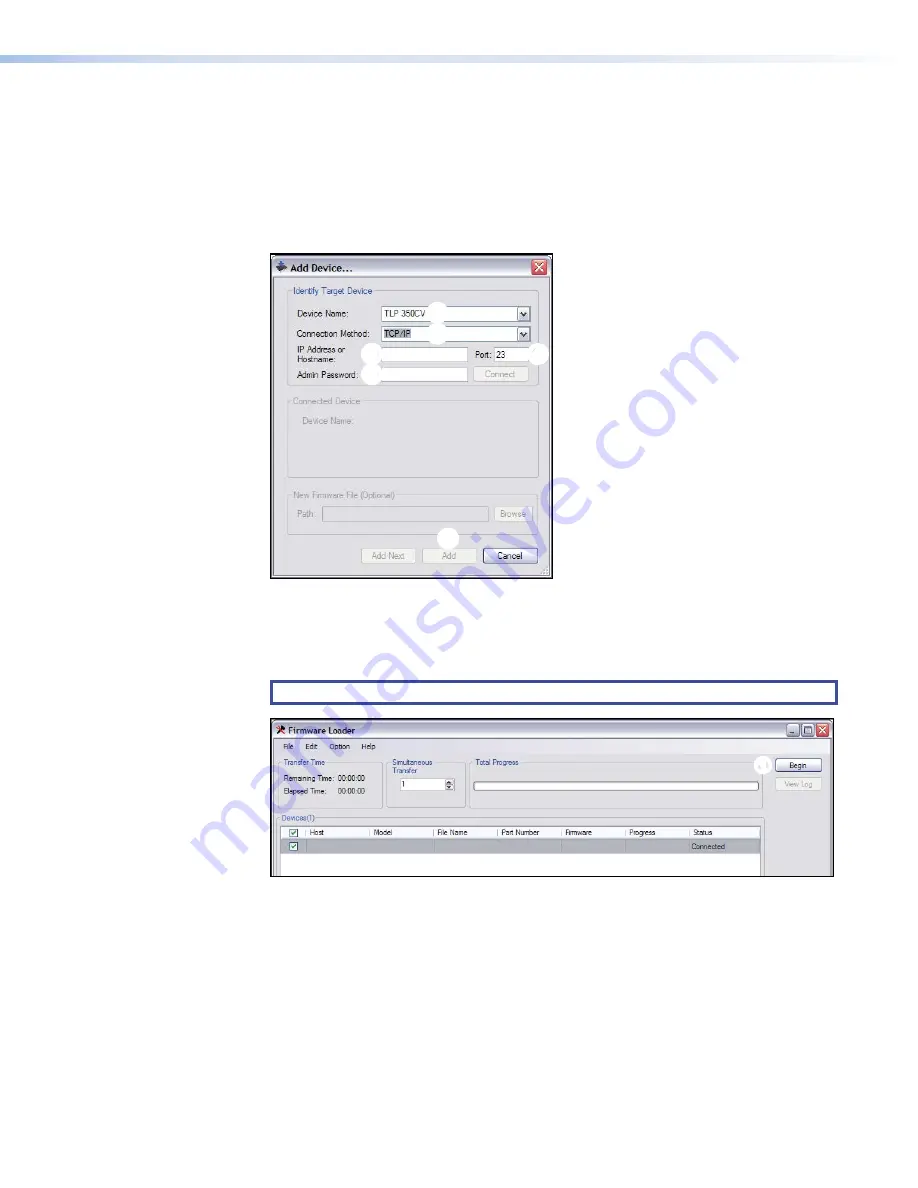
Updating Firmware Using Firmware Loader
Firmware Loader is a utility that uploads firmware from you PC to an Extron product. It is
available from the Extron Website. If necessary, download and install Firmware Loader on a PC
by following the procedure described in
1.
Open Firmware Loader.
2.
In the
Add
Device
dialog box, select the
TLP
350CV
(figure 40,
1
), then choose
TCP/IP
from the
Connection
Method
dropdown (
2
).
1
1
2
2
3
3
4
4
5
5
6
6
Figure 43.
Add Device Dialog
3.
Enter the IP address for the TLP 350CV (
3
), a Telnet port number (usually
23
) (
4
), and, if
necessary, a password (
5
).
4.
Click
Add
(
6
). The firmware loader opens.
NOTE:
Administrator level privileges are required to upload firmware to Extron devices.
192.168.254.254
V00*00 A0*X**
60-xxxx-01
1.00.00xx
1
1
Figure 44.
Firmware Loader, Begin Firmware Upload
5.
Click
File
>
Open
and navigate to the folder where the firmware file is located. Click on the
file to select it, then click
Begin
(figure 41,
1
).
The
Transfer
Time
and a green bar moving across the
Total
Progress
panel show the
progress of the firmware upload. The transfer takes approximately 3 minutes.
6.
When the
Transfer
Complete!
message appears, click
File
>
Exit
to close Firmware
Loader.
TLP 350CV and TLE 350 • Reference Material
42
Содержание TouchLink TLP 350CV
Страница 6: ......
Страница 8: ...TLP 350CV and TLE 350 Contents viii ...



















