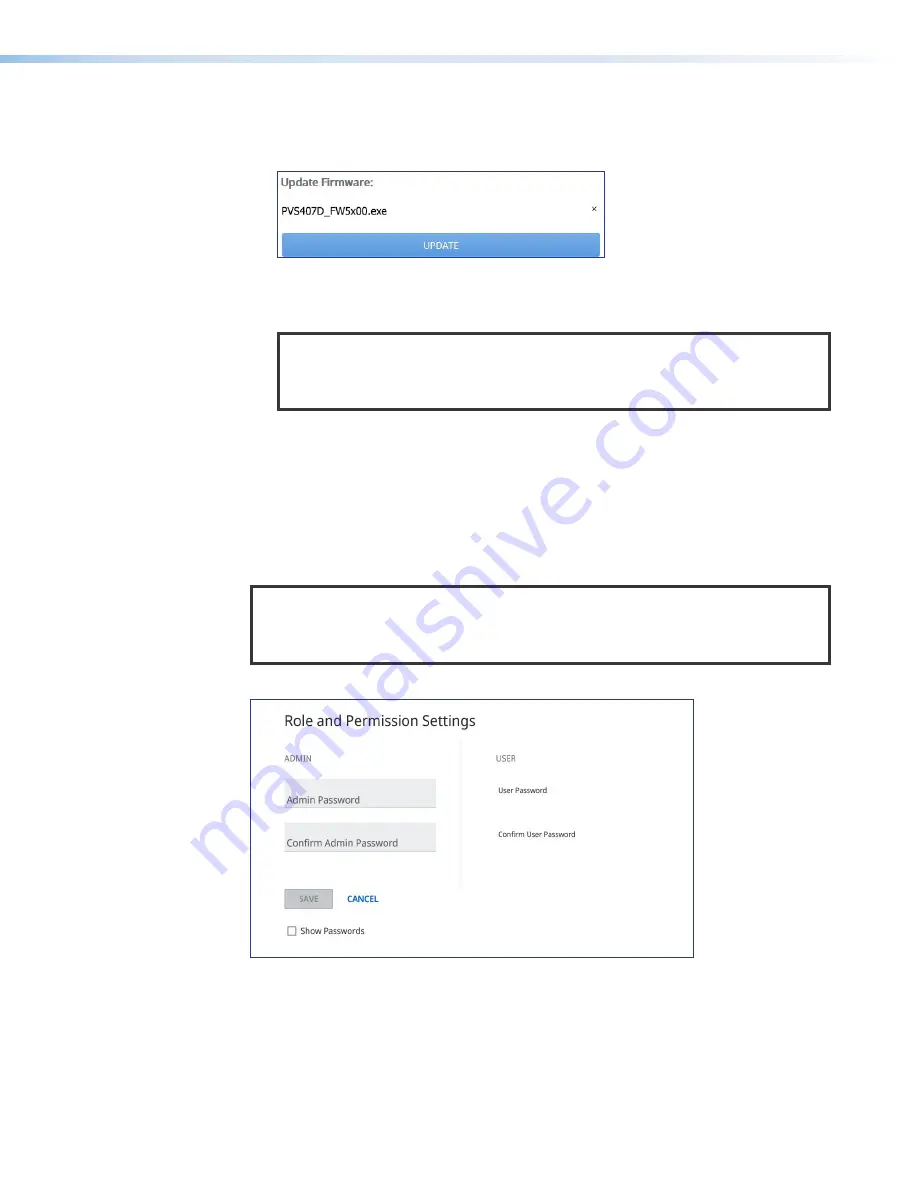
3.
Browse to the location of the firmware and select the file.
4.
Click
Open
. The window closes and the
Firmware
Update
dialog box reopens
showing the firmware file in the file name field.
Figure 33.
Update Firmware Button
5.
Click
UPDATE
. The firmware is uploaded to the connected PVS 407D.
NOTE:
When the system is restarted after a firmware update, and PVT wallplates
connect to the switcher, the switcher syncs and updates the firmware to the
wallplates when needed. When no wallplate is connected, the display shows a
"−" (dash).
Roles and Permissions
The
Roles
and
Permissions
on page 47) gives the user access
to set the admin and user passwords for the PVS 407D switcher. To change them, click
EDIT
to access the
Roles and Permission Settings
dialog box (see figure 34).
Change each password field as applicable. Click
SAVE
to apply the changes or
CANCEL
to
exit the process without making any changes.
NOTE:
The factory configured password for all accounts on this device have been set
to the device serial number. Passwords are case sensitive. If the switcher is reset,
the password reverts to the default, which is no password. A new password would
need to be configured to secure the device.
See the notes on the next page for conditions.
Figure 34.
Role and Permission Settings
33
34
PVS 407D • Using the Internal Web Page
52



























