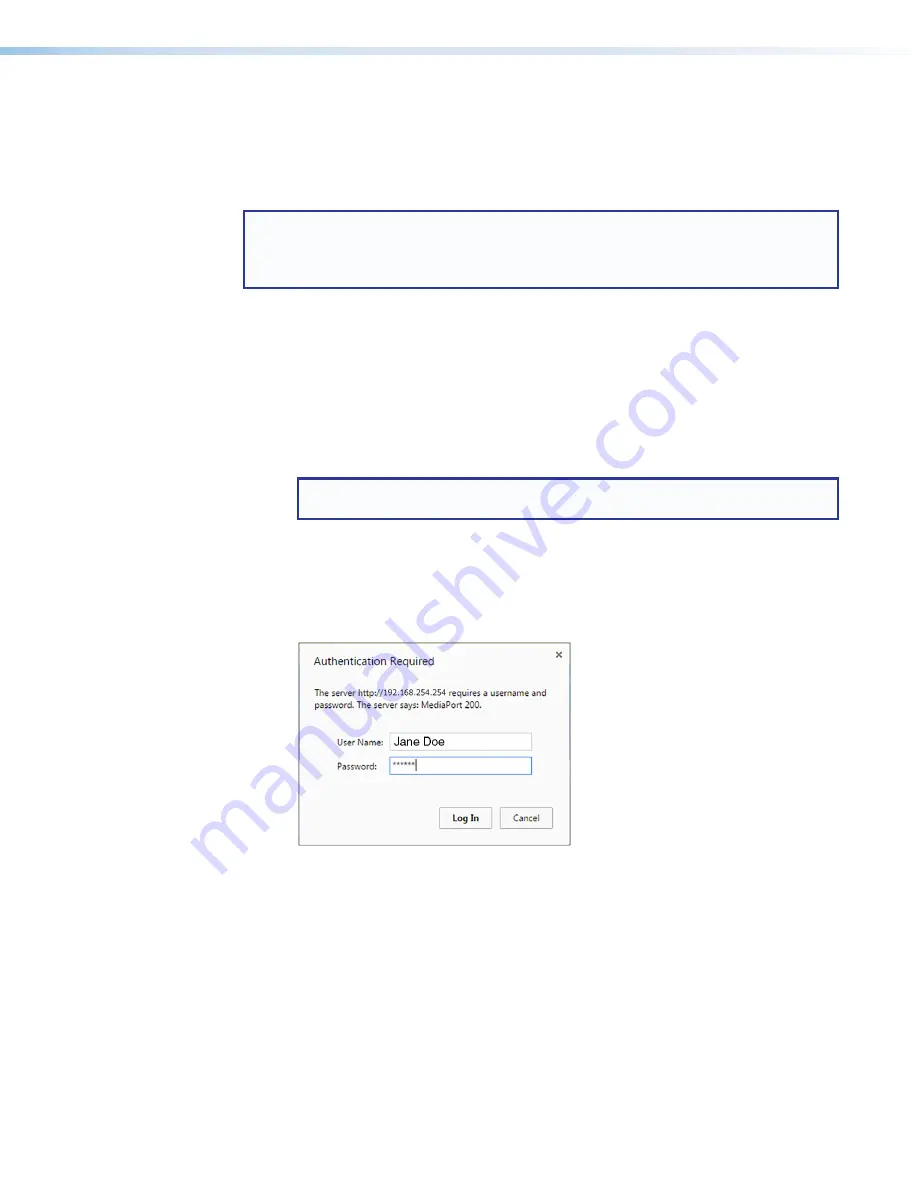
MediaPort 200 • Remote Configuration and Control
149
MediaPort 200 Web Page
The embedded MediaPort 200 Web page enables monitoring and adjustment certain
settings of the MediaPort 200 through its Ethernet port, connected via a LAN or WAN and
using a Web browser such as Microsoft
®
Internet Explorer
®
. This factory-installed Web page
is always available and cannot be erased or overwritten.
NOTE:
If the Ethernet connection to the MediaPort is unstable, try turning off the proxy
server in the Web browser. To do this in Microsoft Internet Explorer, click
Tools > Internet Options > Connections > LAN Settings
, clear the Use a
proxy server... checkbox, then click
OK
.
Accessing the Web Page
1.
In the Address field of the Web browser, enter the IP address of the unit. To obtain this
address, either of the following can be done:
•
Press the front panel Menu button until the View Comm Settings menu is displayed
in the LCD window, then press
Next
until the IP address is displayed.
•
Enter the SIS command
E
CI
}
information).
NOTE:
If the local system administrators have not changed the IP address, use
the factory-specified default
192.168.254.254
in this field.
2.
Press the <
Enter
> key. The MediaPort checks to see if the Web page is password
protected.
•
If the unit is not password protected, the Web page opens.
•
If the unit is password protected, the
Authentication Required
dialog box
opens.
Figure 93.
Authentication Required Dialog Box
3.
If an administrator or user password is required, enter the user name (
admin
, by default)
in the
User Name
field and the password in the
Password
field. Click
Log In
.
figure 93.
Authentication Required Dialog Box























