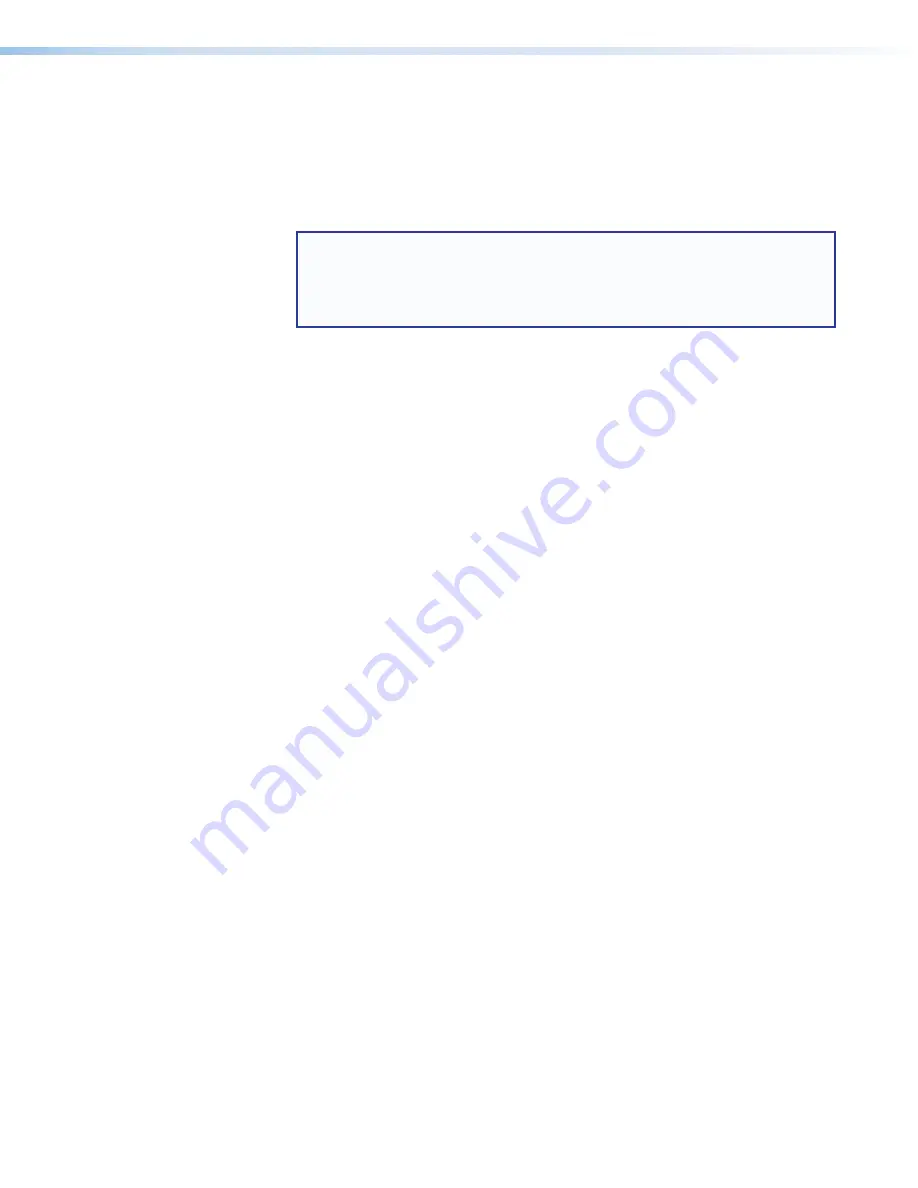
•
In follow mode, each input rate is displayed with its native aspect ratio (4:3, 5:4,
15:9, 16:9, 16:10) with the correct letterbox or pillar box settings, visible in the
Size
and
Position
screens of the
Picture
Controls
menu.
For specific input or image raster to fill the screen in follow mode, manually set the
Position
item on the
Picture
Controls
menu to
0
,
0
and set the
Size
to match
the current output rate
X
,
Y
.
NOTE:
In follow mode, the MediaPort calculates the aspect ratio at the point
the signal is applied. If the image size or position is changed via the
Picture
Control
menu, the aspect ratio of the image may no longer match the native
aspect ratio of the input signal. To resize and re-center the image, perform an
Auto-Image (see
•
Auto Memory
— Enables and disables Auto Memory. Auto Memories store the details
of an input signal in scaling bridge memory, so that the unit applies the appropriate
settings when it detects that signal again (see
either
Adjust
knob to set Auto Memory to
On
(the default) and
Off
.
•
HDCP Authorized
— Disable HDCP communication by causing the MediaPort
HDMI input to report to a source device as a non-authorized HDCP sink (see
on the next page). Rotate either
Adjust
knob to select
Enabled
or
Disabled
. The default is
Disabled
.
Selecting an input EDID
To select a resolution and rate for input emulation:
1.
Select
HDMI
Input
EDID
from the
Input
Configuration
menu.
2.
Rotate the left
Adjust
knob to select the resolution and the right knob to select the
refresh rate.
3.
Press
Next
or wait until the LCD screen times out to the default cycle (approximately
30 seconds). The selection is saved and appears next time the
HDMI
Input
EDID
screen is accessed.
MediaPort 200 • Front Panel Operation
71






























