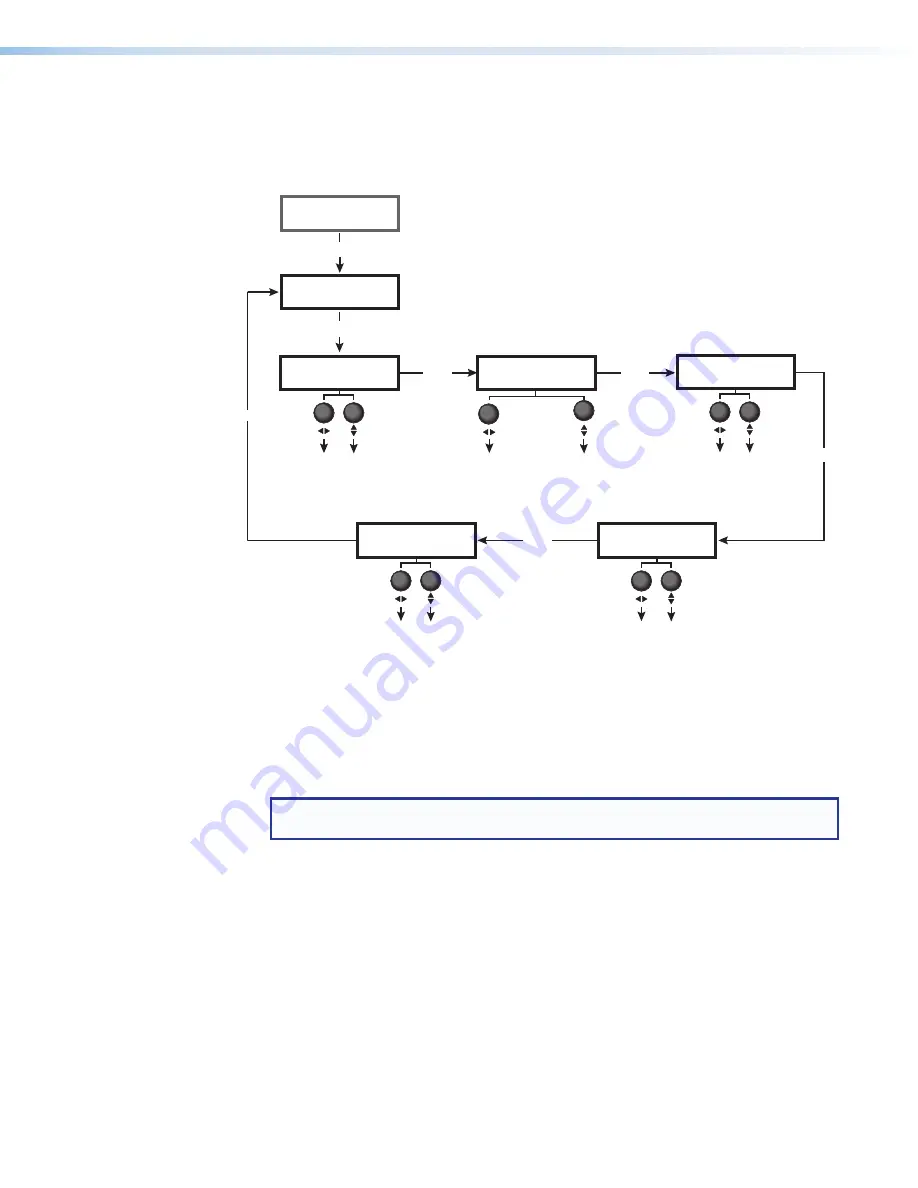
Input Configuration Menu
The
Input
Configuration
menu enables adjustments to the input signal. Rotate the
horizontal and vertical
Adjust
knobs to set the values for the current selection. Figure 70
below shows the selections available from this menu.
HDMI Input EDID
720p@60Hz
H Active V
1024 0768
Next
Menu
Picture
Control
Next
Next
Input
Configuration
Active Pixels (
H
)
Next
View the active lines and pixels for the input.
Active Lines (
V
)
Next
Auto Memory
On
Select an EDID for the HDMI input.
•
Default:
720p@60Hz
•
See the Input EDID table on
page 73 for available EDIDs.
Turn either
Adjust
knob
to select a setting.
Aspect Ratio
Fill
Specify how much of the
display the image will fill.
•
Fill
(Default)
•
Follow
Enable or disable Auto Memory.
•
On
(Default)
•
Off
HDCP Authorized
Disabled
Enable or disable HDCP authorization.
•
Enabled
•
Disabled
(Default)
Next
Figure 70.
Input Configuration Menu
The following items are available on the
Input
Configuration
menu:
•
HDMI Input EDID
— Select an EDID (resolution and refresh rate) emulation for the
HDMI input (see the
for a list of the available EDIDs).
Rotate the left
Adjust
knob to select the resolution and the right knob to select the
refresh rate. The default is
720p
@
60
Hz
.
NOTE:
All factory-provided EDIDs are in HDMI, LPCM-2ch format. If DVI format is
required, use a custom EDID.
•
Active Pixels and Lines
— (Read only) View the amount of lines and pixels that
constitute the active area of the image for the current HDMI input. On the LCD screen,
active pixels are displayed under
H
and active lines under
V
.
•
Aspect Ratio
— Specify aspect ratio handling of the HDMI input. Rotate either
Adjust
knob to select
Fill
(fills the entire screen) or
Follow
(displays with the aspect ratio of
the input). The default is
Fill
.
•
In fill mode, to set an aspect ratio adjustment for a single input rate, select the
correct size and position manually from the
Picture
Controls
menu (
Size
and
Position screens
figure 70.
Input Configuration Menu
MediaPort 200 • Front Panel Operation
70






























