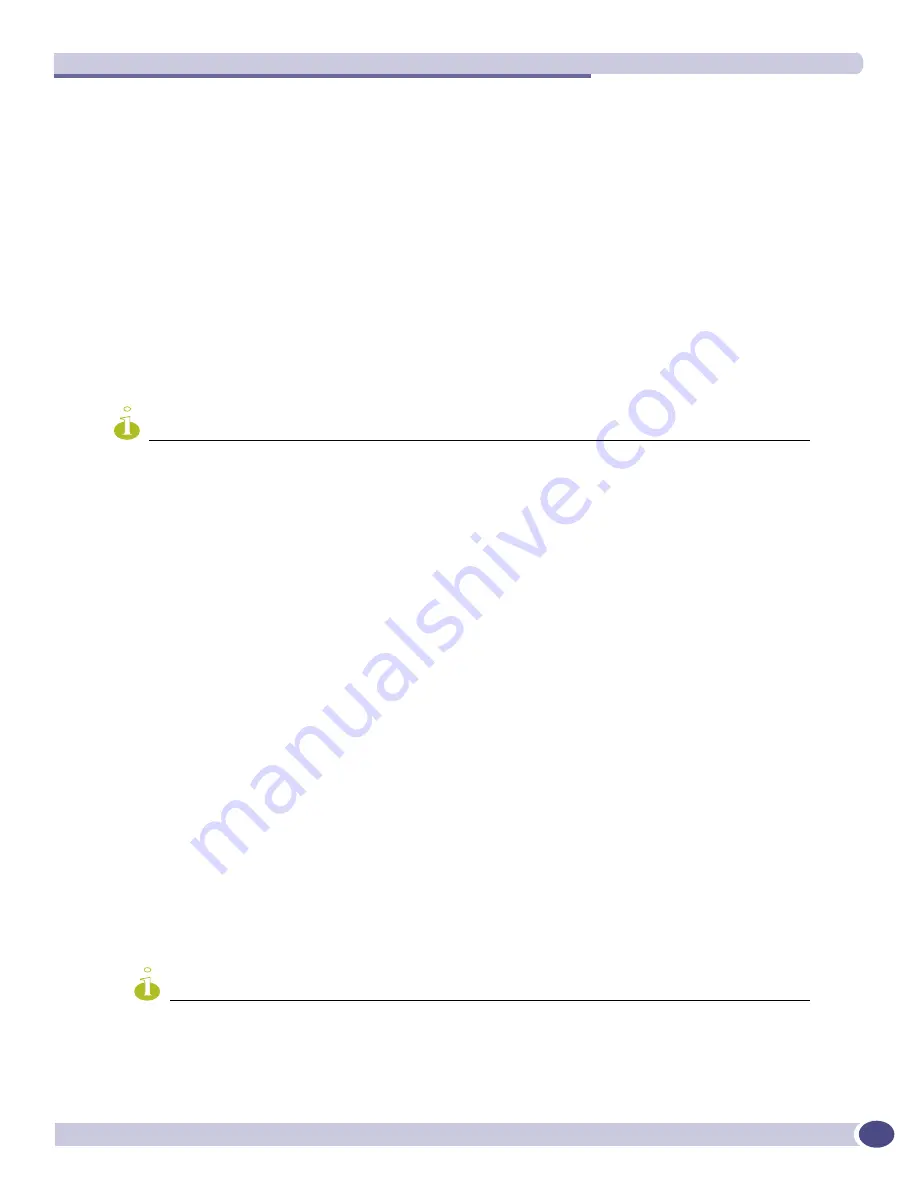
Managing the Switch
ExtremeWare XOS 11.1 Concepts Guide
48
address to get their IP address, so you cannot configure the BOOTP or DHCP server to assign multiple
specific IP addresses to a switch depending solely on the MAC address.
Manually Configuring the IP Settings
If you are using IP without a BOOTP server, you must enter the IP parameters for the switch in order
for the SNMP Network Manager or Telnet software to communicate with the device. To assign IP
parameters to the switch, you must perform the following tasks:
●
Log in to the switch with administrator privileges using the console interface.
●
Assign an IP address and subnet mask to a VLAN.
The switch comes configured with a default VLAN named
default
. To use Telnet or an SNMP
Network Manager, you must have at least one VLAN on the switch, and that VLAN must be
assigned an IP address and subnet mask. IP addresses are always assigned to each VLAN. The
switch can be assigned multiple IP addresses (one for each VLAN).
NOTE
For information on creating and configuring VLANs, see
Chapter 8
.
To manually configure the IP settings:
1
Connect a terminal or workstation running terminal emulation software to the console port, as
detailed in
“Using the Console Interface” on page 44
.
2
At your terminal, press [Return] one or more times until you see the login prompt.
3
At the login prompt, enter your user name and password. Note that they are both case-sensitive.
Ensure that you have entered a user name and password with administrator privileges.
■
If you are logging in for the first time, use the default user name
admin
to log in with
administrator privileges. For example:
login: admin
Administrator capabilities enable you to access all switch functions. The default user names have
no passwords assigned.
■
If you have been assigned a user name and password with administrator privileges, enter them at
the login prompt.
4
At the password prompt, enter the password and press [Return].
When you have successfully logged in to the switch, the command line prompt displays the name of
the switch.
5
Assign an IP address and subnetwork mask for the default VLAN by using the following command:
configure vlan <vlan_name> ipaddress <ipaddress> {<netmask>}
For example:
configure vlan default ipaddress 123.45.67.8 255.255.255.0
Your changes take effect immediately.
NOTE
As a general rule, when configuring any IP addresses for the switch, you can express a subnet mask by using
dotted decimal notation or by using classless inter domain routing notation (CIDR). CIDR uses a forward slash
plus the number of bits in the subnet mask. Using CIDR notation, the command identical to the previous
example is:
configure vlan default ipaddress 123.45.67.8/24
Содержание ExtremeWare XOS 11.1
Страница 16: ...Contents ExtremeWare XOS 11 1 Concepts Guide 16...
Страница 20: ...Preface ExtremeWare XOS 11 1 Concepts Guide 20...
Страница 21: ...1 Using ExtremeWare XOS...
Страница 22: ......
Страница 78: ...Managing the ExtremeWare XOS Software ExtremeWare XOS 11 1 Concepts Guide 78...
Страница 168: ...Virtual LANs ExtremeWare XOS 11 1 Concepts Guide 168...
Страница 200: ...Policies and ACLs ExtremeWare XOS 11 1 Concepts Guide 200...
Страница 252: ...Security ExtremeWare XOS 11 1 Concepts Guide 252...
Страница 265: ...2 Using Switching and Routing Protocols...
Страница 266: ......
Страница 294: ...Ethernet Automatic Protection Switching ExtremeWare XOS 11 1 Concepts Guide 294...
Страница 354: ...Extreme Standby Router Protocol ExtremeWare XOS 11 1 Concepts Guide 354...
Страница 416: ...IP Multicast Routing ExtremeWare XOS 11 1 Concepts Guide 416...
Страница 417: ...3 Appendixes...
Страница 418: ......
Страница 432: ...Software Upgrade and Boot Options ExtremeWare XOS 11 1 Concepts Guide 432...






























