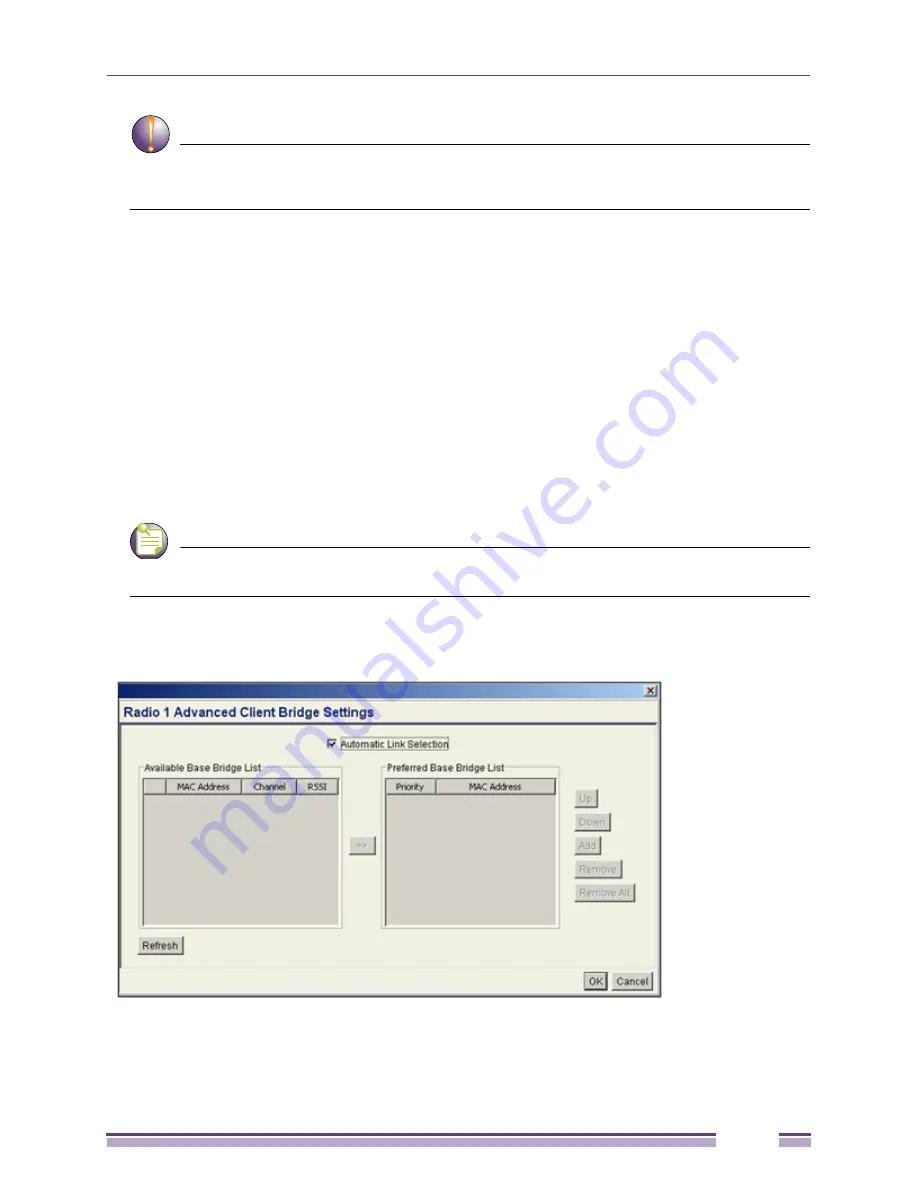
Altitude 4700 Series Access Point Product Reference Guide
587
CAUTION
An Access Point in Base Bridge mode logs out whenever a Client Bridge associates to the Base Bridge
over the LAN connection. This problem is not experienced over the Access Point’s WAN connection. If this
situation is experienced, log-in to the Access Point again.
Once the settings within the Radio Configuration screen are applied (for an initial deployment), the
current number of client bridge connections for this specific radio displays within the
CBs Connected
field. If this is an existing radio within a mesh network, this value updates in real-time.
5
Select the
Client Bridge
checkbox to enable the Access Point radio to initiate client bridge connections
with other mesh network supported Access Points radios on the same WLAN.
If the Client Bridge checkbox has been selected, use the
Mesh Network Name
drop-down menu to
select the WLAN (ESS) the client bridge uses to establish a wireless link. The default setting, is
(WLAN1). Extreme Networks recommends creating (and naming) a WLAN specifically for mesh
networking support to differentiate the Mesh supported WLAN from non-Mesh supported WLANs.
For more information, see
“Configuring a WLAN for Mesh Networking Support” on page 583
Once the settings within the Radio Configuration screen are applied (for an initial deployment), the
current number of base bridges visible to the radio displays within the
BBs Visible
field, and the
number of base bridges currently connected to the radio displays within the
BBs Connected
field. If
this is an existing radio within a mesh network, these values update in real-time.
NOTE
Ensure you have verified the radio configuration for both Radio 1 and Radio 2 before saving the existing
settings and exiting the Radio Configuration screen.
6
Click the
Advanced
button to define a prioritized list of Access Points to define mesh connection
links.
7
Select the
Automatic Link Selection
checkbox to allow the Access Point to select the links used by the
client bridge to populate the mesh network. Selecting this checkbox prohibits the user from selecting
Содержание Altitude 4700 Series
Страница 14: ...Altitude 4700 Series Access Point Product Reference Guide 14...
Страница 62: ...Hardware Installation Altitude 4700 Series Access Point Product Reference Guide 62...
Страница 76: ...Getting Started Altitude 4700 Series Access Point Product Reference Guide 76...
Страница 122: ...System Configuration Altitude 4700 Series Access Point Product Reference Guide 122...
Страница 592: ...Configuring Mesh Networking Altitude 4700 Series Access Point Product Reference Guide 592 3 Define a mesh supported WLAN...
Страница 604: ...Configuring Mesh Networking Altitude 4700 Series Access Point Product Reference Guide 604...
Страница 624: ...Adaptive AP Altitude 4700 Series Access Point Product Reference Guide 624...
Страница 630: ...Altitude 4700 Series Access Point Product Reference Guide 630...
Страница 646: ...Altitude 4700 Series Access Point Product Reference Guide 646...
Страница 648: ...Altitude 4700 Series Access Point Product Reference Guide 648...






























