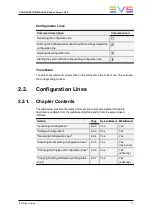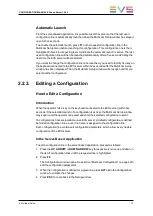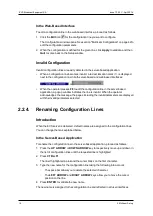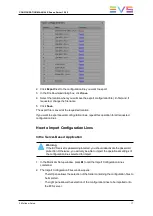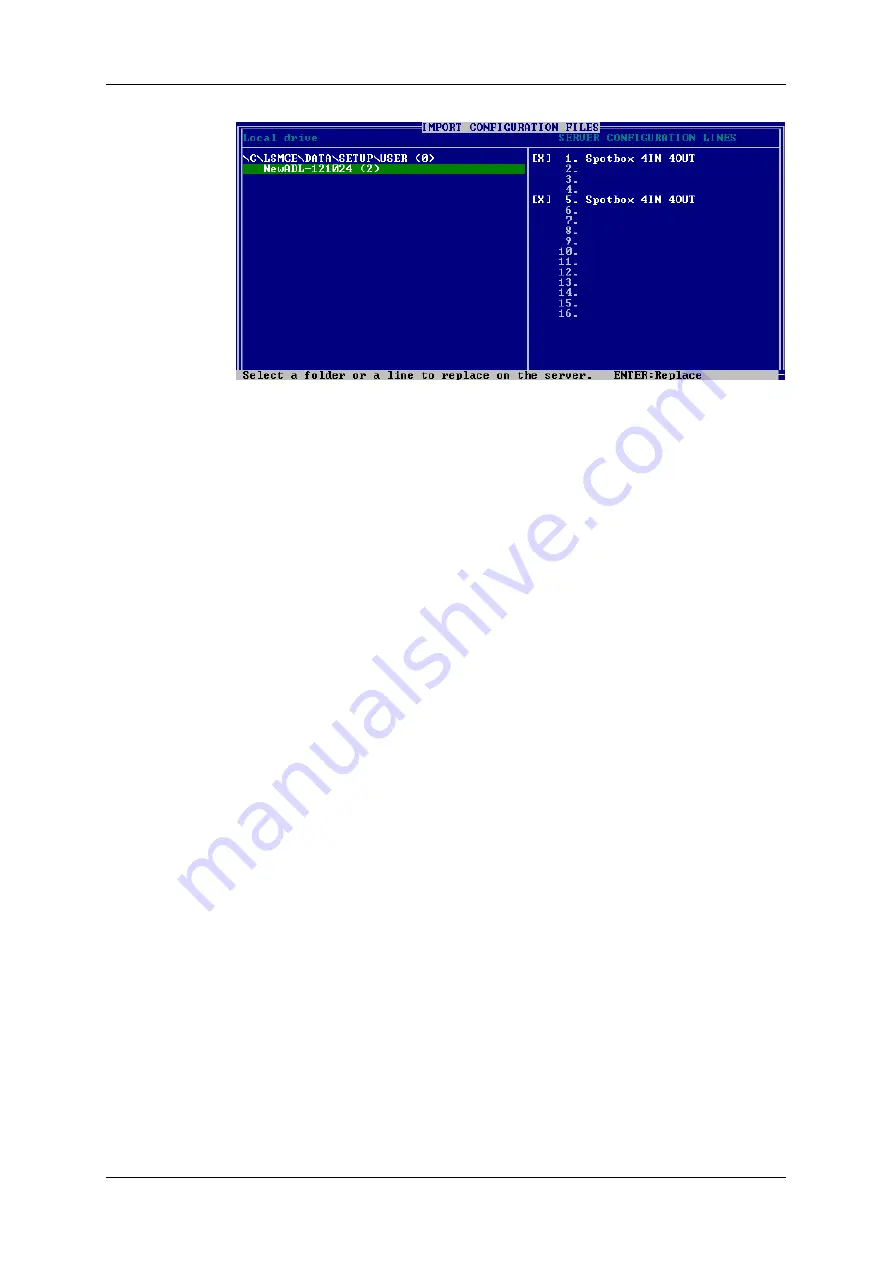
3. On the left pane, use the
UP ARROW
or
DOWN ARROW
key to highlight the folder
that contains the configuration file you want to import.
When the folder is selected, the right pane shows:
◦
a cross in front of the configuration lines that will be imported.
The lines are imported onto the same position and with the same name as in the
export file.
4. Press
TAB
to shift the focus to the right pane.
5. If requested, deselect lines you do not want to import:
◦
By default, all configuration lines present in the .lin file will be imported onto the
EVS server.
◦
To deselect a line, use the
UP ARROW
or
DOWN ARROW
key to highlight the
requested line, and press
SPACEBAR
. The deselected lines turn light gray and
the cross is removed.
6. Press
ENTER
to validate the selection of configuration lines to import.
A warning message informs you about which configuration lines will be imported, and
tells the next screen will allow you to select which settings to replace.
7. Select 'Yes' using the
RIGHT ARROW
, and press
ENTER
.
8. In the Select settings to replace window, select the type of settings you want to import
for the selected configuration lines:
a. Press
SPACEBAR
to select or deselect a settings type.
b. Press
TAB
to move to the next settings type.
c. Repeat these steps for all settings types you want to import.
9. Press
ENTER
to start the import process.
18
2. Multicam Setup
EVS Broadcast Equipment SA
Issue 12.02.C - April 2014
Содержание XSnano
Страница 1: ...CONFIGURATION MANUAL Version 12 02 April 2014 ...
Страница 2: ......
Страница 4: ......
Страница 8: ......
Страница 10: ......
Страница 57: ...CONFIGURATION MANUAL XSnano Server 12 02 3 Multicam Configuration 47 ...
Страница 70: ...Rear panels before 2013 60 3 Multicam Configuration EVS Broadcast Equipment SA Issue 12 02 C April 2014 ...
Страница 194: ......
Страница 197: ......