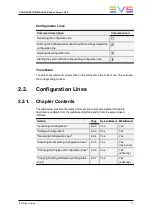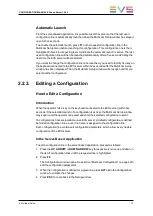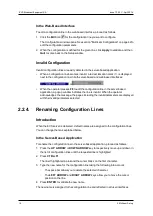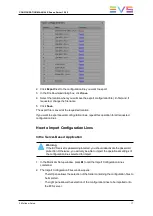Automatic Launch
From the server-based application, it is possible to set the server so that the last used
configuration line is automatically launched when the Multicam Setup window has stayed
open for five seconds.
To activate the automatic launch, press
F7
on the requested configuration line in the
Multicam Setup menu before launching this configuration. This configuration line is then
highlighted in black (no longer in green) to indicate the automatic launch is active. The last
used configuration line will then be launched automatically after a five seconds' delay the
next time the EVS server will be restarted.
If you want to change the configuration line to be launched, you need to rapidly hit a key on
the keyboard connected to the EVS server within five seconds after the Multicam Setup
window has been displayed. Then, the Multicam Setup window will stay open and let you
select another configuration.
2.2.3.
Editing a Configuration
How to Edit a Configuration
Introduction
When the operator hits a key on the keyboard connected to the EVS server (within five
seconds if the automatic launch of a configuration is active), the Multicam Setup window
stays open, and the operator can select and enter the selected configuration to edit it.
16 configurations lines are available on an EVS server. A default configuration is defined
behind all configuration lines, even if no name is assigned to the configuration line.
Each configuration line contains all configuration parameters, which allow a very flexible
configuration of the EVS server.
In the Server-Based Application
To edit a configuration line in the server-based application, proceed as follows:
1. Press the
UP ARROW
or
DOWN ARROW
key to respectively move up and down in
the list of configuration lines until the requested line is highlighted.
2. Press
F8
.
The Configuration window opens. See section "Multicam Configuration" on page 42 to
edit the configuration parameters.
3. When the configuration is defined for a given line, press
ALT+A
in the Configuration
window to validate the changes
4. Press
ESC
to come back to the Setup window.
CONFIGURATION MANUAL XSnano Server 12.02
2. Multicam Setup
13
Содержание XSnano
Страница 1: ...CONFIGURATION MANUAL Version 12 02 April 2014 ...
Страница 2: ......
Страница 4: ......
Страница 8: ......
Страница 10: ......
Страница 57: ...CONFIGURATION MANUAL XSnano Server 12 02 3 Multicam Configuration 47 ...
Страница 70: ...Rear panels before 2013 60 3 Multicam Configuration EVS Broadcast Equipment SA Issue 12 02 C April 2014 ...
Страница 194: ......
Страница 197: ......