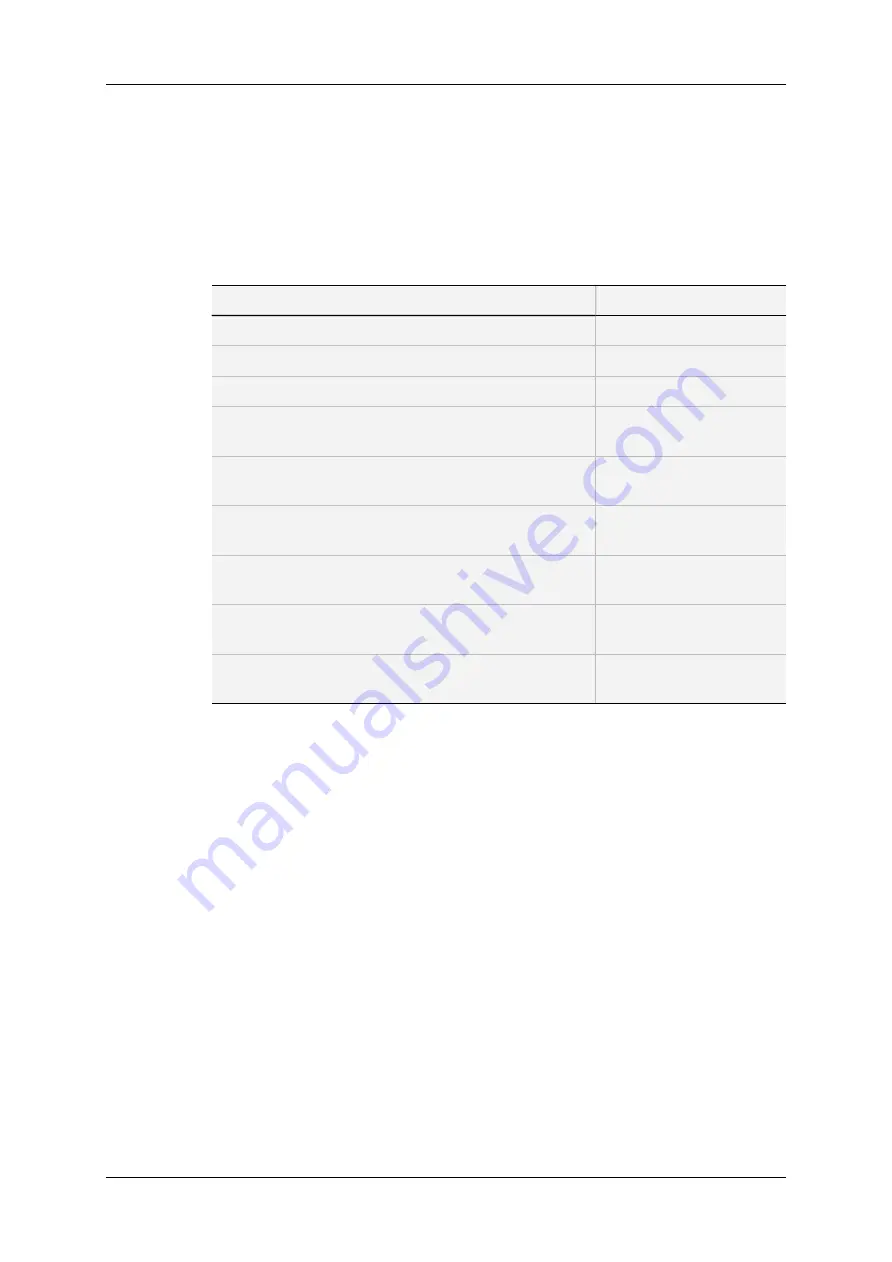
In the Server-Based Application
The following table shows the various commands available to adjust the audio gain, and
mute an audio channel in the server-based application.
One of the following command can be applied on an individual channel when it is selected
and when the audio gain display is on.
Command description
Command key
Hiding and Showing the audio gain display
CTRL+G
Muting the selected audio channel
CTRL+M
Un-muting the selected audio channel
CTRL+U
Increasing by 0.75dB the audio level of the selected audio
channel
SPACEBAR
Lowering by 0.75dB the audio level of the selected audio
channel
SHIFT
+
SPACEBAR
Increasing by 3dB the audio level of the selected audio
channel
CTRL+ARROW RIGHT
Lowering by 3dB the audio level of the selected audio
channel
CTRL+ARROW LEFT
Increasing by 6dB the audio level of the selected audio
channel
CTRL+ARROW UP
Lowering by 6dB the audio level of the selected audio
channel
CTRL+ARROW DOWN
In the Web-Based Interface
To modify the audio gain of an audio channel or mute it, proceed as follows:
1. In the
Channels
tab, select the Inputs tab or Outputs tab of the Advanced Audio
Settings depending on whether you want to work on audio input or output channels.
2. Click the
Show gain
button.
The audio gain applied to each mono channel is displayed, instead of the audio type
and routing data.
110
3. Multicam Configuration
EVS Broadcast Equipment SA
Issue 12.02.C - April 2014
Содержание XSnano
Страница 1: ...CONFIGURATION MANUAL Version 12 02 April 2014 ...
Страница 2: ......
Страница 4: ......
Страница 8: ......
Страница 10: ......
Страница 57: ...CONFIGURATION MANUAL XSnano Server 12 02 3 Multicam Configuration 47 ...
Страница 70: ...Rear panels before 2013 60 3 Multicam Configuration EVS Broadcast Equipment SA Issue 12 02 C April 2014 ...
Страница 194: ......
Страница 197: ......
















































