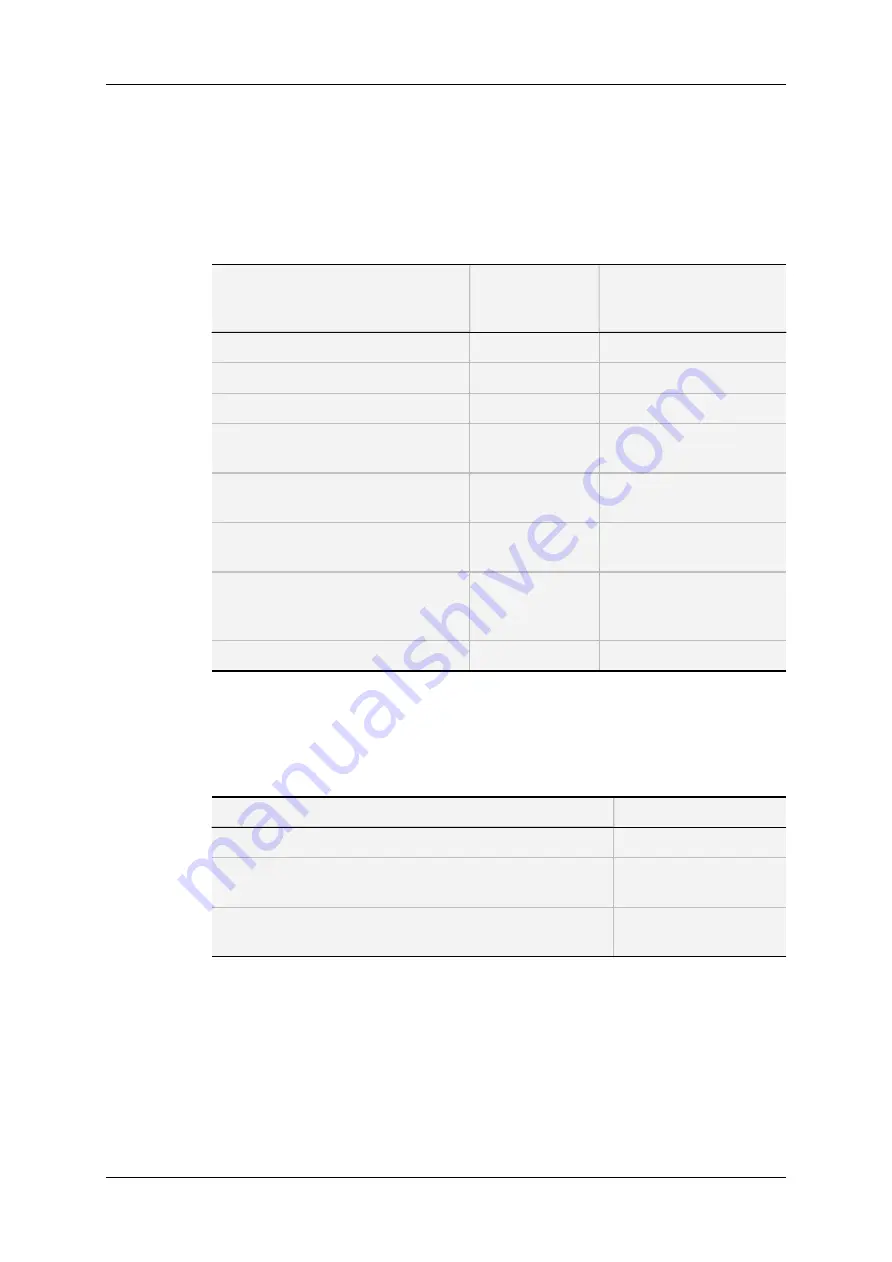
Collective Editing Actions in Server- and Web-Based
Interfaces
You can apply the following editing actions to all audio channels of a page using the
following shortcuts, when available on the current page:
Command description
Command key
(Server-based
app.)
Command button
(Web-based interface)
Set all audio channels to Embedded
CTRL+E
all E
Set all audio channels to Digital
CTRL+D
all D
Set all audio channels to Analog
CTRL+A
all A
Set all audio channels to Embedded
Dolby E or Digital DolbyE
CTRL+Y
all EY/DY
Set all audio channels to None
CTRL+N
all None
applicable to all
E,D
or
A outputs at a time
Reset all the audio configuration (also
on other pages) to default values
F5
-
Route all audio input channels of
REC1 to the other record channels
(only audio inputs)
CTRL+0
Rec 1 on all
Validating the changes
ALT+A
Apply
Individual Editing Actions in the Server-Based Application
In the server-based application, use the general editing commands for modifying individual
field/cell values (audio type or audio routing):
Command description
Command key
Selecting a field value
TAB
Scrolling down in the list of the possible values for the
selected field
SPACEBAR
Scrolling up in the list of the possible values for the selected
field
SHIFT + SPACEBAR
108
3. Multicam Configuration
EVS Broadcast Equipment SA
Issue 12.02.C - April 2014
Содержание XSnano
Страница 1: ...CONFIGURATION MANUAL Version 12 02 April 2014 ...
Страница 2: ......
Страница 4: ......
Страница 8: ......
Страница 10: ......
Страница 57: ...CONFIGURATION MANUAL XSnano Server 12 02 3 Multicam Configuration 47 ...
Страница 70: ...Rear panels before 2013 60 3 Multicam Configuration EVS Broadcast Equipment SA Issue 12 02 C April 2014 ...
Страница 194: ......
Страница 197: ......
















































