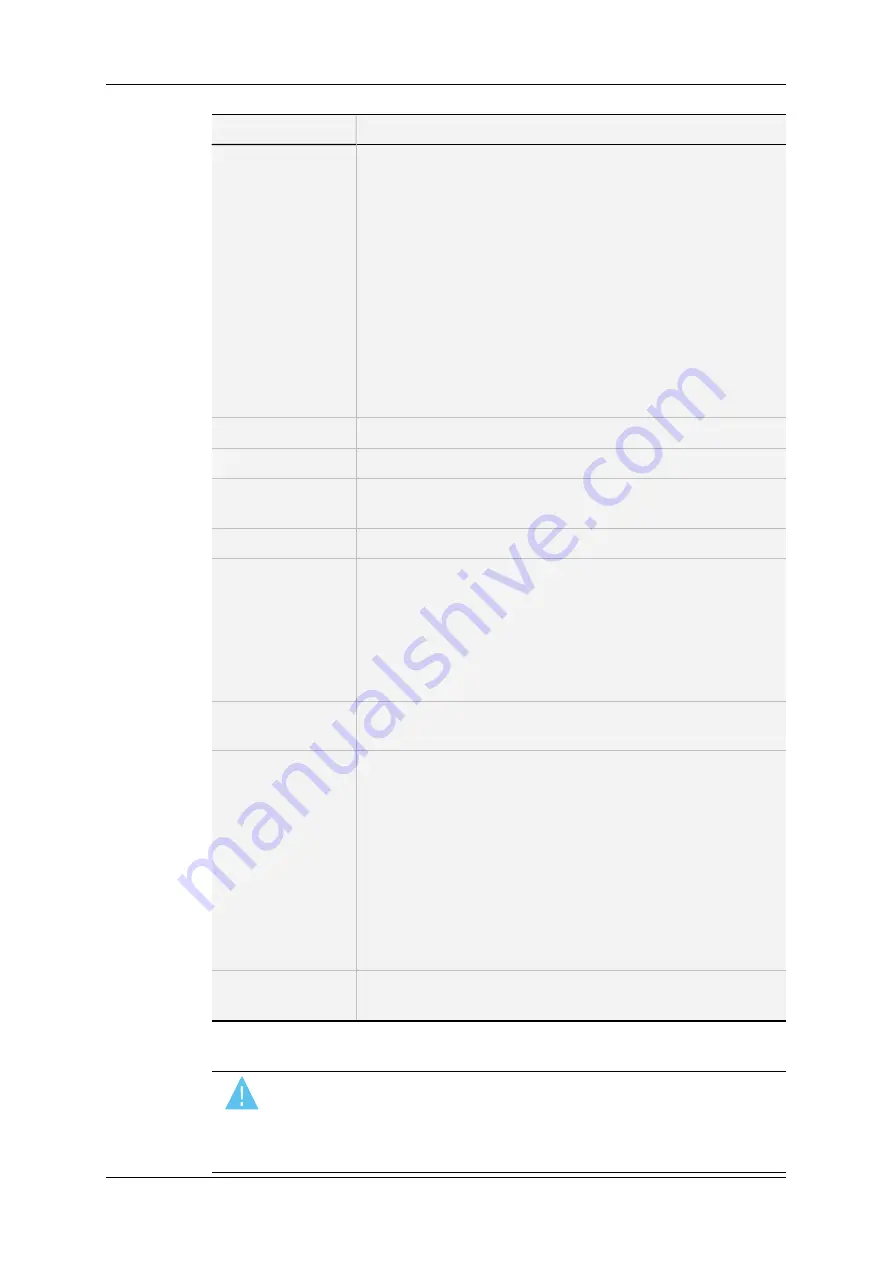
Function Key
Use
F2: 2 Remotes
Two Remote Panels are used in the configuration.
If 4 play channels are available, when selecting the 2 Remotes
mode, the operator can choose between two configurations:
•
2 play channels for each remote:
In this configuration, each Remote Panel can select
PGM+PRV or 2PGM mode. Each Remote Panel can manage
video transitions (cut, mix, wipe) in PGM+PRV and playlist
modes.
•
3 play channels for the 1
st
remote and 1 play channel for the
second remote.
In this configuration, the 1
st
remote can select PGM+PRV or
3PGM mode and can manage video transitions. The 2
nd
remote is forced to 1PGM mode and can only handle cut
transitions.
F3: 3 Remotes
Three Remote Panels are used in the configuration.
F4: 4 Remotes
Four Remote Panels are used in the configuration.
F5: Char. On/Off
Enables or disables the on-screen display (Timecode, Clip ID…)
on the output monitors.
F6: Exit
Exits the Multicam software and returns to the EVS Menu.
F7: Clear all clips
Clears all clips. All clips will be lost. A confirmation of this
command is required.
For more information to this action. "Deleting Clips" on page 61.
Note
: This command is not similar to the Clear Video Disks from
the Maintenance menu. If you wish to refresh completely the
server, i.e. to clear all clips including the protected ones, you
need to use Clear Video Disks rather than Clear all clips.
F8: Stop Record
Stops the record. The REC key will go off and the F8 function key
is now used to restart the record.
F9: Fill Playlist
«Dump» feature which allows all clips to be «dumped» at the end
of the current playlist. This allows the operator to save all material
to tape, as a backup feature after a show is complete. You can
select in the Setup menu which camera angles have to be
included in the Fill Playlist function.
If your clips are currently connected to another server on the
network, the clips from that server will be added to your current
playlist.
Make sure that the playlist you have selected is an empty one.
This function will append the clips at the end of an existing
playlist.
F0: Technical
setup
Gives access to the technical setup menu.
Warning
In order to guarantee the validity of data and clips previously saved, it is advised
to properly exit the application by pressing
ALT+Q
and
ENTER
from the
keyboard, or
F6
and then
ENTER
from the Remote Panel. Do not turn off the
system while the application is running.
12
2. Working Interfaces
EVS Broadcast Equipment SA
Issue 12.05.A - May 2014
Содержание Multicam LSM
Страница 1: ...OPERATION MANUAL Version 12 05 May 2014...
Страница 2: ......
Страница 4: ......
Страница 10: ......
Страница 12: ......
Страница 129: ...OPERATION MANUAL Multicam LSM 12 05 5 Playlist Management 117...
Страница 155: ...Example of Three Point Edit OPERATION MANUAL Multicam LSM 12 05 6 Timeline Management 143...
Страница 156: ...Example of Four Point Edit 144 6 Timeline Management EVS Broadcast Equipment SA Issue 12 05 A May 2014...
Страница 241: ......
















































