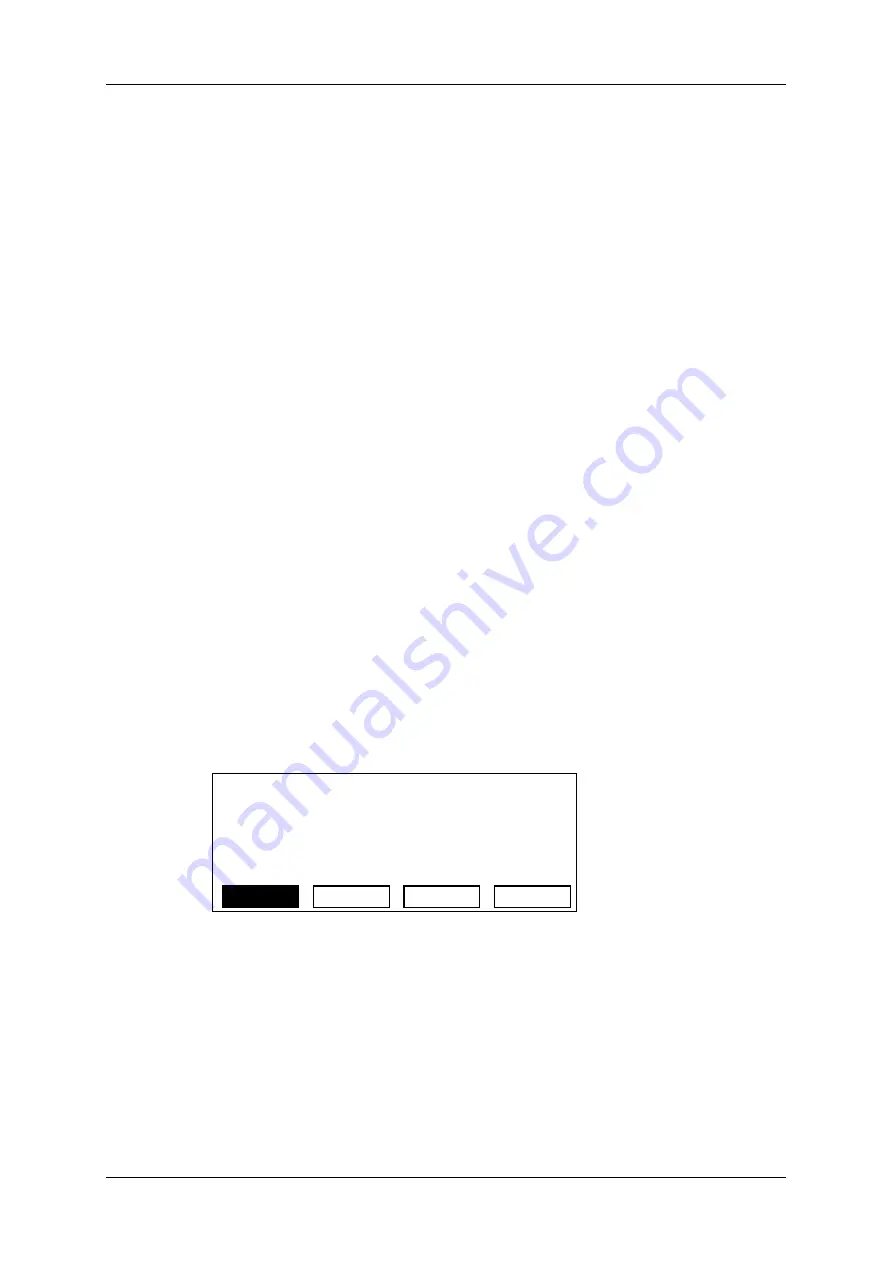
6.4.5.
Deleting Part of a Timeline
Introduction
It is possible to delete:
•
a timeline element on which you define a Mark IN or Mark OUT
•
a portion of a timeline delimited by a Mark IN and Mark OUT points
The
Delete
action can be performed in Insert or in Overwrite mode:
•
In
Overwrite
mode, the deleted portion is replaced by a black element.
•
In
Insert
mode, no space is left empty and the remainder of the timeline shifts to the
left.
This action is only possible on the Remote Panel.
How to Delete Part of a Timeline
To delete a timeline element of a timeline loaded in Timeline mode, proceed as follows:
1. Jog to position where you want to delete a timeline element or a portion of a timeline.
2. Do one of the following action:
◦
Press the
IN
key or
OUT
key in the timeline element you want to delete.
◦
Press the
IN
key and
OUT
key, respectively at the beginning and end of the
portion to delete.
3. Press
MENU
to call the secondary menu.
4. Press the
SHIFT+B
keys to select the
Delete
command.
The LCD display and menu changes to become the following:
Delete?
[Menu]: Cancel [Enter]: Delete
Overwr.
Insert
5. Press
A
or
B
key to perform the action respectively in Overwrite (
A
) or Insert (
B
)
mode.
6. Press
ENTER
on the Remote Panel.
The timeline element or portion of the timeline is deleted in the selected mode.
146
6. Timeline Management
EVS Broadcast Equipment SA
Issue 12.05.A - May 2014
Содержание Multicam LSM
Страница 1: ...OPERATION MANUAL Version 12 05 May 2014...
Страница 2: ......
Страница 4: ......
Страница 10: ......
Страница 12: ......
Страница 129: ...OPERATION MANUAL Multicam LSM 12 05 5 Playlist Management 117...
Страница 155: ...Example of Three Point Edit OPERATION MANUAL Multicam LSM 12 05 6 Timeline Management 143...
Страница 156: ...Example of Four Point Edit 144 6 Timeline Management EVS Broadcast Equipment SA Issue 12 05 A May 2014...
Страница 241: ......






























