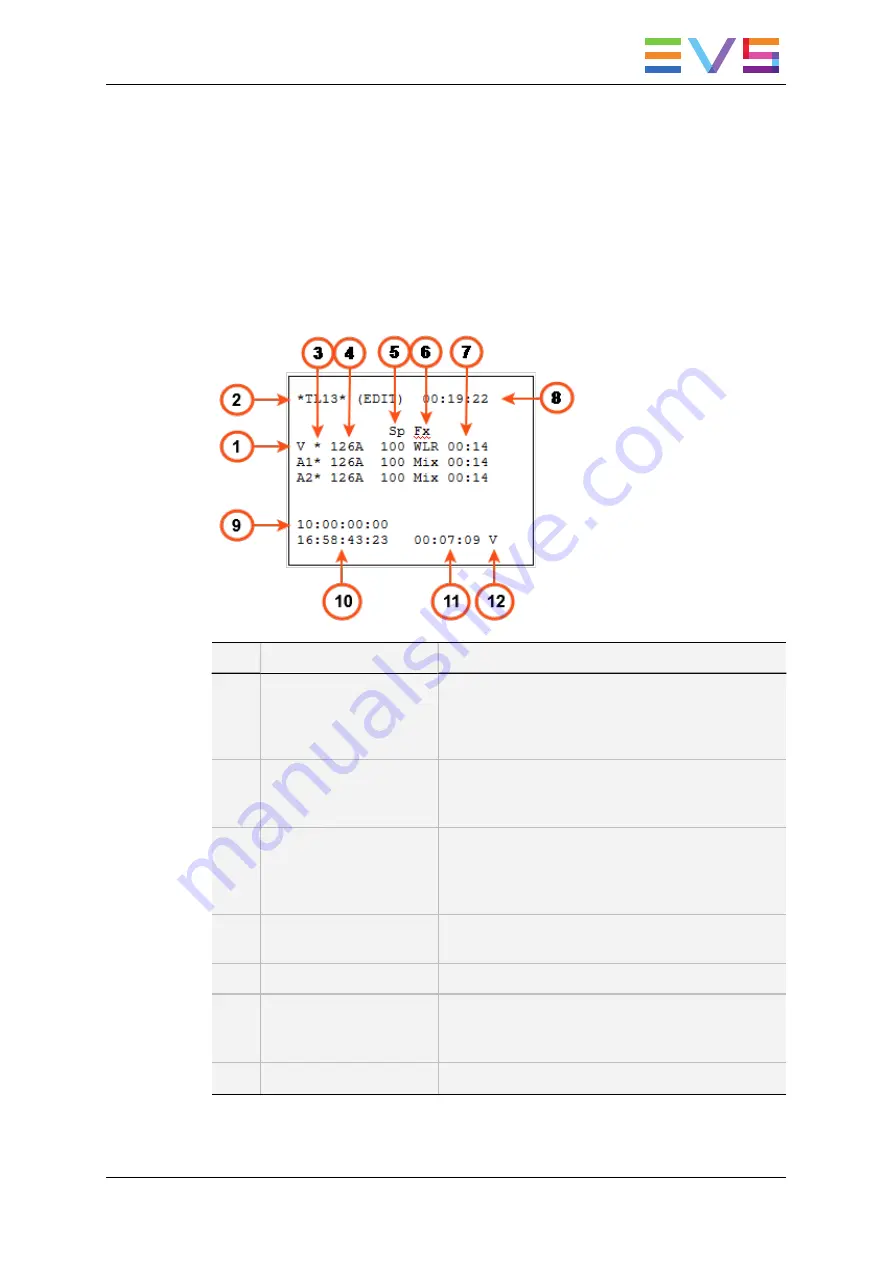
6.2.3.
Display in Timeline Mode
On-Screen Display
The screenshot below shows the OSD display when the timeline is loaded in Timeline
Edit mode. The following table briefly describes each information highlighted on the
screenshot.
#
Information Type
Description
1.
Track type (V, A1, A2)
Type of track in the timeline: V (Video), A1 (Audio1),
A2 (Audio2).
A timeline created in Multicam always includes two
audio tracks.
2.
Timeline ID
Timeline number and location on the EVS server.
The timeline 13 is located on page 1, bank 10
(playlist bank), and position 3.
3.
Track selection (*)
The asterisk shows the selected tracks, to which
the editing actions will be applied.
Tracks are selected using the
A
,
B
and
C
keys on
the Remote Panel.
4.
Timeline element (TLE)
LSMID
LSM ID of the current timeline element, that is the
element at the nowline position.
5.
Speed (Sp)
Playing speed of the current timeline element.
6.
Transition effect (Fx)
Transition effect applied to the current timeline
element. The transition effect is applied at the
beginning of the timeline element.
7.
Transition effect duration
Duration of the transition effect.
OPERATION MANUAL Multicam LSM 12.05
6. Timeline Management
133
Содержание Multicam LSM
Страница 1: ...OPERATION MANUAL Version 12 05 May 2014...
Страница 2: ......
Страница 4: ......
Страница 10: ......
Страница 12: ......
Страница 129: ...OPERATION MANUAL Multicam LSM 12 05 5 Playlist Management 117...
Страница 155: ...Example of Three Point Edit OPERATION MANUAL Multicam LSM 12 05 6 Timeline Management 143...
Страница 156: ...Example of Four Point Edit 144 6 Timeline Management EVS Broadcast Equipment SA Issue 12 05 A May 2014...
Страница 241: ......
















































