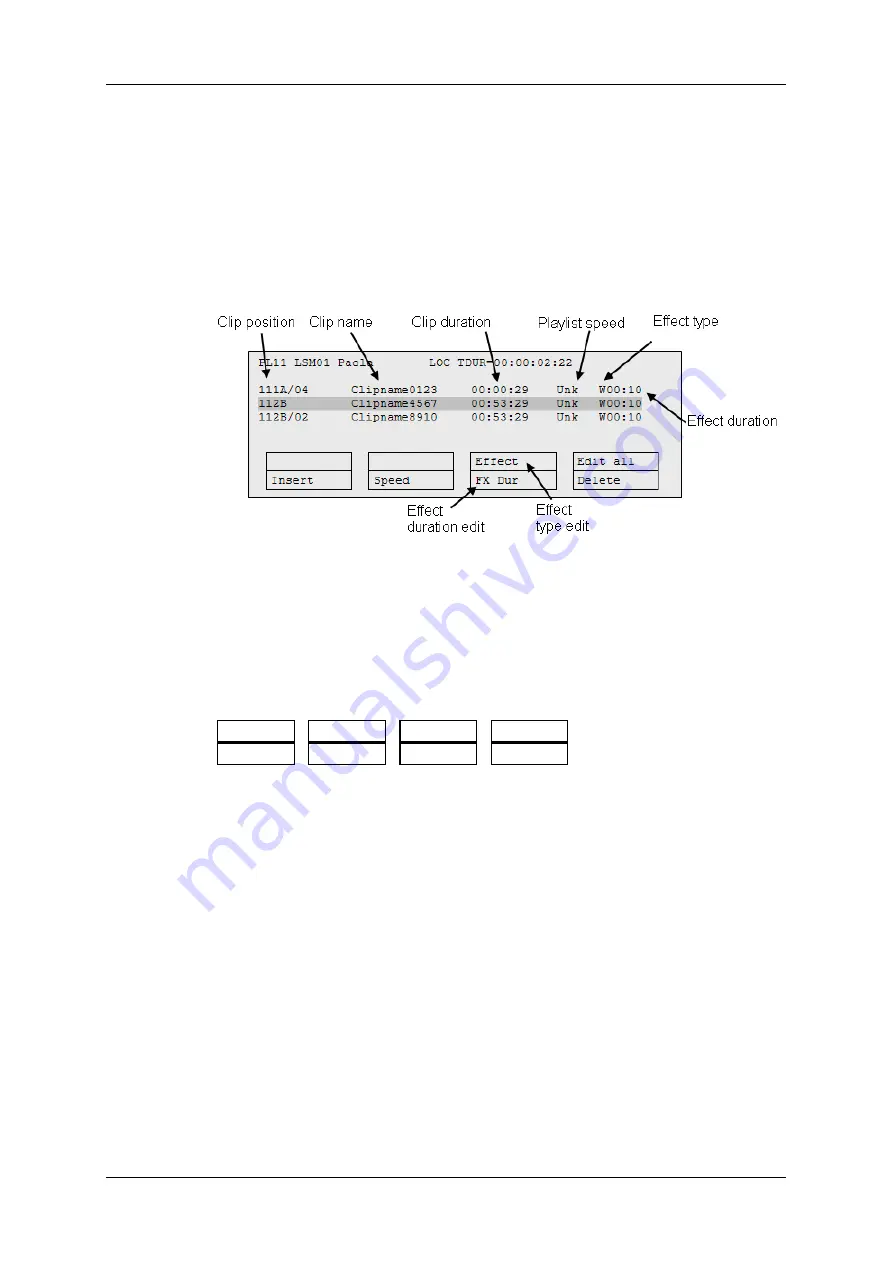
5.8.2.
Adding Transition Effects in a Playlist
Transition Effects Commands
The functions related to transition effects are available from the main menu of the Playlist
Edit mode, and the effects applied are also displayed on the Remote Panel display:
How to Add a Transition Effect
You can add transitions on one or all elements of a playlist as follows, or more precisely
modify the default effect applied (mix):
1. Select the playlist location and press PLST to open it in Playlist Edit mode. The main
menu appears:
Effect
Edit All
Insert
Speed
FX Dur
Delete
2. Browse to the playlist element at the beginning of which you want to modify the effect
or press
Edit All
(
SHIFT+D
) to modify the effect on all playlist elements.
3. To modify the effect, press
Effect
(
SHIFT+C
) and move the lever until the requested
effect is displayed on the LCD display.
The effect type is displayed as a letter/symbol in the information corresponding to the
loaded element (see highlighted letter):
111A/04 Clipname012 00:00:29 Unk
W
00:10
108
5. Playlist Management
EVS Broadcast Equipment SA
Issue 12.05.A - May 2014
Содержание Multicam LSM
Страница 1: ...OPERATION MANUAL Version 12 05 May 2014...
Страница 2: ......
Страница 4: ......
Страница 10: ......
Страница 12: ......
Страница 129: ...OPERATION MANUAL Multicam LSM 12 05 5 Playlist Management 117...
Страница 155: ...Example of Three Point Edit OPERATION MANUAL Multicam LSM 12 05 6 Timeline Management 143...
Страница 156: ...Example of Four Point Edit 144 6 Timeline Management EVS Broadcast Equipment SA Issue 12 05 A May 2014...
Страница 241: ......






























