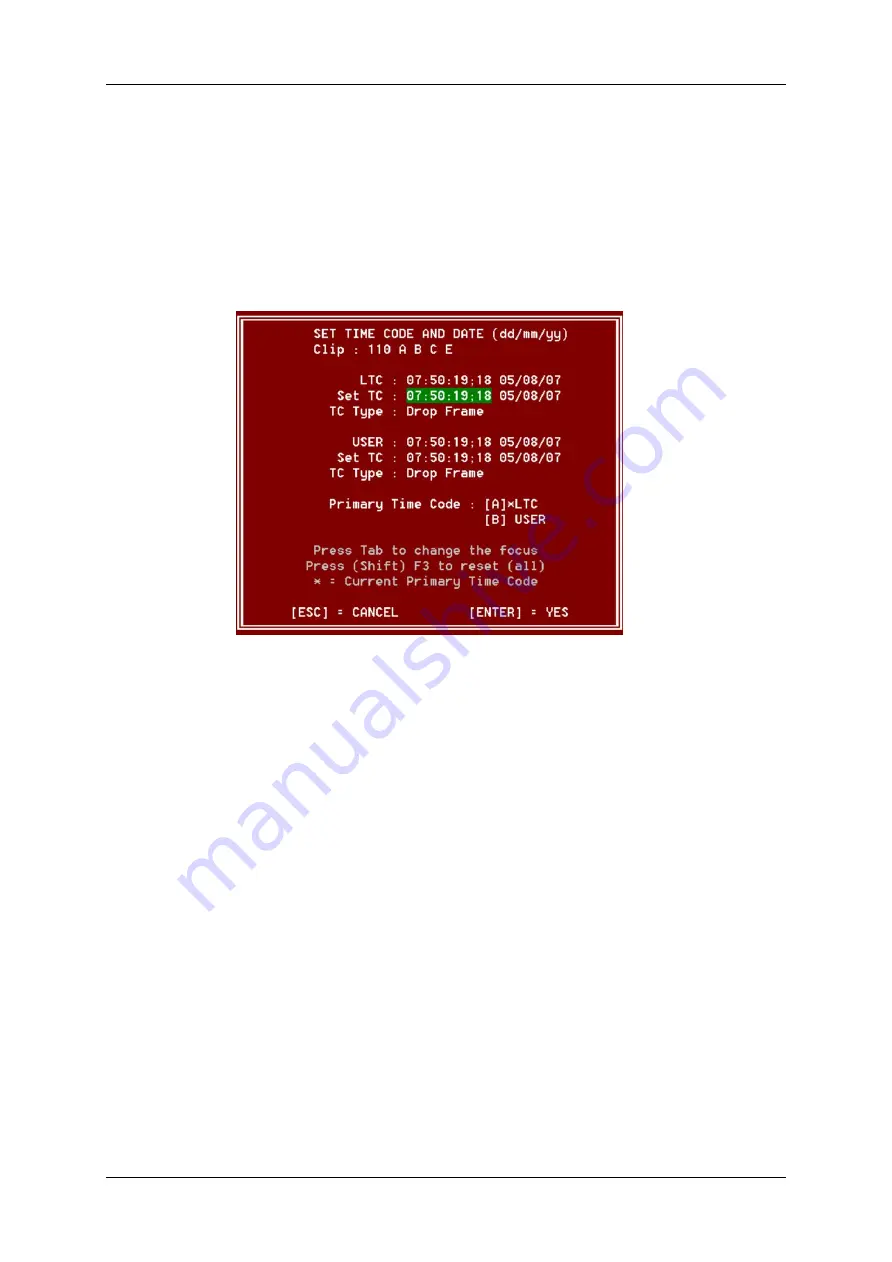
In the VGA Interface
To restripe the timecode of a clip, proceed as follows:
1. Move the cursor on the desired clip and press
ENTER
or click on it with the stylus to
recall it.
2. Press
ALT-T
on the keyboard to call the
SET TC
function. The following Set
Timecode screen is displayed:
3. To modify one of the following timecodes:
◦
The LTC timecode and date: Type in the new timecode for the Short IN point and
date of the clip in the
Set TC
field following the
LTC
field.
◦
The user-defined timecode and date: Type in the new timecode for the Short IN
point and date of the clip in the
Set TC
field following the
USER
field.
◦
The primary TC for this clip: Press the
A
or
B
key corresponding to the requested
primary TC.
4. In 59.94Hz modes (NTSC), press the
SPACEBAR
to select between 'Drop Frame'
and 'Non Drop Frame' modes.
5. Press
F2
to select 'CAM' or 'CLIP' mode.
◦
In 'CAM' mode, only the timecode of the camera angle loaded on the primary
channel will be changed.
◦
In 'CLIP' mode, the timecode of all camera angles of the clip will be changed.
6. Press
ENTER
to confirm or
ESC
to cancel.
The timecode of the entire clip is updated according to the new timecode value so that the
timecode remains continuous over the whole clip.
68
4. Clip Management
EVS Broadcast Equipment SA
Issue 12.05.A - May 2014
Содержание Multicam LSM
Страница 1: ...OPERATION MANUAL Version 12 05 May 2014...
Страница 2: ......
Страница 4: ......
Страница 10: ......
Страница 12: ......
Страница 129: ...OPERATION MANUAL Multicam LSM 12 05 5 Playlist Management 117...
Страница 155: ...Example of Three Point Edit OPERATION MANUAL Multicam LSM 12 05 6 Timeline Management 143...
Страница 156: ...Example of Four Point Edit 144 6 Timeline Management EVS Broadcast Equipment SA Issue 12 05 A May 2014...
Страница 241: ......






























