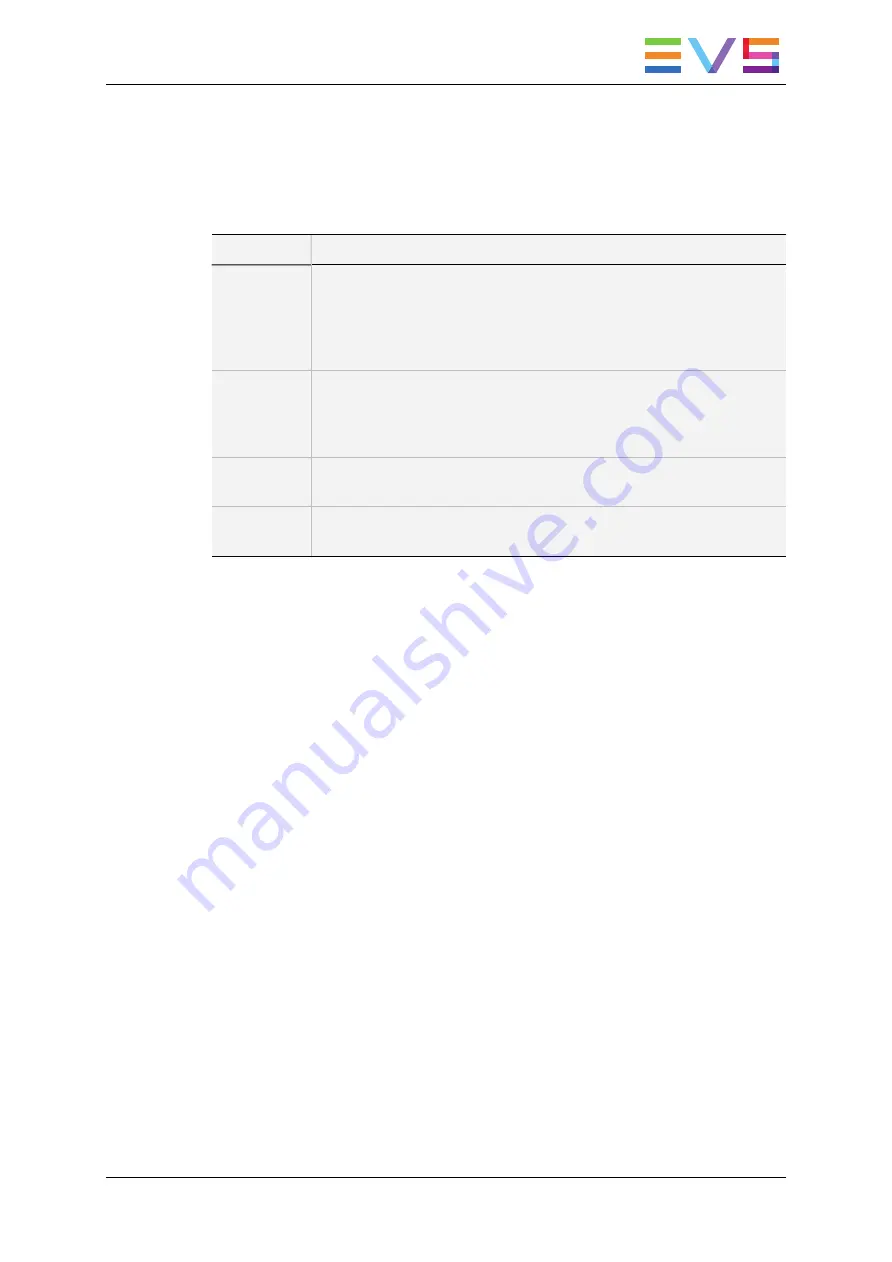
This secondary menu includes the hypermotion settings described in the table below. To
modify a setting, press the corresponding softkey and jog to select the requested value.
The default setting value is specified in the table. As the value range often vary from one
to the other camera, the available values are listed in the camera-specific chapter. See
section "Specific Camera Features" on page 213.
Setting
Description
# Blocks
Number of memory blocks of the hypermotion camera to be used, if the
connected camera supports this feature.
The number of blocks displayed in the main menu depends on the
number of blocks specified in this parameter. 1 to 4 memory blocks can
be used (default: 1).
Pre-Roll
Length of the preroll for the cue points defined on the material recorded
from the hypermotion camera.
The
Last Cue
command will go to the desired TC - preroll if the material
is available. If not, the preroll is not applied.
PGMSpeed
PGM speed that is to be applied for playing back material recorded on
the hypermotion camera using the
SHIFT+PLAY
keys.
2ndLever
Secondary lever range to be applied for playing back material recorded
on the hypermotion camera.
Creating a Clip from a Hypermotion Camera
When the camera is replaying its content into the EVS server, you can clip it automatically
directly from the remote controlling the camera.
Use the
IN
and
OUT
keys and the
F_ keys
to clip the record train corresponding to the
hypermotion camera and to store it at a clip position. So you can clip the hypermotion
camera without having the control on a PGM, and without having to wait for all the content
to be recorded on the server.
Once you have played back the material recorded in the hypermotion camera, it is
available in the record train of the camera as defined in the
Recorder
setting (p6.4, F2).
You can now create clips with this material.
To do this, proceed as follows:
1. Come back to the LSM mode with
SHIFT+D
(with remote in hypeLSM mode)
or use another remote (with remote in hypermotion only mode).
2. Load the relevant record train on the PGM.
3. Jog in the material and add a MARK IN, MARK OUT as usual to create the requested
clip.
OPERATION MANUAL Multicam LSM 12.05
9. Advanced Control Modes
207
Содержание Multicam LSM
Страница 1: ...OPERATION MANUAL Version 12 05 May 2014...
Страница 2: ......
Страница 4: ......
Страница 10: ......
Страница 12: ......
Страница 129: ...OPERATION MANUAL Multicam LSM 12 05 5 Playlist Management 117...
Страница 155: ...Example of Three Point Edit OPERATION MANUAL Multicam LSM 12 05 6 Timeline Management 143...
Страница 156: ...Example of Four Point Edit 144 6 Timeline Management EVS Broadcast Equipment SA Issue 12 05 A May 2014...
Страница 241: ......






























