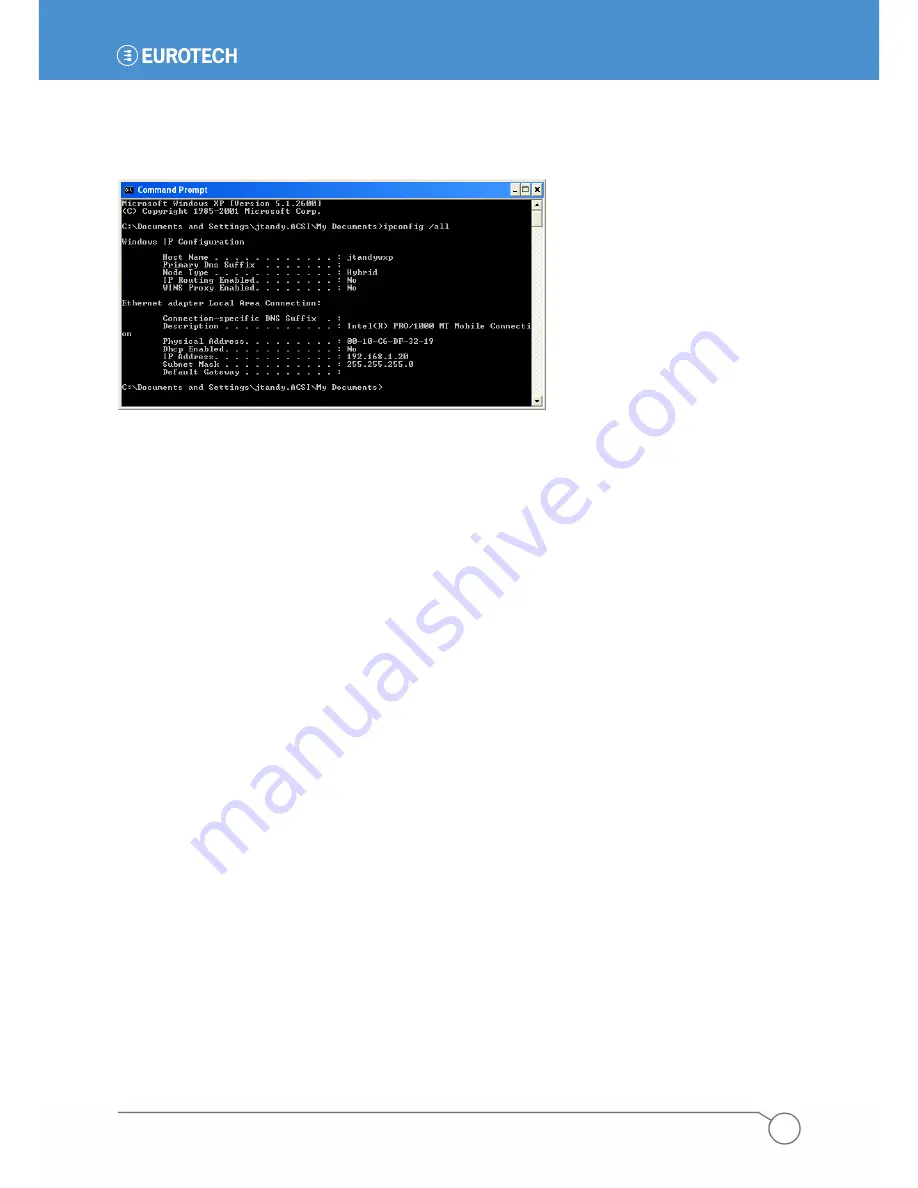
PART 1: GETTING STARTED
37
110150-1001F
Check the PC’s Network Configuration
To check the PC’s network configuration, type the command
ipconfig /all
in the
Command Prompt
window. The network interface of the PC is displayed.
If using the ZyWAN as a DHCP Server to the PC:
•
Make sure the PC
Dhcp Enabled
is set to
Yes
.
•
Make sure that the PC has been given a proper address from the ZyWAN, according to how it’s
configured.
If using the PC in a fixed address mode, check the address and make sure that it is compatible with the
address and subnet necessary to communicate on the network or direct to the ZyWAN, depending on the
test being performed.
If the ZyWAN is acting as a DHCP Server to the PC and is configured to serve the DNS addresses, these
are displayed in the
ipconfig
settings.
Using ZyWAN COM1 for Diagnostics
When using a null modem serial cable connected to COM1, as described in
Initial Connection Over a
Network
on page
33
, several commands can be issued to the ZyWAN to diagnose network configuration or
operation.
To check network configuration or availability, use the command
ifconfig
To set a temporary network address on an interface, use the command:
ifconfig eth1
ip_address
netmask
subnet
where
ip_address
is the actual address on the network, and
subnet
is the subnet mask in dotted
notation (such as 255.255.0.0).
To send a diagnostic message to another device on a network, use the command:
ping
address
where
address
is the numeric or named address of another device. Press
Ctrl-C
to stop the ping.
Содержание ZyWAN
Страница 12: ...ZyWAN User Manual 12 110150 1001F This page intentionally blank ...
Страница 13: ...PART 1 GETTING STARTED 13 110150 1001F PART 1 GETTING STARTED ...
Страница 39: ...PART 2 SOFTWARE CONFIGURATION 39 110150 1001F PART 2 SOFTWARE CONFIGURATION ...
Страница 113: ...PART 3 CONFIGURATION EXAMPLES 113 110150 1001F PART 3 CONFIGURATION EXAMPLES ...
Страница 126: ...ZyWAN User Manual 126 110150 1001F Dimensions of ZyWAN Faceplate ...






























