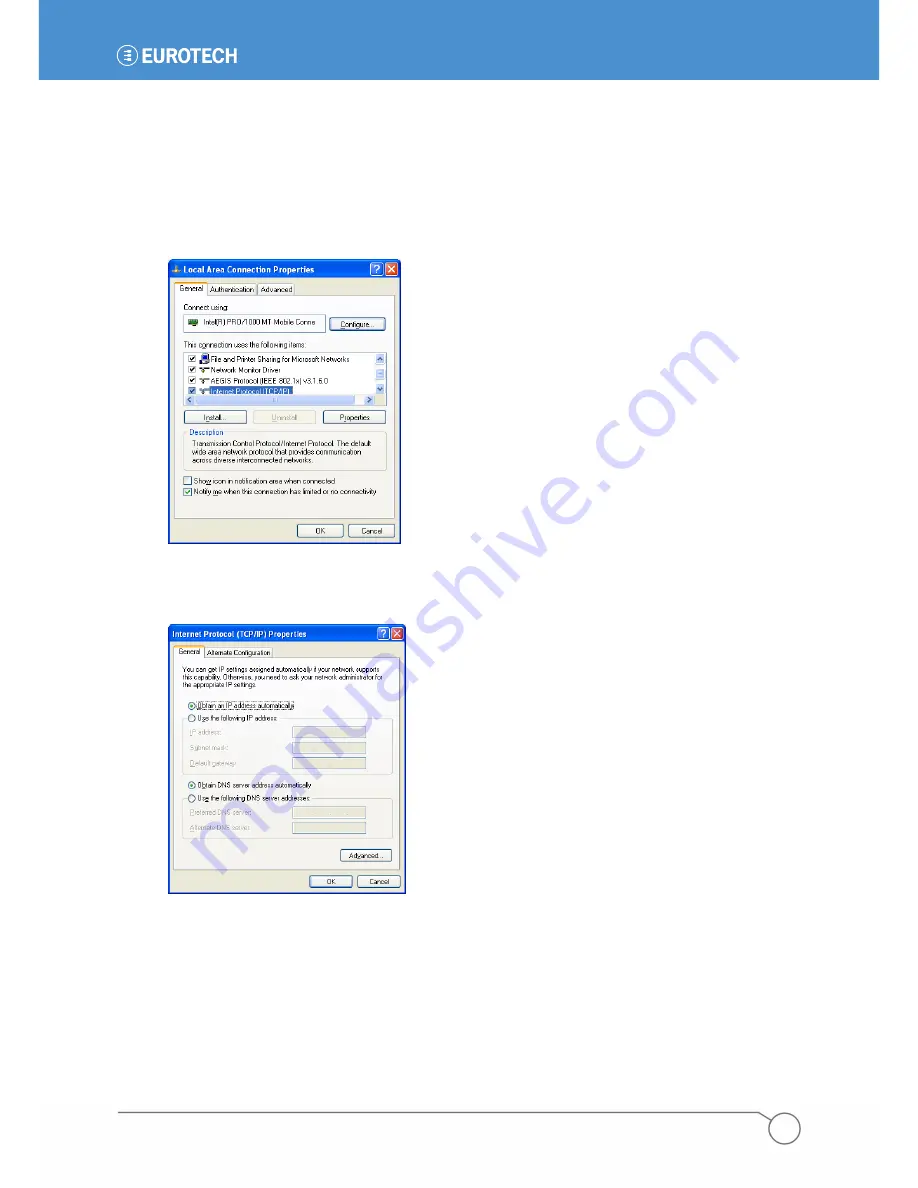
PART 1: GETTING STARTED
31
110150-1001F
3. Set Up the Network
The PC must be set up to obtain its network address from the ZyWAN for this test. After initial configuration
of the ZyWAN, the PC can be changed back to its normal network settings.
To configure the network as mentioned previously, complete the following steps:
1. In the Windows
Start
menu, select
Control Panel
>
Network
Connections
. Look at the properties of
the
Local
Area
Connection
.
2. Open the properties for the
Internet Protocol (TCP/IP)
. Select the
Obtain an IP address
automatically
and
Obtain DNS Server address automatically
checkboxes as shown in the following
screen capture.
3. Record the existing settings, then make the changes to obtain the IP address and DNS server
automatically.
4. Click
OK
to close the
Local Area Connection
properties, and reboot the PC if prompted to do so.
Содержание ZyWAN
Страница 12: ...ZyWAN User Manual 12 110150 1001F This page intentionally blank ...
Страница 13: ...PART 1 GETTING STARTED 13 110150 1001F PART 1 GETTING STARTED ...
Страница 39: ...PART 2 SOFTWARE CONFIGURATION 39 110150 1001F PART 2 SOFTWARE CONFIGURATION ...
Страница 113: ...PART 3 CONFIGURATION EXAMPLES 113 110150 1001F PART 3 CONFIGURATION EXAMPLES ...
Страница 126: ...ZyWAN User Manual 126 110150 1001F Dimensions of ZyWAN Faceplate ...






























