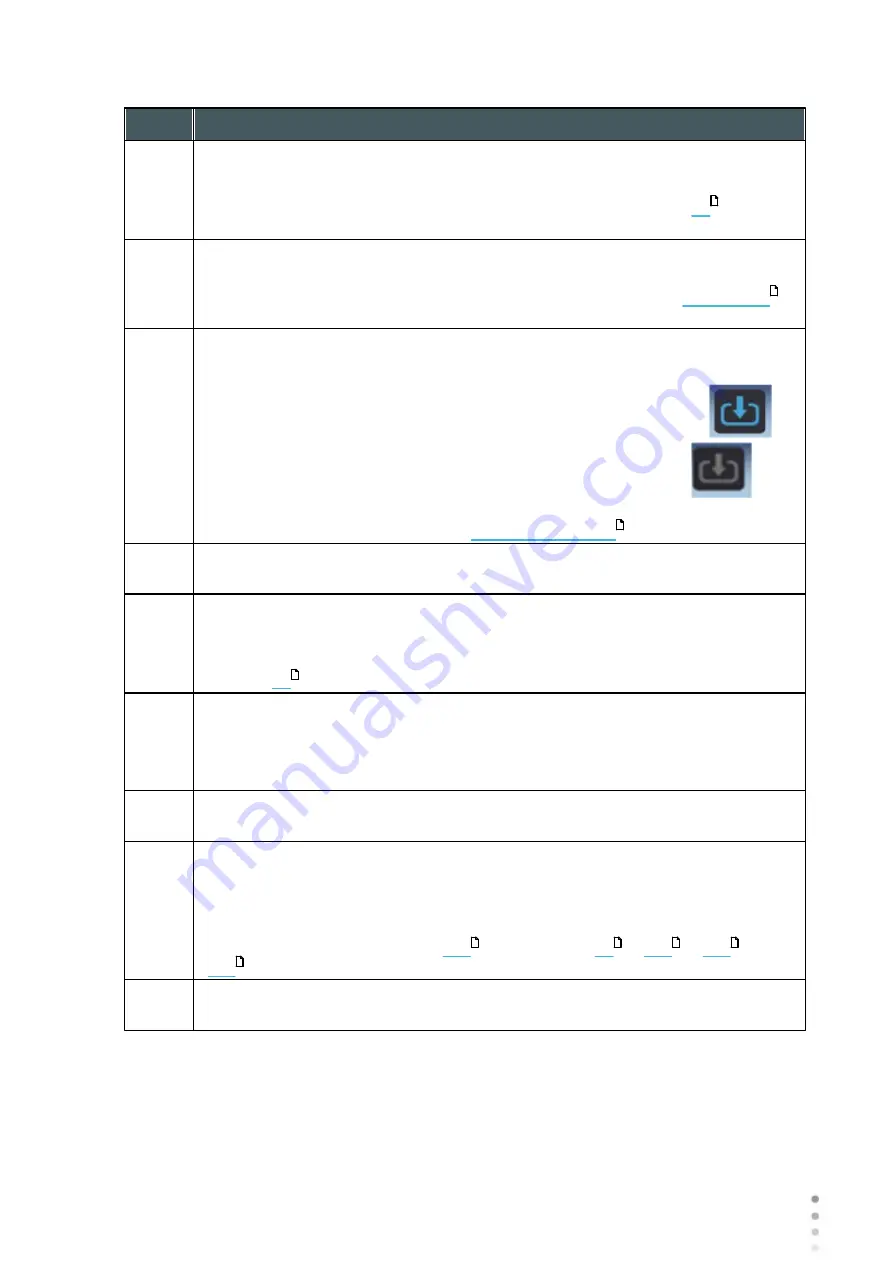
Wave Analyzer Medica 700 User Guide
26
Overview of the Software
No
Description
5
Left-eye indicator
When active, indicates that the head is aligned with the patient's left eye
Note:
In the illustration above, the right-eye indicator is active (see
below)
and the left one is not active.
6
Diagnostics available
List of available diagnostic tests. Drag up and down on the list to scroll it, if
necessary, and select the type of test you want to perform. Go to
for a complete list of available options.
7
Input arrow
Using this Input arrow is a quick way to change a "Temp patient" into a patient
that already exists in your XML database. Simply click the blue arrow
to
load patient details from your database. If the arrow is greyed out,
, it
means that the input folder is empty, and there is no information available for
loading. For more information, go to
8
Eye selector
Select the eye or eyes to be tested.
9
Right-eye indicator
When active, indicates that the head is aligned with the patient's right eye
Note:
In the illustration above, the right-eye indicator is active, and the left one is
not (see
, above)
10
Camera view
Shows the image that is visible through the camera
Select any spot in the image to move the unit's head to align that spot with the
cross hairs in the center of the image.
11
Left arrow
Move the unit's head to the left so that it aligns better with the patient's eyes.
12
Position
Select
Adult
to move the head and chin rest into the default positions for adults,
or select
Child
to move them into the default positions for children.
Once you have done this, you can fine-tune the head and chin-rest positions
using the the chin-rest controls (
), the arrows (
,
,
, and
).
13
Chin Rest
Raise or lower the chin rest.
25
146
91
25
25
25
25
25
25
Содержание Medica 700
Страница 1: ...Version 8 2 2018 28 Wave Analyzer Medica 700 2018 Visionix User Guide UM WAM 700 MAY 2018 Rev2 2...
Страница 2: ......
Страница 7: ...1 Introduction I...
Страница 10: ...Wave Analyzer Medica 700 User Guide 4 Introduction Copyright 2018 Manufacturer All rights reserved...
Страница 11: ...2 Safety II...
Страница 15: ...3 Equipment and Installation III...
Страница 25: ...4 Overview of the Software IV...
Страница 38: ...Wave Analyzer Medica 700 User Guide 32 Overview of the Software Ringer Screen...
Страница 94: ...5 Managing Patients V...
Страница 103: ...6 Performing a Diagnostic VI...
Страница 128: ...7 Managing the List of Test Results VII...
Страница 135: ...8 Managing the Database VIII...
Страница 141: ...9 General Actions and Features IX...
Страница 147: ...10 Configuring the Unit X...
Страница 189: ...11 What Should I Do If XI...
Страница 191: ...12 Maintenance XII...
Страница 194: ...Wave Analyzer Medica 700 User Guide 188 Maintenance 2 Click on Turn Off button 3 Click on OK button...
Страница 195: ...189 Wave Analyzer Medica 700 User Guide 189 Maintenance 4 Head and ChinRest are lowered 5...
Страница 196: ...Wave Analyzer Medica 700 User Guide 190 Maintenance 6 7...
Страница 197: ...191 Wave Analyzer Medica 700 User Guide 191 Maintenance 8 9...
Страница 198: ...Wave Analyzer Medica 700 User Guide 192 Maintenance 10 11...
Страница 199: ...193 Wave Analyzer Medica 700 User Guide 193 Maintenance 12...
Страница 200: ...Wave Analyzer Medica 700 User Guide 194 Maintenance 13...
Страница 201: ...195 Wave Analyzer Medica 700 User Guide 195 Maintenance 14...
Страница 202: ...Wave Analyzer Medica 700 User Guide 196 Maintenance 15...
Страница 203: ...197 Wave Analyzer Medica 700 User Guide 197 Maintenance 16...
Страница 204: ...13 Appendices XIII...






























