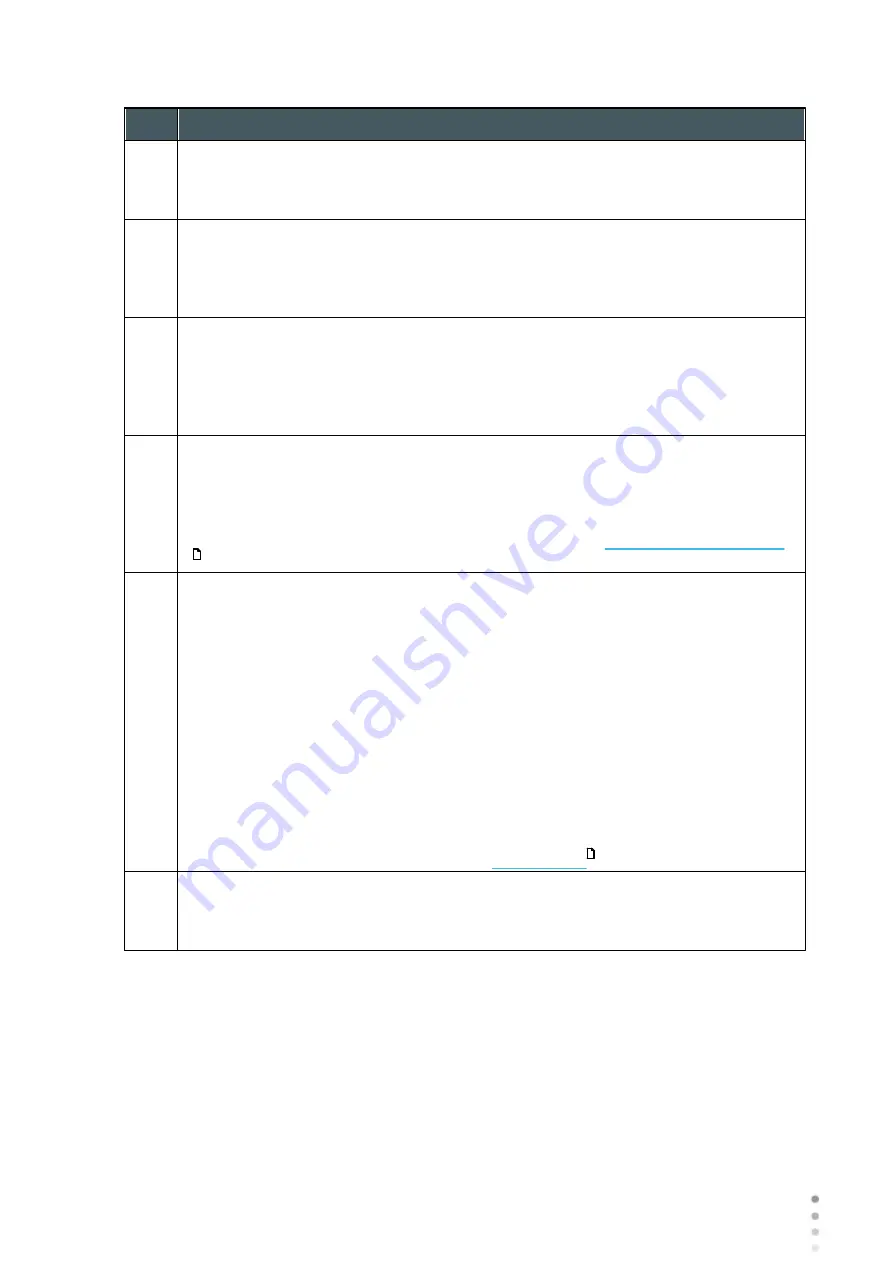
Wave Analyzer Medica 700 User Guide
162
Configuring the Unit
No
Description
XML Protocols
There are two types of XML data formats available for export, Unicode and UTF-8.
Select the format that is compatible with your systems.
5
Data Aperture for Output
May select mesopic or photopic pupils depending on the protocol selected in #4.
Also may select pachy and IOPC data (depending on the protocol selected, not all
protocols contain this data).
6
XML Export
Select to export XML data (patient name and information) from your specified data
path. Double click on the box to choose the location of the data to be exported, the
press
SAVE
. After configuring the XML export, data will become available for export
in the Measurement Screen.
7
XML Import
Select to Import XML data (patient name and information) from your specified data
path. Double click on the box to choose the location of the data to be imported, the
press
SAVE
. After configuring the XML import, data will become available for import
in the Measurement Screen. For more information, go to
.
8
WF Convention
After checking
External Device (No5)
, select this field to specify the data
convention to be sent via XML, two types of conventions are possible:
Previous Versions
This exports WF values according previous versions' conventions (to keep
backwards compatibility with external devices that were already mapped). In this
format, the Ocular zernike data is in WFE format, whereas the Corneal zernike
data is in OPD format.
User Current Settings
This setting will export XML data with same convention that is displayed on the
screen,
either
OPD or WFE conventions.
For more information on OPD/WFE, see
9
Clear After Import
If this option is selected, after the data has been imported it will be erased from the
external source.
Settings for Export to a File
The settings in the first section define the destination of exported files, their format, and the
patient information they should contain.
The first row defines the settings for exports to devices connected to the Wave Analyzer
Medica 700's USB port. (When you export a file to a USB device, a Windows
Save as
dialog
box opens, allowing you to navigate to a folder and specify a file name for the file.)
91
47
Содержание Medica 700
Страница 1: ...Version 8 2 2018 28 Wave Analyzer Medica 700 2018 Visionix User Guide UM WAM 700 MAY 2018 Rev2 2...
Страница 2: ......
Страница 7: ...1 Introduction I...
Страница 10: ...Wave Analyzer Medica 700 User Guide 4 Introduction Copyright 2018 Manufacturer All rights reserved...
Страница 11: ...2 Safety II...
Страница 15: ...3 Equipment and Installation III...
Страница 25: ...4 Overview of the Software IV...
Страница 38: ...Wave Analyzer Medica 700 User Guide 32 Overview of the Software Ringer Screen...
Страница 94: ...5 Managing Patients V...
Страница 103: ...6 Performing a Diagnostic VI...
Страница 128: ...7 Managing the List of Test Results VII...
Страница 135: ...8 Managing the Database VIII...
Страница 141: ...9 General Actions and Features IX...
Страница 147: ...10 Configuring the Unit X...
Страница 189: ...11 What Should I Do If XI...
Страница 191: ...12 Maintenance XII...
Страница 194: ...Wave Analyzer Medica 700 User Guide 188 Maintenance 2 Click on Turn Off button 3 Click on OK button...
Страница 195: ...189 Wave Analyzer Medica 700 User Guide 189 Maintenance 4 Head and ChinRest are lowered 5...
Страница 196: ...Wave Analyzer Medica 700 User Guide 190 Maintenance 6 7...
Страница 197: ...191 Wave Analyzer Medica 700 User Guide 191 Maintenance 8 9...
Страница 198: ...Wave Analyzer Medica 700 User Guide 192 Maintenance 10 11...
Страница 199: ...193 Wave Analyzer Medica 700 User Guide 193 Maintenance 12...
Страница 200: ...Wave Analyzer Medica 700 User Guide 194 Maintenance 13...
Страница 201: ...195 Wave Analyzer Medica 700 User Guide 195 Maintenance 14...
Страница 202: ...Wave Analyzer Medica 700 User Guide 196 Maintenance 15...
Страница 203: ...197 Wave Analyzer Medica 700 User Guide 197 Maintenance 16...
Страница 204: ...13 Appendices XIII...






























