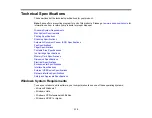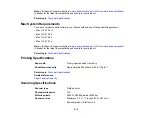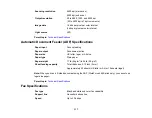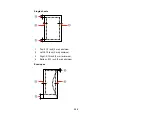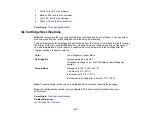Cannot Send or Receive Faxes
If you cannot send or receive faxes, try these solutions:
• Make sure the recipient's fax machine is turned on and working.
• Make sure paper is loaded correctly in your product.
• Make sure
Auto Answer
mode is turned on to receive faxes automatically. Check your product control
panel to see if this mode is turned on.
• Check that the cable connecting your telephone wall jack to your product's
LINE
port is secure.
• Print a fax connection report using your product control panel or fax software to help diagnose the
problem.
• Verify that the telephone wall jack works by connecting a phone to it and testing it.
• If you connected your product to a DSL phone line, you must connect a DSL filter to the phone jack to
enable faxing over the line. Contact your DSL provider for the necessary filter.
• If your telephone line has static, turn off your product's
V.34
and
ECM
(Error Correction Mode) fax
communication settings and try faxing again.
Note:
If your product is connected to a VoIP (Voice over Internet Protocol) phone line, keep in mind that
fax machines are designed to work over analog phone lines. Epson cannot guarantee that fax
transmission will work when using VoIP.
If your phone line includes voice mail answering services, calls or faxes may be inadvertently received
by your voice mail service.
Parent topic:
Related tasks
Receiving Faxes Automatically (Auto Answer)
Connecting a Telephone or Answering Machine
Printing Fax Reports
Selecting Fax Communication Settings
Related topics
Loading Paper
Placing Originals on the Product
Cannot Receive Faxes with a Telephone Connected to Your Product
Make sure your telephone is connected to your product's
EXT
port.
311
Содержание WorkForce 545
Страница 1: ...WorkForce 545 645 Series User s Guide ...
Страница 2: ......
Страница 13: ...WorkForce 545 645 Series User s Guide Welcome to the WorkForce 545 645 Series User s Guide 13 ...
Страница 29: ...4 Slide the edge guide shown below to your paper size 29 ...
Страница 34: ...2 Pull out the paper cassette 3 Slide the edge guides outward 34 ...
Страница 39: ...2 Pull out the paper cassette 3 Slide the edge guides outward 39 ...
Страница 52: ...Parent topic Placing Originals on the Product Related topics Copying Scanning 52 ...
Страница 112: ... Normal preview Click the Auto Locate icon to create a marquee dotted line on the preview image 112 ...
Страница 116: ...3 Adjust the scan area as necessary 116 ...
Страница 123: ...123 ...
Страница 131: ...3 Adjust the scan area as necessary 131 ...
Страница 164: ...You see this window 5 Select Fax Settings for Printer You see this window 164 ...
Страница 175: ...5 Select Fax Settings for Printer You see this window 175 ...
Страница 176: ...6 Select your product if necessary 7 Select Speed Dial Group Dial List You see this window 176 ...
Страница 193: ...2 Insert your memory card into the correct slot making sure the card is oriented correctly 193 ...
Страница 249: ...249 ...
Страница 254: ...254 ...
Страница 281: ...5 Remove any jammed paper from the rear cover 6 Open the rear cover and remove any additional jammed paper 281 ...
Страница 282: ...7 Remove any paper jammed in the rear of your product Avoid touching the paper feed rollers 282 ...
Страница 285: ...3 Remove any jammed paper inside the cassette 4 Remove any paper jammed inside the paper cassette slot 285 ...
Страница 286: ...5 Carefully follow all paper loading instructions when you load new paper 6 Replace the paper cassette 286 ...
Страница 290: ...6 Lower the document cover 7 Raise the ADF input tray 8 Carefully remove the jammed paper 290 ...