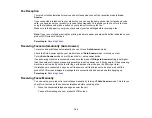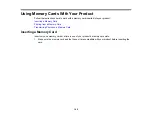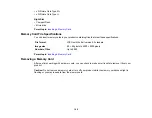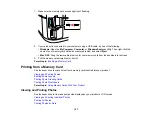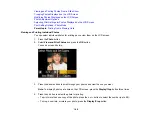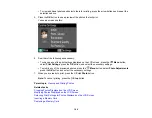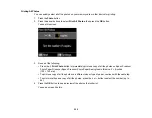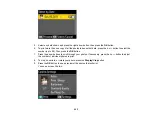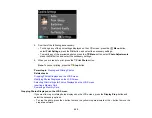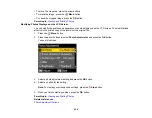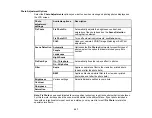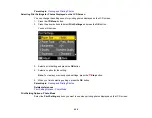10. Do either of the following as necessary:
• To change any of the print settings displayed on the LCD screen, press the
Menu
button,
select
Print Settings
, press the
OK
button, and select the necessary settings.
• To modify any of the previewed photos, press the
Menu
button, select
Photo Adjustments
,
press the
OK
button, and select the necessary settings.
11. When you are ready to print, press the
Print Photo
button.
Note:
To cancel printing, press the
Stop
button.
Parent topic:
Related tasks
Cropping Photos Displayed on the LCD Screen
Modifying Photos Displayed on the LCD Screen
Selecting Print Settings for Photos Displayed on the LCD Screen
Inserting a Memory Card
Removing a Memory Card
Viewing and Printing Photos From a Slide Show
You can view photos one at a time as a slide show on the LCD screen and select the ones you want to
print.
1.
Press the
Photo
button.
2.
Press the arrow buttons to select
Slide Show
and press the
OK
button.
3.
To select a displayed photo for printing, press the
OK
button. (Press the arrow buttons to resume or
pause the slide show as necessary.)
• To print more than one copy of the photo, press the
+
or
–
button to select the number (up to 99).
• To crop, zoom into, or rotate your photo, press the
Display/Crop
button.
4.
Press the
OK
button to see a preview of the photos that will print.
You see a screen like this:
204
Содержание WorkForce 545
Страница 1: ...WorkForce 545 645 Series User s Guide ...
Страница 2: ......
Страница 13: ...WorkForce 545 645 Series User s Guide Welcome to the WorkForce 545 645 Series User s Guide 13 ...
Страница 29: ...4 Slide the edge guide shown below to your paper size 29 ...
Страница 34: ...2 Pull out the paper cassette 3 Slide the edge guides outward 34 ...
Страница 39: ...2 Pull out the paper cassette 3 Slide the edge guides outward 39 ...
Страница 52: ...Parent topic Placing Originals on the Product Related topics Copying Scanning 52 ...
Страница 112: ... Normal preview Click the Auto Locate icon to create a marquee dotted line on the preview image 112 ...
Страница 116: ...3 Adjust the scan area as necessary 116 ...
Страница 123: ...123 ...
Страница 131: ...3 Adjust the scan area as necessary 131 ...
Страница 164: ...You see this window 5 Select Fax Settings for Printer You see this window 164 ...
Страница 175: ...5 Select Fax Settings for Printer You see this window 175 ...
Страница 176: ...6 Select your product if necessary 7 Select Speed Dial Group Dial List You see this window 176 ...
Страница 193: ...2 Insert your memory card into the correct slot making sure the card is oriented correctly 193 ...
Страница 249: ...249 ...
Страница 254: ...254 ...
Страница 281: ...5 Remove any jammed paper from the rear cover 6 Open the rear cover and remove any additional jammed paper 281 ...
Страница 282: ...7 Remove any paper jammed in the rear of your product Avoid touching the paper feed rollers 282 ...
Страница 285: ...3 Remove any jammed paper inside the cassette 4 Remove any paper jammed inside the paper cassette slot 285 ...
Страница 286: ...5 Carefully follow all paper loading instructions when you load new paper 6 Replace the paper cassette 286 ...
Страница 290: ...6 Lower the document cover 7 Raise the ADF input tray 8 Carefully remove the jammed paper 290 ...