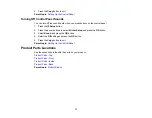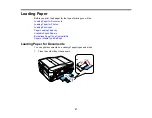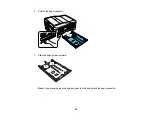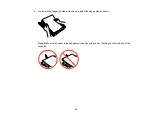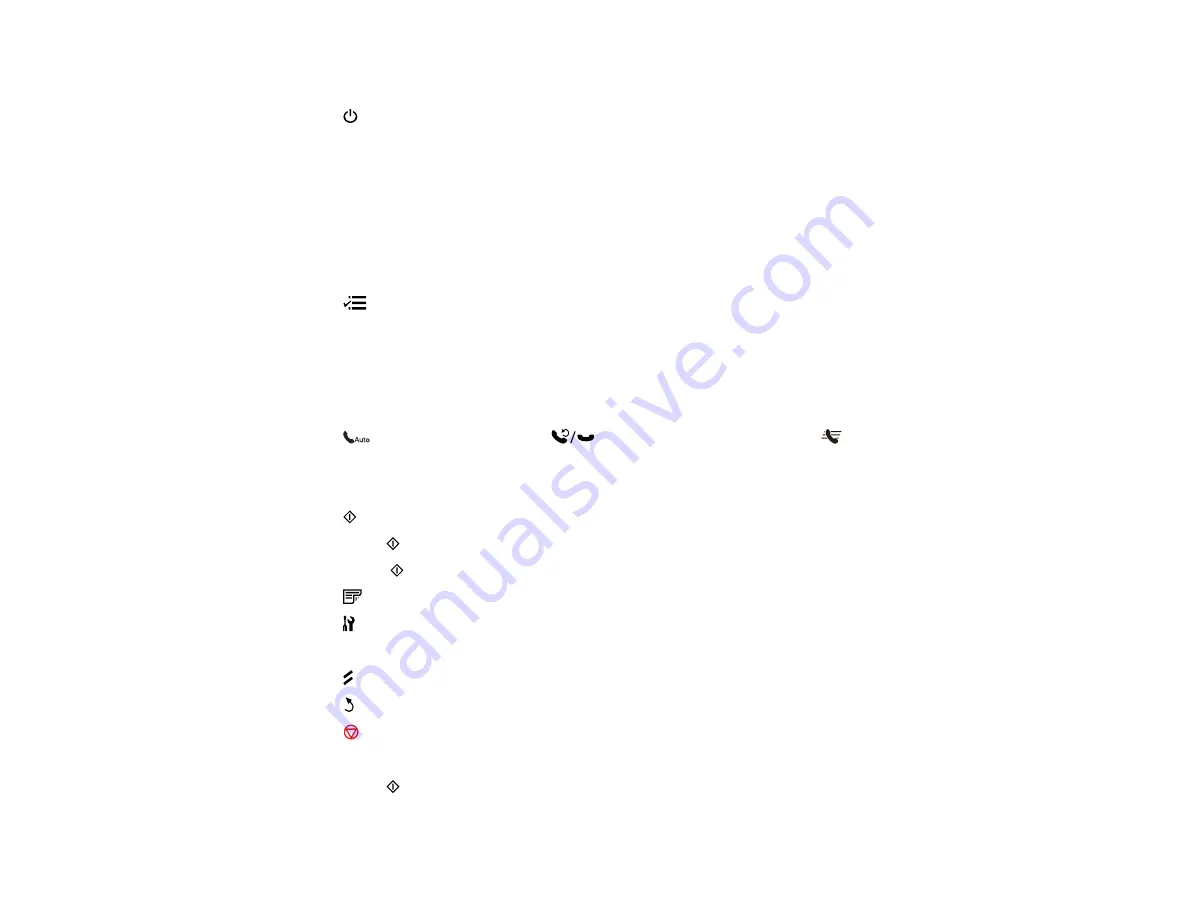
1
The On light
2
The
On
button
3
The
Photo
button
4
The
Display/Crop
button
5
The
Copy
button
6
The
Reduce/Enlarge
button
7
The
Quality
button
8
The LCD screen
9
The
Menu
button
10
The arrow buttons and the
OK
button
11
The number pad
12
The Auto Answer light
13
The
Fax
button
14
The
auto answer button, the
Redial/Pause
button, and the
Speed Dial
button
15
The
Scan
button
16
The WiFi light
17
The
Print Photo
button
18
The
B&W
Start
button in the Copy section of the control panel
19
The
Color
Start
button in the Copy section of the control panel
20
The
2-Sided
button (WorkForce 645 Series only)
21
The
Setup
button
22
The
? Help
button
23
The
Reset
button
24
The
Back
button
25
The
Stop
button
26
The
+
and
–
buttons (increase or decrease the number of copies)
27
The
B&W
Start
button in the Fax section of the control panel
15
Содержание WorkForce 545
Страница 1: ...WorkForce 545 645 Series User s Guide ...
Страница 2: ......
Страница 13: ...WorkForce 545 645 Series User s Guide Welcome to the WorkForce 545 645 Series User s Guide 13 ...
Страница 29: ...4 Slide the edge guide shown below to your paper size 29 ...
Страница 34: ...2 Pull out the paper cassette 3 Slide the edge guides outward 34 ...
Страница 39: ...2 Pull out the paper cassette 3 Slide the edge guides outward 39 ...
Страница 52: ...Parent topic Placing Originals on the Product Related topics Copying Scanning 52 ...
Страница 112: ... Normal preview Click the Auto Locate icon to create a marquee dotted line on the preview image 112 ...
Страница 116: ...3 Adjust the scan area as necessary 116 ...
Страница 123: ...123 ...
Страница 131: ...3 Adjust the scan area as necessary 131 ...
Страница 164: ...You see this window 5 Select Fax Settings for Printer You see this window 164 ...
Страница 175: ...5 Select Fax Settings for Printer You see this window 175 ...
Страница 176: ...6 Select your product if necessary 7 Select Speed Dial Group Dial List You see this window 176 ...
Страница 193: ...2 Insert your memory card into the correct slot making sure the card is oriented correctly 193 ...
Страница 249: ...249 ...
Страница 254: ...254 ...
Страница 281: ...5 Remove any jammed paper from the rear cover 6 Open the rear cover and remove any additional jammed paper 281 ...
Страница 282: ...7 Remove any paper jammed in the rear of your product Avoid touching the paper feed rollers 282 ...
Страница 285: ...3 Remove any jammed paper inside the cassette 4 Remove any paper jammed inside the paper cassette slot 285 ...
Страница 286: ...5 Carefully follow all paper loading instructions when you load new paper 6 Replace the paper cassette 286 ...
Страница 290: ...6 Lower the document cover 7 Raise the ADF input tray 8 Carefully remove the jammed paper 290 ...