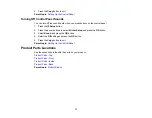Checking the Nozzles Using the Product Control Panel ......................................................... 245
Checking the Nozzles Using a Computer Utility...................................................................... 248
Cleaning the Print Head Using the Product Control Panel ...................................................... 251
Cleaning the Print Head Using a Computer Utility................................................................... 253
Aligning the Print Head Using the Product Control Panel ............................................................ 257
Aligning the Print Head Using a Computer Utility......................................................................... 258
Cleaning Your Product ..................................................................................................................... 262
Transporting Your Product ............................................................................................................... 264
Checking for Software Updates........................................................................................................ 267
Product Status Messages ................................................................................................................ 268
Running a Product Check ................................................................................................................ 269
Resetting Control Panel Defaults ..................................................................................................... 271
Solving Setup Problems ................................................................................................................... 272
Noise After Ink Installation ........................................................................................................... 273
Software Installation Problems .................................................................................................... 273
Control Panel Setup Problems .................................................................................................... 274
Product Cannot Connect to a Wireless Router or Access Point .................................................. 274
Network Software Cannot Find Product on a Network................................................................. 275
Product Does Not Appear in Mac OS X Printer Window.............................................................. 275
Cannot Print Over a Network....................................................................................................... 276
Cannot Scan Over a Network ...................................................................................................... 276
9
Содержание WorkForce 545
Страница 1: ...WorkForce 545 645 Series User s Guide ...
Страница 2: ......
Страница 13: ...WorkForce 545 645 Series User s Guide Welcome to the WorkForce 545 645 Series User s Guide 13 ...
Страница 29: ...4 Slide the edge guide shown below to your paper size 29 ...
Страница 34: ...2 Pull out the paper cassette 3 Slide the edge guides outward 34 ...
Страница 39: ...2 Pull out the paper cassette 3 Slide the edge guides outward 39 ...
Страница 52: ...Parent topic Placing Originals on the Product Related topics Copying Scanning 52 ...
Страница 112: ... Normal preview Click the Auto Locate icon to create a marquee dotted line on the preview image 112 ...
Страница 116: ...3 Adjust the scan area as necessary 116 ...
Страница 123: ...123 ...
Страница 131: ...3 Adjust the scan area as necessary 131 ...
Страница 164: ...You see this window 5 Select Fax Settings for Printer You see this window 164 ...
Страница 175: ...5 Select Fax Settings for Printer You see this window 175 ...
Страница 176: ...6 Select your product if necessary 7 Select Speed Dial Group Dial List You see this window 176 ...
Страница 193: ...2 Insert your memory card into the correct slot making sure the card is oriented correctly 193 ...
Страница 249: ...249 ...
Страница 254: ...254 ...
Страница 281: ...5 Remove any jammed paper from the rear cover 6 Open the rear cover and remove any additional jammed paper 281 ...
Страница 282: ...7 Remove any paper jammed in the rear of your product Avoid touching the paper feed rollers 282 ...
Страница 285: ...3 Remove any jammed paper inside the cassette 4 Remove any paper jammed inside the paper cassette slot 285 ...
Страница 286: ...5 Carefully follow all paper loading instructions when you load new paper 6 Replace the paper cassette 286 ...
Страница 290: ...6 Lower the document cover 7 Raise the ADF input tray 8 Carefully remove the jammed paper 290 ...