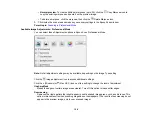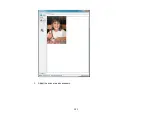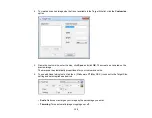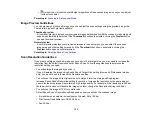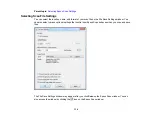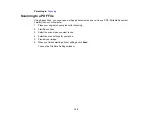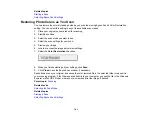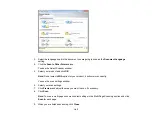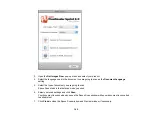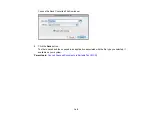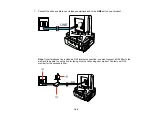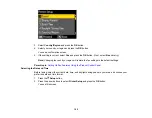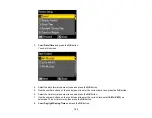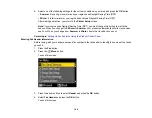Convert Scanned Documents to Editable Text (OCR)
You can scan a document and convert the text into data that you can edit with a word processing,
spreadsheet, or HTML-editing program. This process is called OCR (Optical Character Recognition).
To scan and use OCR, you need to install an OCR program, such as ABBYY FineReader.
Note:
You can use ABBYY FineReader to convert scanned documents to editable text in Mac OS X
10.6. First, scan and save your document using an application such as Image Capture. Then open
ABBYY FineReader, open the
Get Images From
pop-up menu and select
File
. Select the conversion
option you want to use, then select your scanned file and follow the instructions on the screen.
Note:
ABBYY FineReader is not supported on Mac OS X 10.7. Check the Epson support site at
(U.S.) or
(Canada) to learn about possible
updates to the software.
Scanning Using OCR - Windows
Scanning Using OCR - Mac OS X 10.4 or 10.5
Parent topic:
Scanning Using OCR - Windows
You can use the ABBYY FineReader OCR program to convert scanned documents to editable text.
1.
Place your original on your product for scanning.
2.
Click
or
Start
>
All Programs
or
Programs
>
ABBYY FineReader Sprint
>
ABBYY
FineReader Sprint
.
You see this window:
142
Содержание WorkForce 545
Страница 1: ...WorkForce 545 645 Series User s Guide ...
Страница 2: ......
Страница 13: ...WorkForce 545 645 Series User s Guide Welcome to the WorkForce 545 645 Series User s Guide 13 ...
Страница 29: ...4 Slide the edge guide shown below to your paper size 29 ...
Страница 34: ...2 Pull out the paper cassette 3 Slide the edge guides outward 34 ...
Страница 39: ...2 Pull out the paper cassette 3 Slide the edge guides outward 39 ...
Страница 52: ...Parent topic Placing Originals on the Product Related topics Copying Scanning 52 ...
Страница 112: ... Normal preview Click the Auto Locate icon to create a marquee dotted line on the preview image 112 ...
Страница 116: ...3 Adjust the scan area as necessary 116 ...
Страница 123: ...123 ...
Страница 131: ...3 Adjust the scan area as necessary 131 ...
Страница 164: ...You see this window 5 Select Fax Settings for Printer You see this window 164 ...
Страница 175: ...5 Select Fax Settings for Printer You see this window 175 ...
Страница 176: ...6 Select your product if necessary 7 Select Speed Dial Group Dial List You see this window 176 ...
Страница 193: ...2 Insert your memory card into the correct slot making sure the card is oriented correctly 193 ...
Страница 249: ...249 ...
Страница 254: ...254 ...
Страница 281: ...5 Remove any jammed paper from the rear cover 6 Open the rear cover and remove any additional jammed paper 281 ...
Страница 282: ...7 Remove any paper jammed in the rear of your product Avoid touching the paper feed rollers 282 ...
Страница 285: ...3 Remove any jammed paper inside the cassette 4 Remove any paper jammed inside the paper cassette slot 285 ...
Страница 286: ...5 Carefully follow all paper loading instructions when you load new paper 6 Replace the paper cassette 286 ...
Страница 290: ...6 Lower the document cover 7 Raise the ADF input tray 8 Carefully remove the jammed paper 290 ...