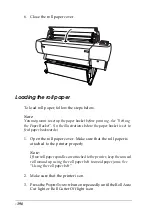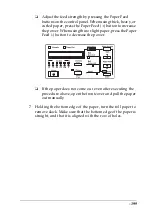-206
5. Set the paper lever to the secured position.
PRESS PAUSE
BUTTON
appears on the LCD panel.
6. Press the
Pause
button.
The print heads move and the sheet feeds into the printing
position automatically.
READY
appears on the LCD panel.
Note:
Even if you do not press the
Pause
button, the print heads move
and paper feeds into the printing position automatically.
READY
appears on the LCD panel.
7. Make the printer driver settings (see “Basic Settings” for
Windows or “Basic Settings” for Macintosh), then send a print
job from the computer. The printer starts printing.
Note:
Allow time for the ink to dry thoroughly after printing to ensure the
printout quality.
Содержание Stylus Pro 10600 - UltraChrome Ink - Stylus Pro 10600 Print Engine
Страница 1: ...Reference Guide ...
Страница 46: ... 45 EPSON Enhanced Matte Poster Board 762mm 30 1016mm 40 S041599 ...
Страница 52: ... 51 EPSON Enhanced Adhesive Synthetic Paper 1118mm 44 30 5m 100 S041619 ...
Страница 60: ... 59 EPSON Poster Board Semigloss B2 S041273 EPSON Poster Board Semigloss B1 S041236 ...
Страница 109: ... 108 Plain Paper Enhanced Matte Poster Board EPSON Enhanced Matte Poster Board ...
Страница 141: ... 140 2 Right click your printer icon and select Properties 3 Click the Port tab then click the Configure Port button ...
Страница 164: ... 163 Plain Paper Enhanced Matte Poster Board EPSON Enhanced Matte Poster Board ...
Страница 239: ... 238 The roles of switches and meanings of the sensor light are as follows Auto Switch Manual Switch ...
Страница 312: ... 311 Speed Progress 126 Using 136 ...