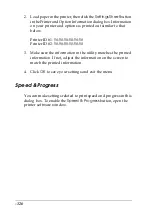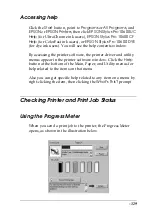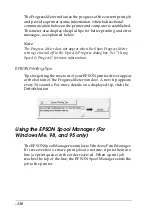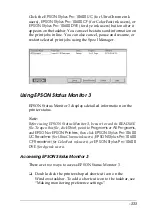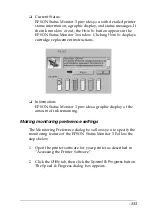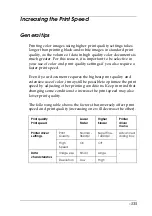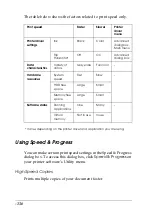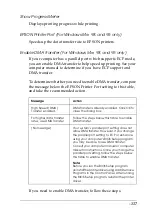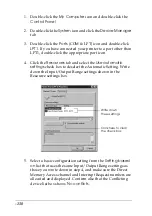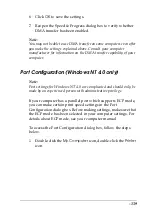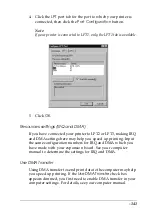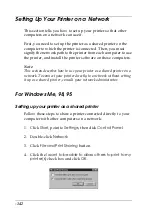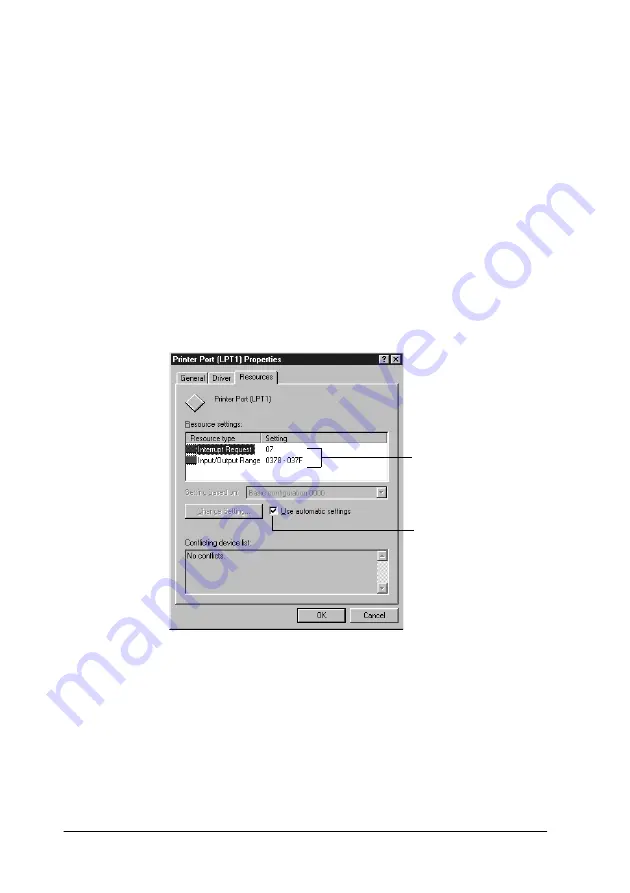
-138
1. Double-click the
My Computer
icon and double-click the
Control Panel
.
2. Double-click the
System
icon and click the
Device Manager
tab.
3. Double-click the
Ports
(COM & LPT) icon and double-click
LPT1
. If you have connected your printer to a port other than
LPT1, double-click the appropriate port icon.
4. Click the
Resources
tab and select the
Use automatic
settings
check box to deselect the Automatic Setting. Write
down the Input/Output Range settings shown in the
Resource settings box.
5. Select a basic configuration setting from the
Setting based
on
list that uses the same Input/Output Range settings as
those you wrote down in step 4, and make sure the Direct
Memory Access channel and Interrupt Request numbers are
allocated and displayed. Confirm also that the Conflicting
device list box shows
No conflicts
.
Write down
these settings
Click here to clear
the check box
Содержание Stylus Pro 10600 - UltraChrome Ink - Stylus Pro 10600 Print Engine
Страница 1: ...Reference Guide ...
Страница 46: ... 45 EPSON Enhanced Matte Poster Board 762mm 30 1016mm 40 S041599 ...
Страница 52: ... 51 EPSON Enhanced Adhesive Synthetic Paper 1118mm 44 30 5m 100 S041619 ...
Страница 60: ... 59 EPSON Poster Board Semigloss B2 S041273 EPSON Poster Board Semigloss B1 S041236 ...
Страница 109: ... 108 Plain Paper Enhanced Matte Poster Board EPSON Enhanced Matte Poster Board ...
Страница 141: ... 140 2 Right click your printer icon and select Properties 3 Click the Port tab then click the Configure Port button ...
Страница 164: ... 163 Plain Paper Enhanced Matte Poster Board EPSON Enhanced Matte Poster Board ...
Страница 239: ... 238 The roles of switches and meanings of the sensor light are as follows Auto Switch Manual Switch ...
Страница 312: ... 311 Speed Progress 126 Using 136 ...