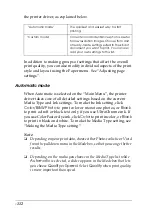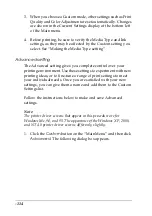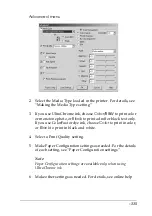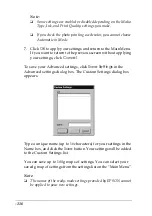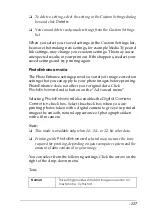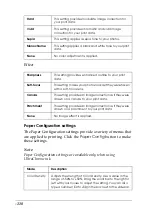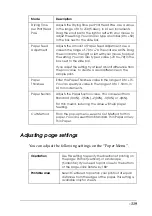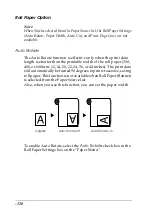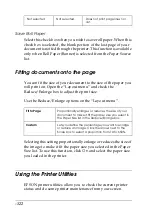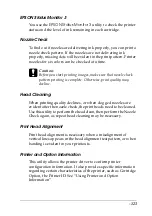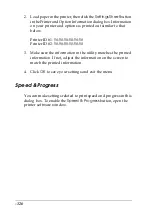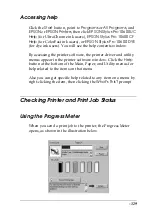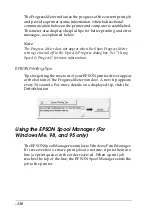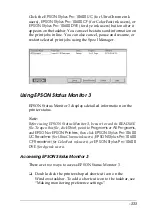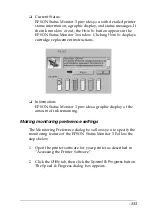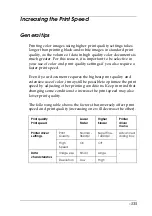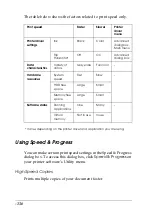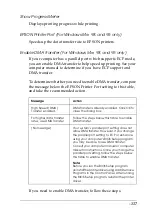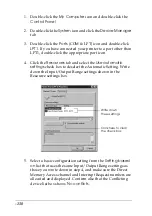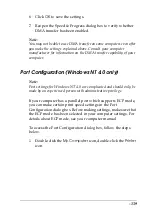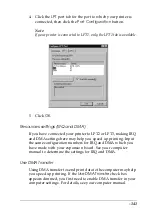-126
2. Load paper in the printer, then click the
Settings Sheet
button
in the Printer and Option Information dialog box. Information
on your printer and options is printed out similar to that
below.
Printer ID #1: 50-50-50-50-50-50
Printer ID #2: 50-50-50-50-50-50
3. Make sure the information in the utility matches the printed
information. If not, adjust the information on the screen to
match the printed information.
4. Click
OK
to save your settings and exit the menu.
Speed & Progress
You can make settings related to print speed and progress in this
dialog box. To enable the
Speed & Progress
button, open the
printer software window.
Содержание Stylus Pro 10600 - UltraChrome Ink - Stylus Pro 10600 Print Engine
Страница 1: ...Reference Guide ...
Страница 46: ... 45 EPSON Enhanced Matte Poster Board 762mm 30 1016mm 40 S041599 ...
Страница 52: ... 51 EPSON Enhanced Adhesive Synthetic Paper 1118mm 44 30 5m 100 S041619 ...
Страница 60: ... 59 EPSON Poster Board Semigloss B2 S041273 EPSON Poster Board Semigloss B1 S041236 ...
Страница 109: ... 108 Plain Paper Enhanced Matte Poster Board EPSON Enhanced Matte Poster Board ...
Страница 141: ... 140 2 Right click your printer icon and select Properties 3 Click the Port tab then click the Configure Port button ...
Страница 164: ... 163 Plain Paper Enhanced Matte Poster Board EPSON Enhanced Matte Poster Board ...
Страница 239: ... 238 The roles of switches and meanings of the sensor light are as follows Auto Switch Manual Switch ...
Страница 312: ... 311 Speed Progress 126 Using 136 ...